How to batch replace multiple folder names with the same key content
Translation:简体中文繁體中文EnglishFrançaisDeutschEspañol日本語한국어,Updated on:2025-01-02 16:53
Summary:After creating multiple files, you need to organize and classify them based on content, time, and extension, and then move them to different folders. If the created files and folders are highly related but need to be organized and summarized by modification time, file extension, etc., and saved in folders with similar numbers, symbols, or keywords in their names, renaming folder names one by one after completing the contents within them is very time-consuming and reduces operational efficiency. Below is an introduction on how to use folder name keywords to batch modify multiple folder names uniformly.
1、Usage Scenarios
Batch replace identical or repeated numbers, letters, symbols, or keywords in multiple folder names with specified content.
For example: Unfinished text, Unfinished slides, Unfinished video
You need to convert "Unfinished" to "Finished".
After modification, it becomes: Finished text, Finished slides, Finished video
2、Preview
Before Processing:
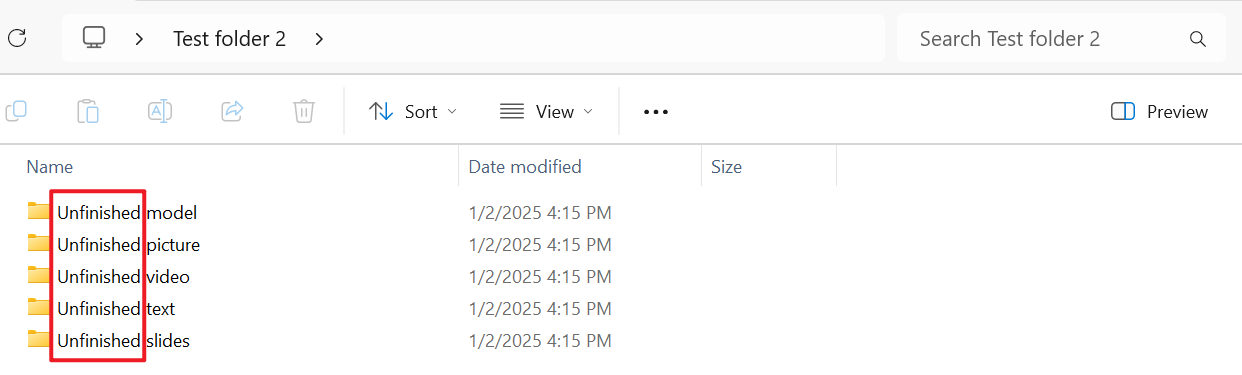
After Processing:
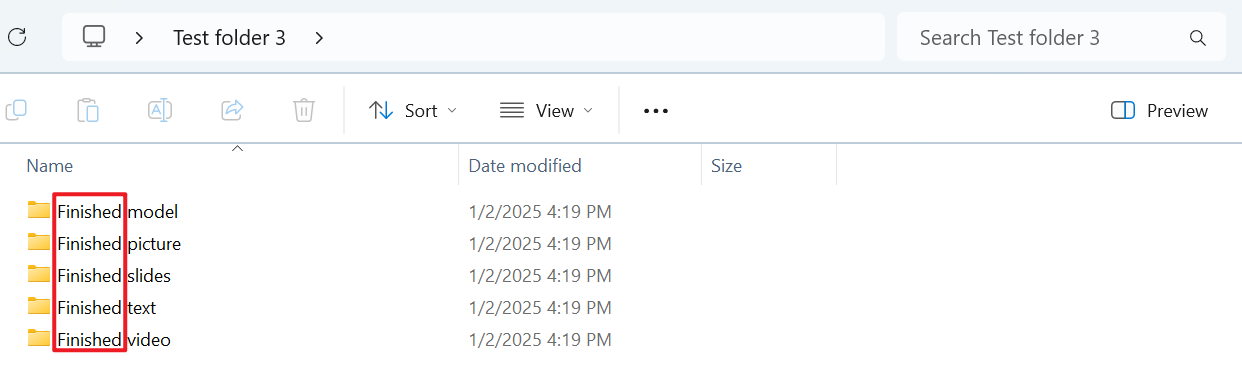
3、Operation Steps
Open 【HeSoft Doc Batch Tool】 and select 【Folder Name】 - 【Find and Replace Folder Name】.

【Add Folder】Add multiple folders or subfolders whose names need the same keyword modification.
You can also drag files directly below.

【Find Text】Enter the identical key content in the folder names that needs to be modified below.
【Replace With】Enter the modified content for the folder names below.

Wait for the process to complete and check the modified folders in the save location.
