How to change the first line content of a large number of Word documents to the filename of the file
Translation:简体中文繁體中文EnglishFrançaisDeutschEspañol日本語한국어,Updated on:2025-01-13 16:30
Summary:To make Office Word documents readable and manageable, and to facilitate a more intuitive understanding of the file content, using meaningful file names is essential. The filename of a docx file can reflect the content and purpose of the file, and a reasonable naming convention can also avoid naming conflicts between files, making management easier and improving efficiency. If you need to use the first line of content as the filename for each file among multiple docx files, it allows us to directly see the content of the file from the filename. Renaming each file individually is inefficient, so below is an introduction on how to batch modify the filenames of a large number of docx files to the first line content of each file.
1、Usage Scenarios
Rename the Word document filenames to the first line content within the file.
For example: three files in the format of Test 1.docx, Test 2.docx, Test 3.docx
Their first line contents are Earth, Mars, Mercury respectively.
After modification, they will be renamed to Earth.docx, Mars.docx, Mercury.docx.
2、Preview
Before Processing:
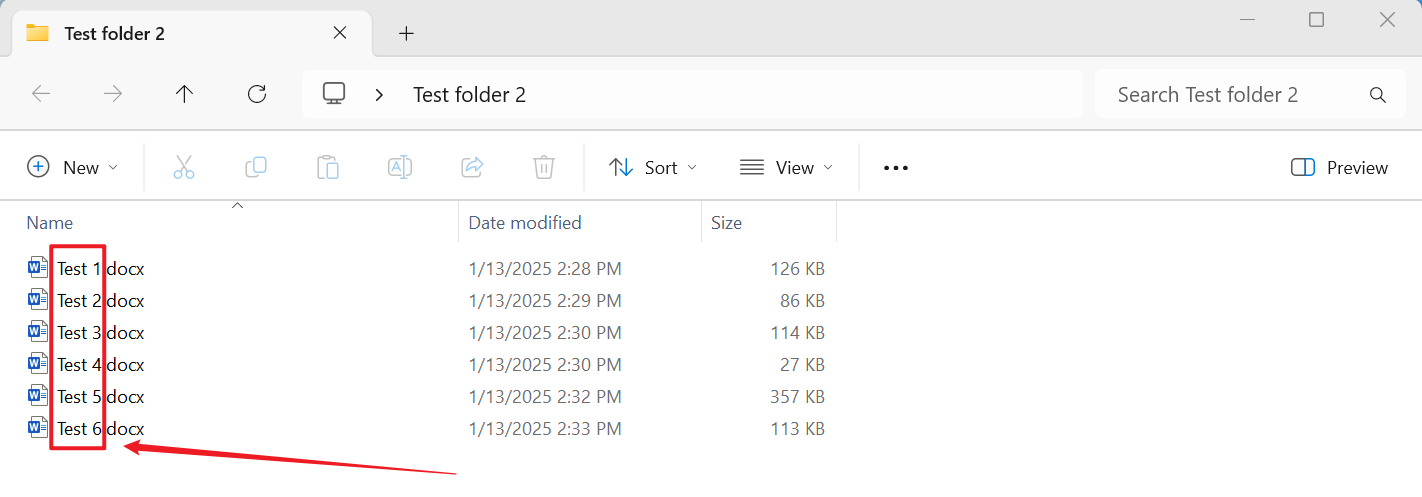
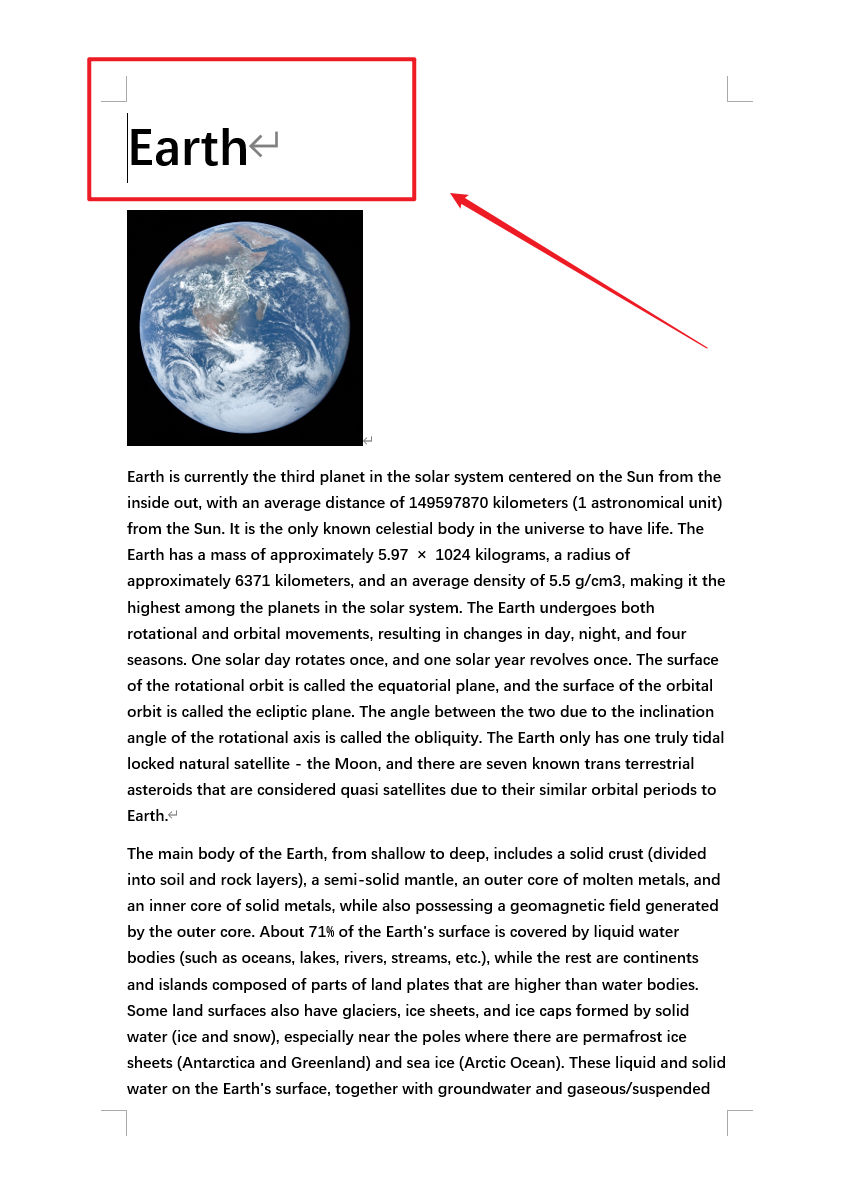
After Processing:
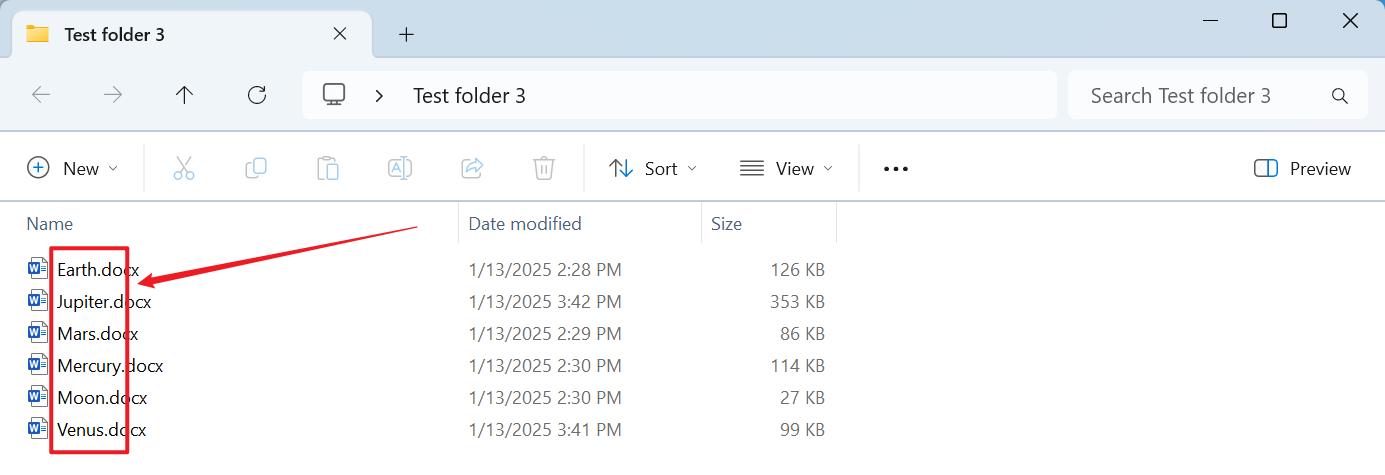
3、Operation Steps
Open the 【HeSoft Doc Batch Tool】, and select 【File Name】 - 【Rename Word Files Using First Line】.

【Add Files】 to add single or multiple Word documents whose filenames need to be changed.
【Import Files from Folder】 to import a folder containing a large number of Word documents that need filename changes.
You can also drag files directly into the area below. Then click Next.

【How many characters to capture from the beginning?】1 letter counts as 1 character, with a maximum of 260 characters. If you select the entire content of the first line, it will be empty.

After waiting for the processing to complete, click on the save location to view the renamed docx files.
