Batch convert over a hundred JPG and PNG format images to TIFF format
Translation:简体中文繁體中文EnglishFrançaisDeutschEspañol日本語한국어,Updated on:2025-03-20 15:25
Summary:Ordinary images typically use lossy or lossless compression, resulting in smaller file sizes suitable for web publishing, social media sharing, and other everyday uses. However, multiple edits or compressions may lead to quality loss. The TIFF format supports lossless compression and high-resolution storage, preserving complete image details and color information. It is very useful in scenarios with high quality requirements, such as professional printing, image archiving, and scientific research. Below is an introduction on how to batch convert image formats like JPG, PNG, etc., to TIFF format, supporting BMP, JPEG, PSD, WEBP, and other image formats.
1、Usage Scenarios
When multiple image files need further editing, printing, or storage, batch converting them to TIFF format can provide high-precision output and ensure that the image quality is not lost after multiple storages.
2、Preview
Before Processing:
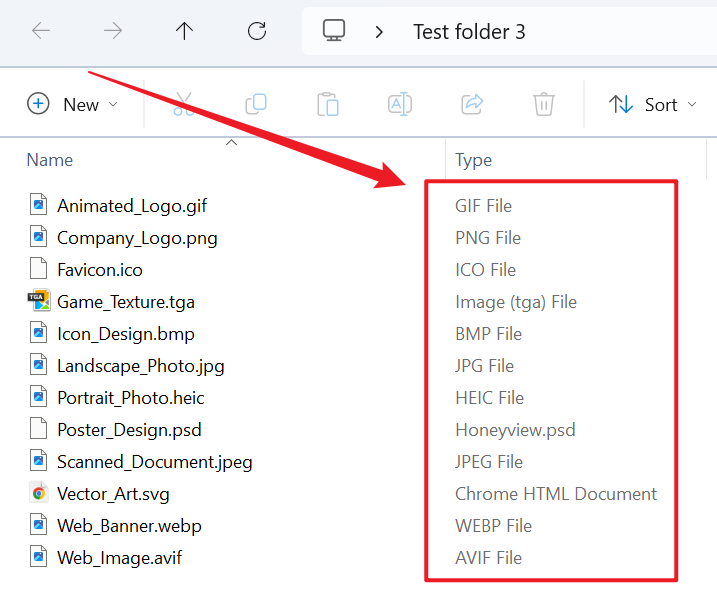
After Processing:
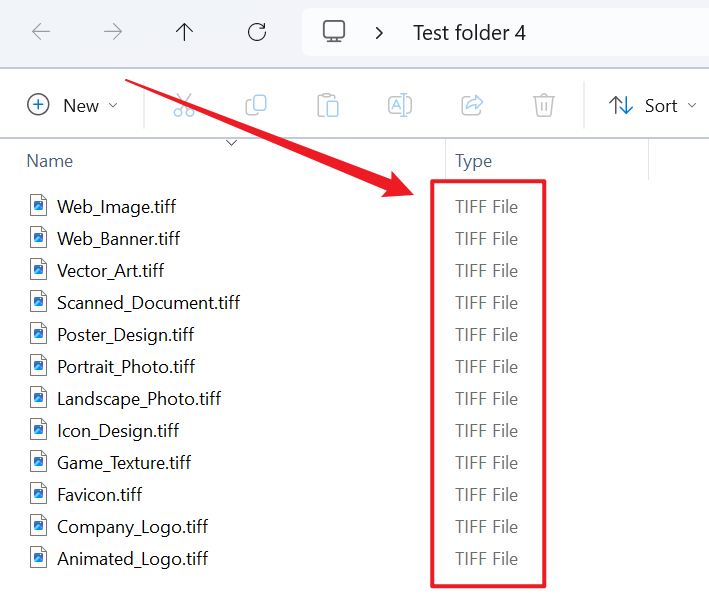
3、Operation Steps
Open 【HeSoft Doc Batch Tool】, select 【Image Tools】 - 【Image to TIFF】.

【Add File】Add one or more images that need to be converted to TIFF format.
【Import Files from Folder】Import all image files from the selected folder.
Below you can view the imported image files.

After processing is complete, click the save location to view the successfully converted TIFF format images.
