Batch eliminate the excessive whitespace at the end of the content in hundreds of TXT notepad files
Translation:简体中文繁體中文EnglishFrançaisDeutschEspañol日本語한국어,Updated on:2025-04-09 17:15
Summary:Sometimes, when handling TXT plain text files, we might leave some spaces or blank lines at the end. These seemingly insignificant blanks can cause quite a bit of trouble. For instance, when processing data, if there are blank lines at the end of a file, they may be mistakenly recognized as extra data when importing into Excel or a database, affecting the analysis results. In general documents, extra blank lines can make the file look unprofessional, and they can also result in blank pages when printing. Additionally, excessive blank content can slow down upload and download speeds during file transfer. Below is an introduction on how to batch delete the entire trailing whitespace in multiple TXT notepad files, supporting various text formats such as TXT, JSON, HTML, XML, SRT, CSV.
1、Usage Scenarios
When there are excessive spaces or blank lines at the end of many TXT files, the files may look untidy during organization or transfer and increase in size. At this point, we can batch delete the trailing whitespace in these texts to make the TXT files cleaner and smoother.
2、Preview
Before Processing:
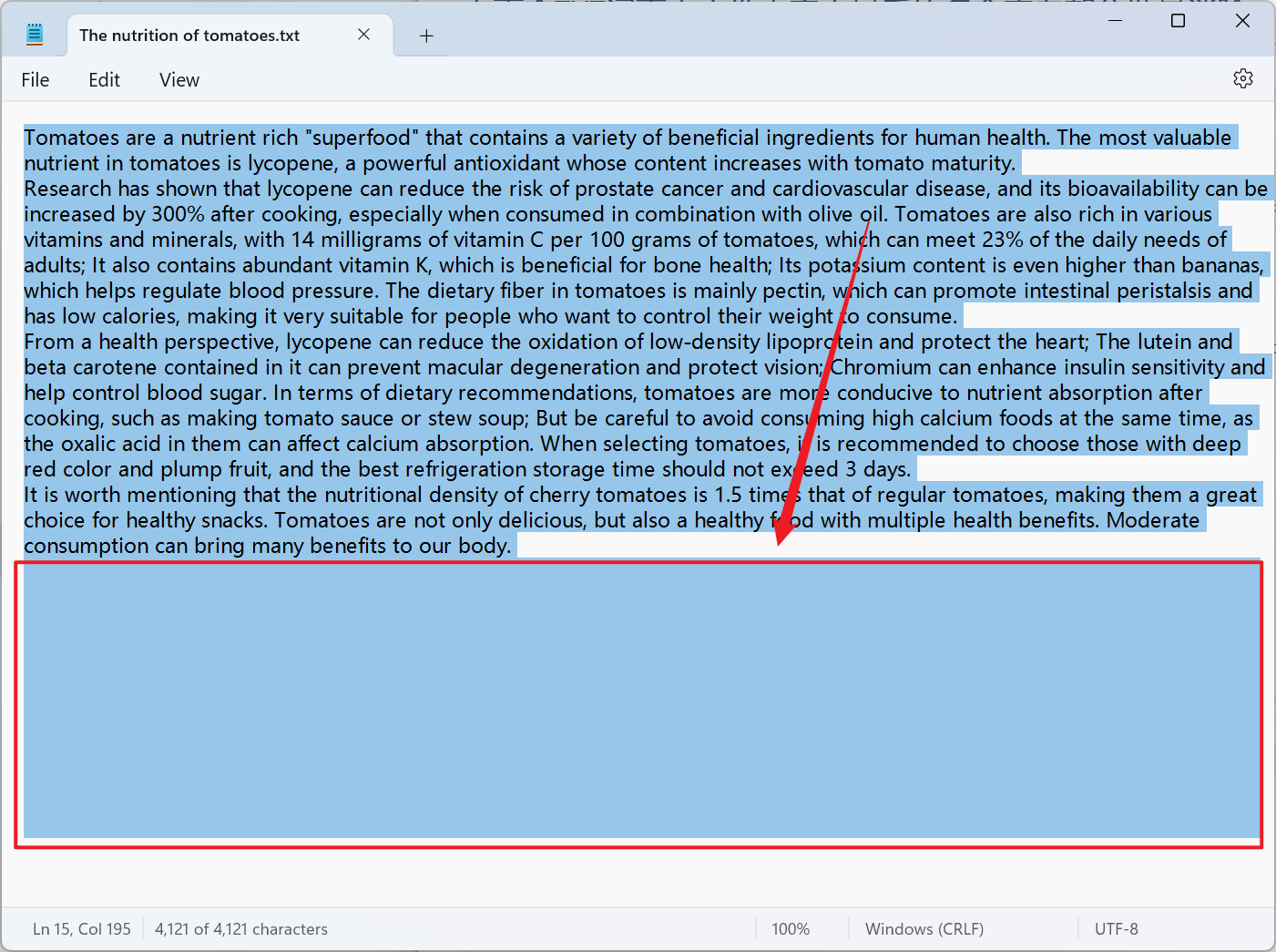
After Processing:
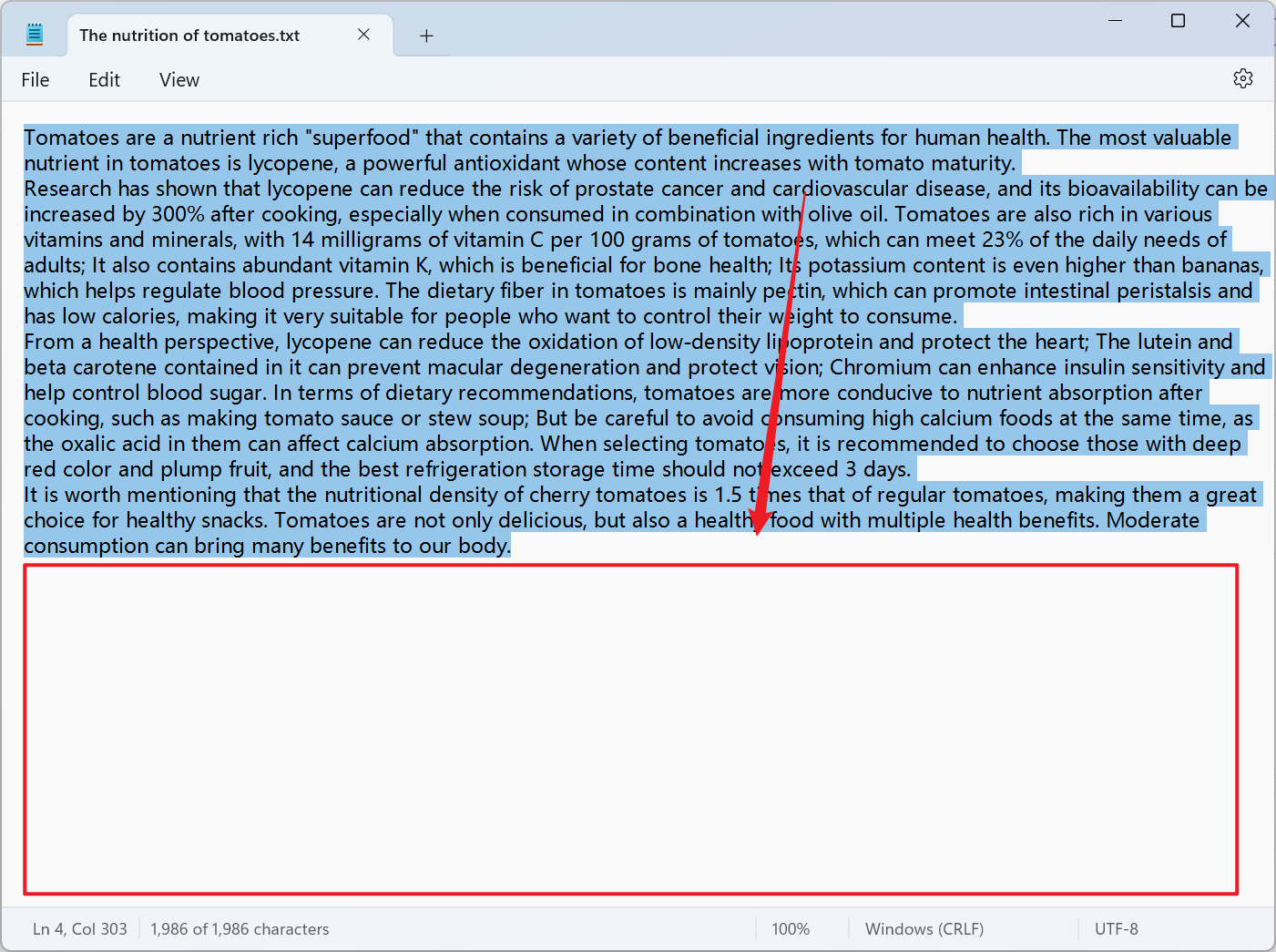
3、Operation Steps
打開【核爍文檔批量處理工具】,選擇【文本工具】-【刪除文本中的空白】。

【Add Files】Add one or more TXT plain text files from which you want to remove the entire trailing whitespace.
【Import Files from Folder】Import all TXT plain text files from the selected folder.
You can view the imported files below.

【Operation】Check the option below to remove the entire trailing whitespace from the content.

After processing is complete, click the save location to view the TXT notepad files where the trailing whitespace has been successfully removed.
