Sort the multi-line text copied in the clipboard in ascending or descending order
Translation:简体中文繁體中文EnglishFrançaisDeutschEspañol日本語한국어,Updated on:2025-04-16 14:25
Summary:When organizing copied chaotic data, sorting the multiple lines of content in the clipboard can greatly improve efficiency. For example, when handling product quotations, arranging by ascending or descending price order can quickly find the lowest and highest prices. Sorting a customer list by name makes differentiation easier, and when dealing with multiple filenames, sorting in ascending or descending order can quickly check naming conventions. Here is an explanation on how to directly sort copied content in ascending order, making chaotic data orderly.
1、Usage Scenarios
When organizing copied name lists, numbers, and other information on the clipboard, sorting by letters or numbers makes it easier to find and manage. Similarly, when product prices or date data are copied, arranging them in ascending or descending order can quickly identify the lowest or highest values, facilitating statistical analysis.
2、Preview
Before Processing:

After Processing:
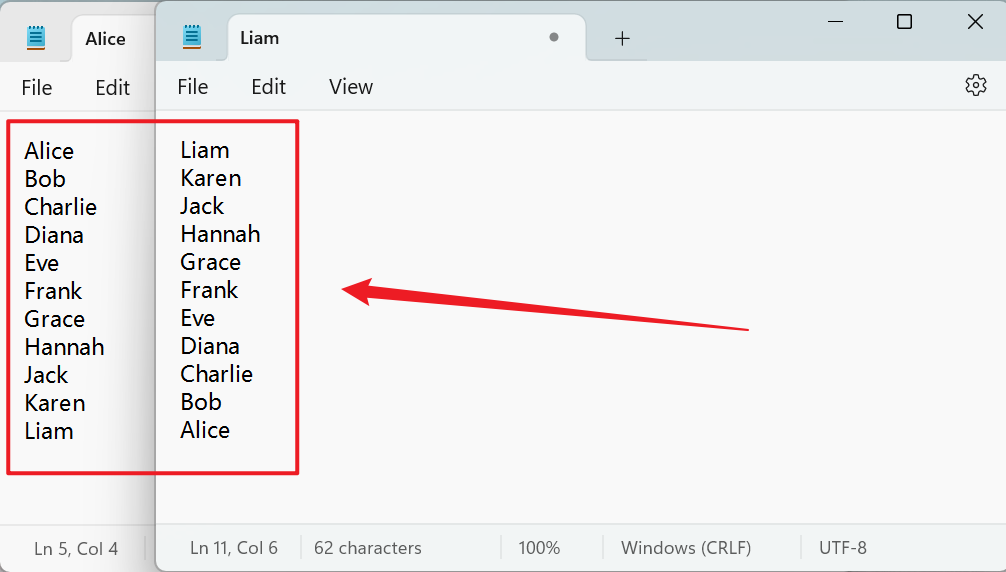
3、Operation Steps
Open 【HeSoft Copy Paste Assistant】, select the copied content, and press Ctrl + C + C to directly enter the operation interface.

Click 【Multi-line Ascending Order】 to arrange the text in ascending order.

Click 【Multi-line Descending Order】 to arrange the text in descending order.
