Batch add arrows, rectangles, and various shapes to many images in JPG, PNG, and other formats
Translation:简体中文繁體中文EnglishFrançaisDeutschEspañol日本語한국어,Updated on:2025-04-18 15:32
Summary:In professional scenarios such as quality control where there are thousands of product photos needing arrow symbols or rectangular boxes to mark defect locations, and researchers comparing images to batch add dimensions and highlight key areas, annotating a large number of JPG images requires opening and editing each one, which is time-consuming, labor-intensive, and prone to style inconsistencies. Here is an introduction on how to batch annotate multiple JPG, PNG, and other format images, ensuring consistent size, color, and style attributes, balancing efficiency and quality needs.
1、Usage Scenarios
2、Preview
Before Processing:
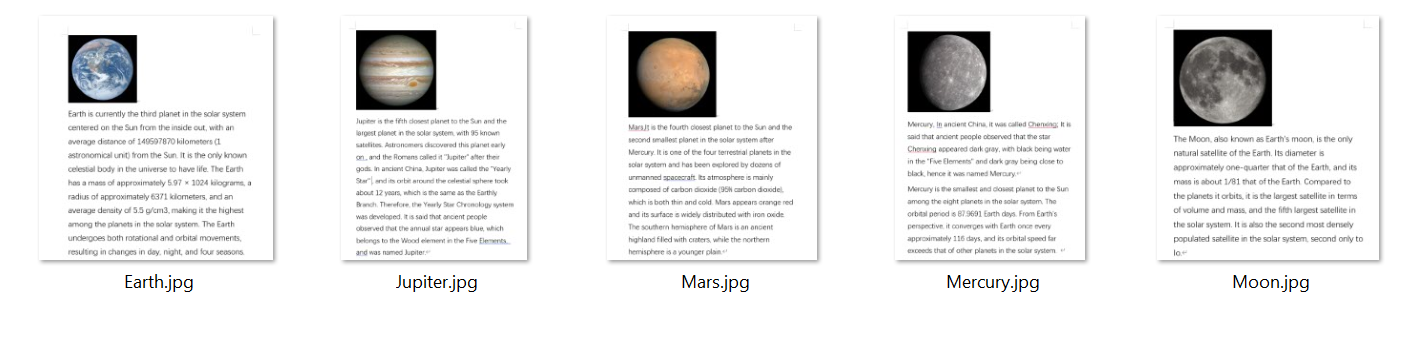
After Processing:
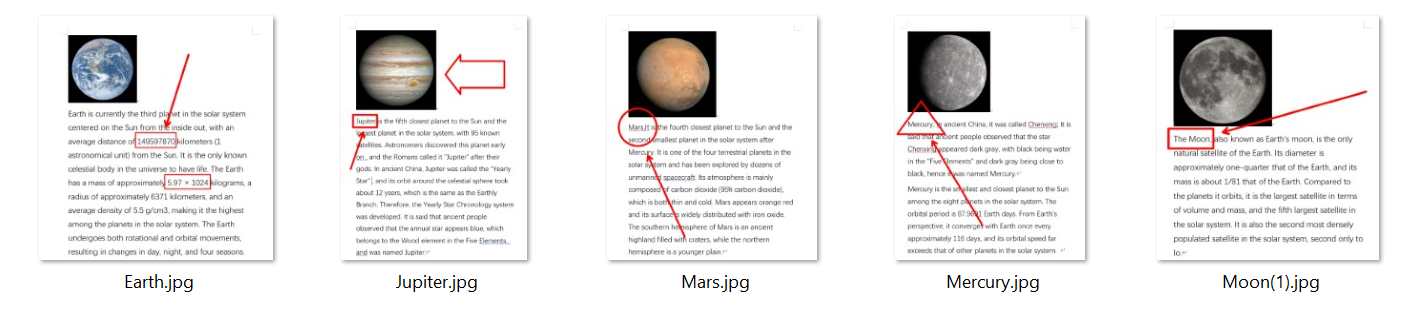
3、Operation Steps
Open 【HeSoft Batch Image Annotation Tool】 and choose your preferred method to add files.

Click the arrow icon to use arrows for annotation.

Click the rectangle icon to use rectangles or multiple different shapes for selection annotation.

After annotation is complete, click 【Save and Mark Next】 to save the processed image and proceed directly to the next image.
