Efficient method for batch converting hundreds of BMP image files to PNG format
Translation:简体中文繁體中文EnglishFrançaisDeutschEspañol日本語한국어,Updated on:2025-04-28 15:37
Summary:In cross-platform content management, converting images like BMP and JPG to PNG is a key step to ensure visual quality and compatibility. The lossless compression and transparency features of PNG format make it an ideal choice for web design, game development, and document publishing. Below is an introduction on how to quickly batch convert a large number of images to PNG format, efficiently unify image formats, optimize storage space, and adapt to multi-device needs, supporting multiple image formats such as BMP, JPEG, TIF, WEBP, and SVG.
1、Usage Scenarios
When enterprises and academic personnel create documents and reports, there is a need to unify image formats, or when game asset content requires transparency channels, batch converting to PNG format can significantly enhance compatibility and quality.
2、Preview
Before Processing:
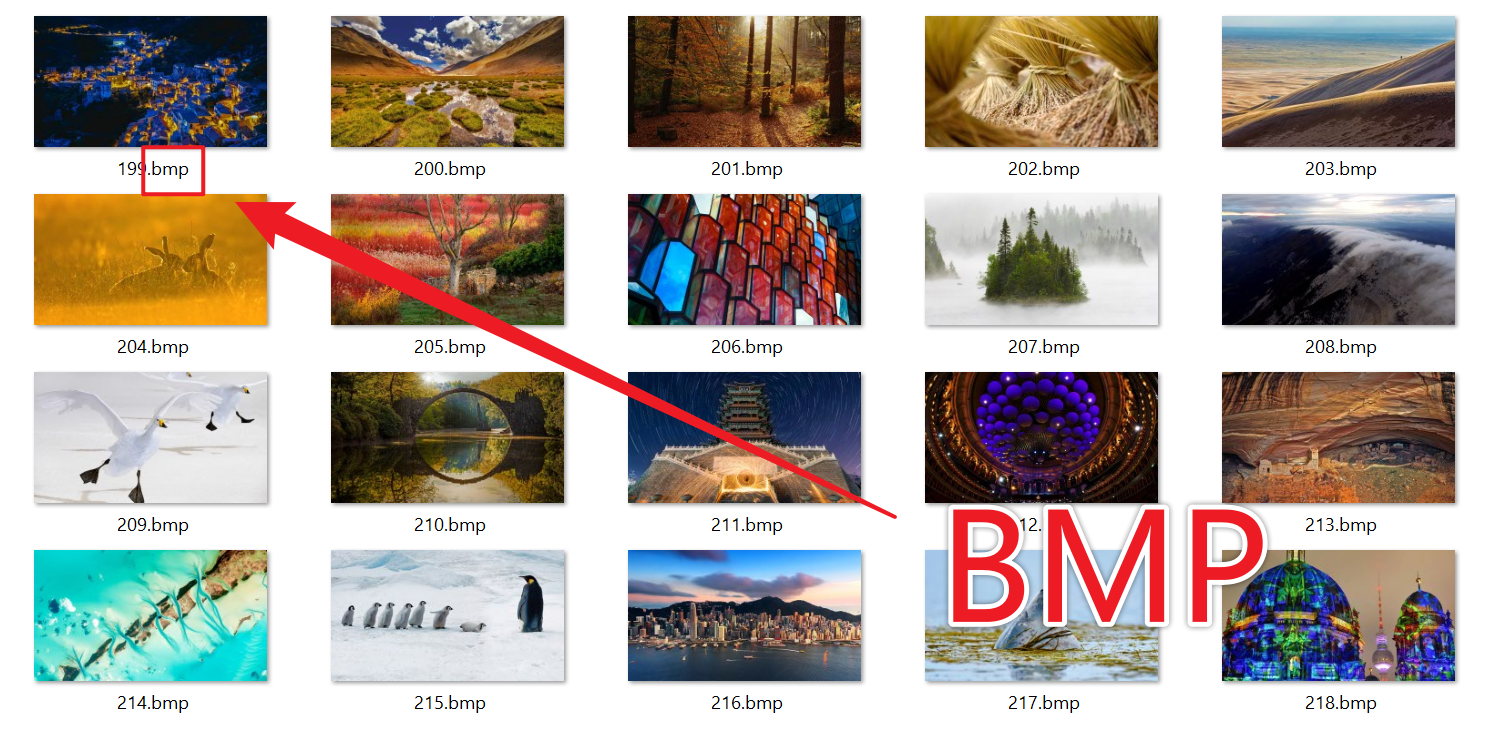
After Processing:
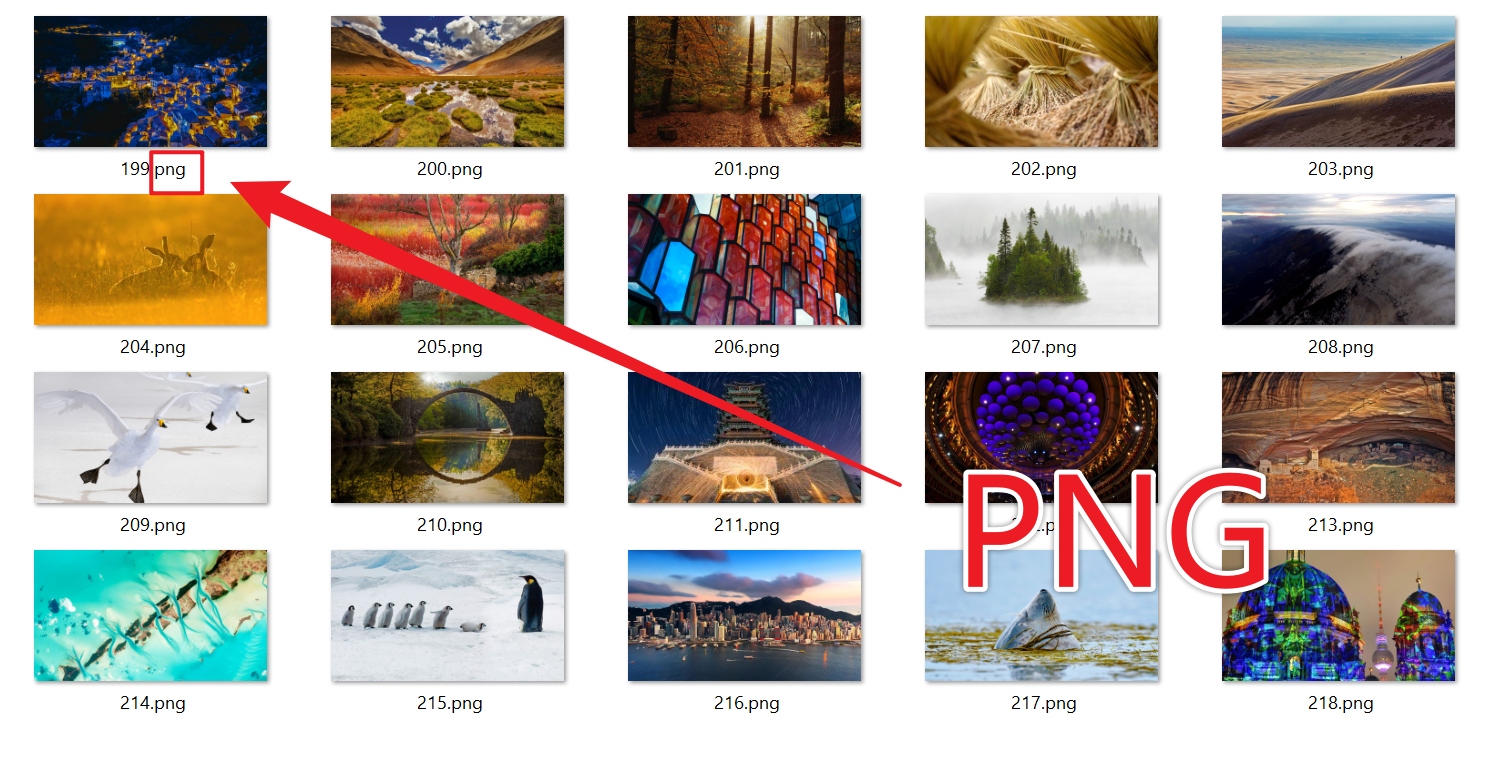
3、Operation Steps
Open 【HeSoft Doc Batch Tool】, select 【Image Tools】 - 【Convert Images to PNG】.

【Add Files】 Selectively add image format files like BMP that need to be converted.
【Import Files from Folder】 Import all images from the selected folder.
View imported files below.

After the processing is complete, click the path behind the save location to view the converted images.
