Batch rename the file names using the first line content of many PDF files
Translation:简体中文繁體中文EnglishFrançaisDeutschEspañol日本語한국어,Updated on:2025-04-29 16:35
Summary:When handling company documents or study files, extracting the first line of content from PDF documents as a filename can quickly manage a large number of files and make searching easier. By accurately capturing the first line title, report name, or organization information from PDF files, you can convert hundreds of PDF files from fixed filenames to document titles. This is particularly suitable for government agencies, medical institutions, and academic organizations that need to handle many documents. It effectively solves issues such as low manual naming efficiency, difficulty in retrieving without keyword content, and version discrepancies in cross-department collaboration. So how can we use the first line of these PDF files as the filename for renaming? Here’s a quick and convenient method, with efficiency soaring in three steps!
1、Usage Scenarios
When there are hundreds or thousands of academic papers, official documents, and other PDF files, the first line content typically contains the title or issuing agency identification. Extracting the first line for batch renaming not only saves time from manual operations but also conforms to standards and improves retrieval efficiency.
2、Preview
Before Processing:
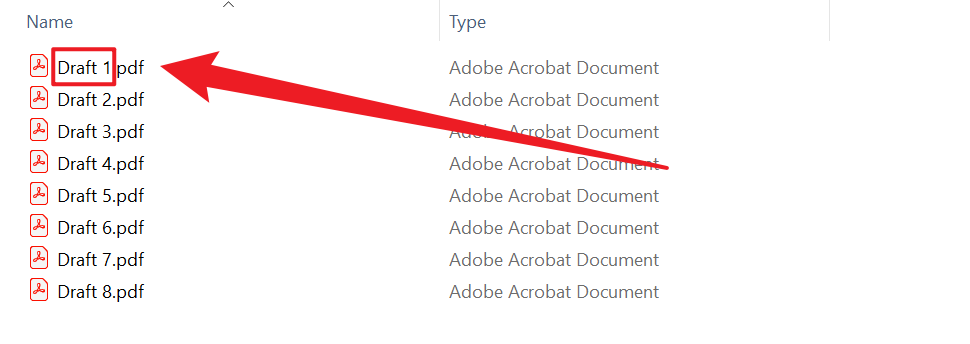
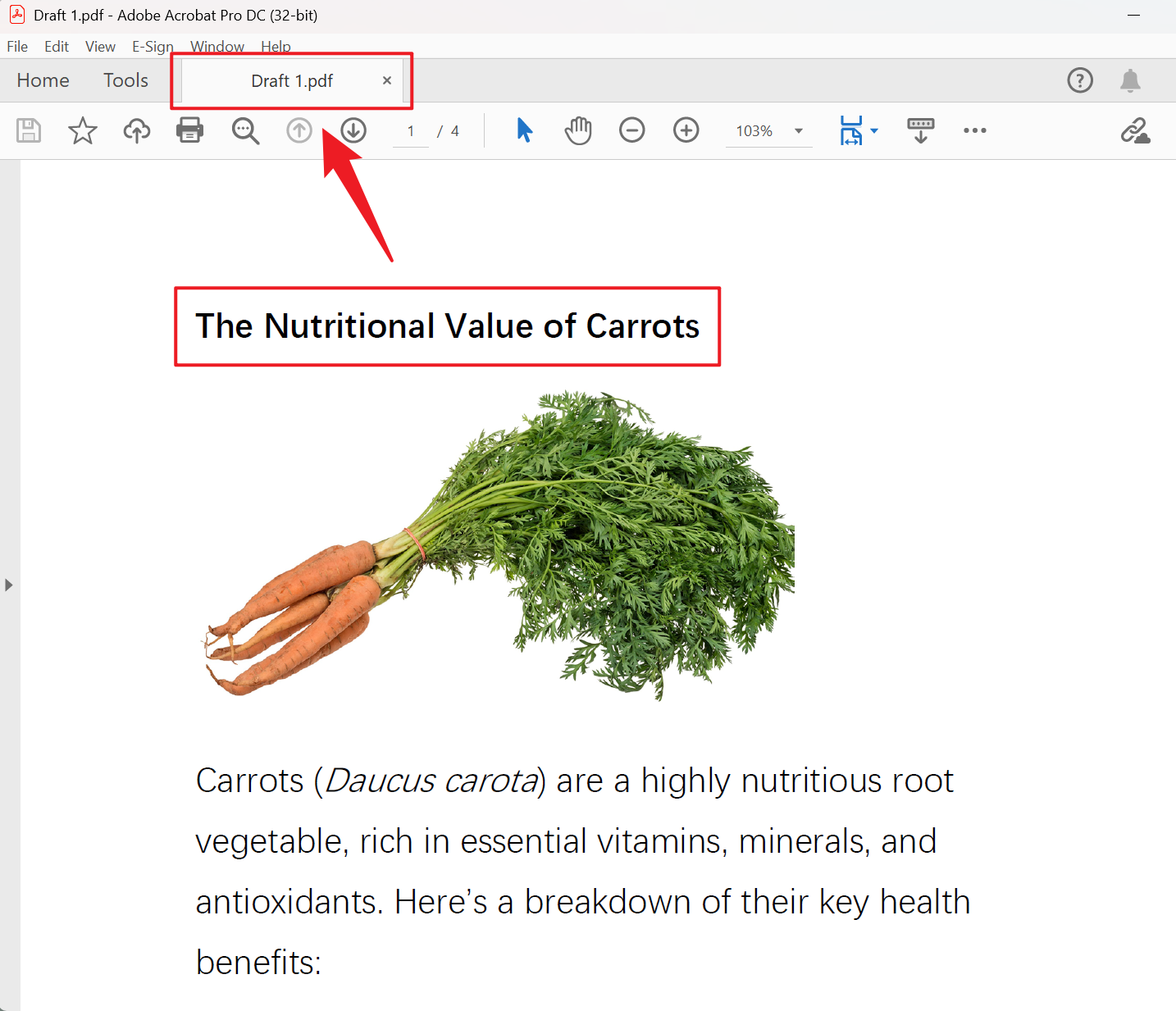
After Processing:
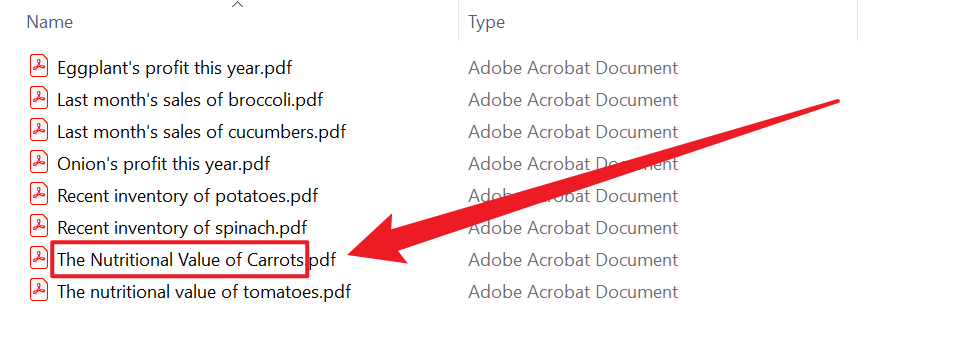
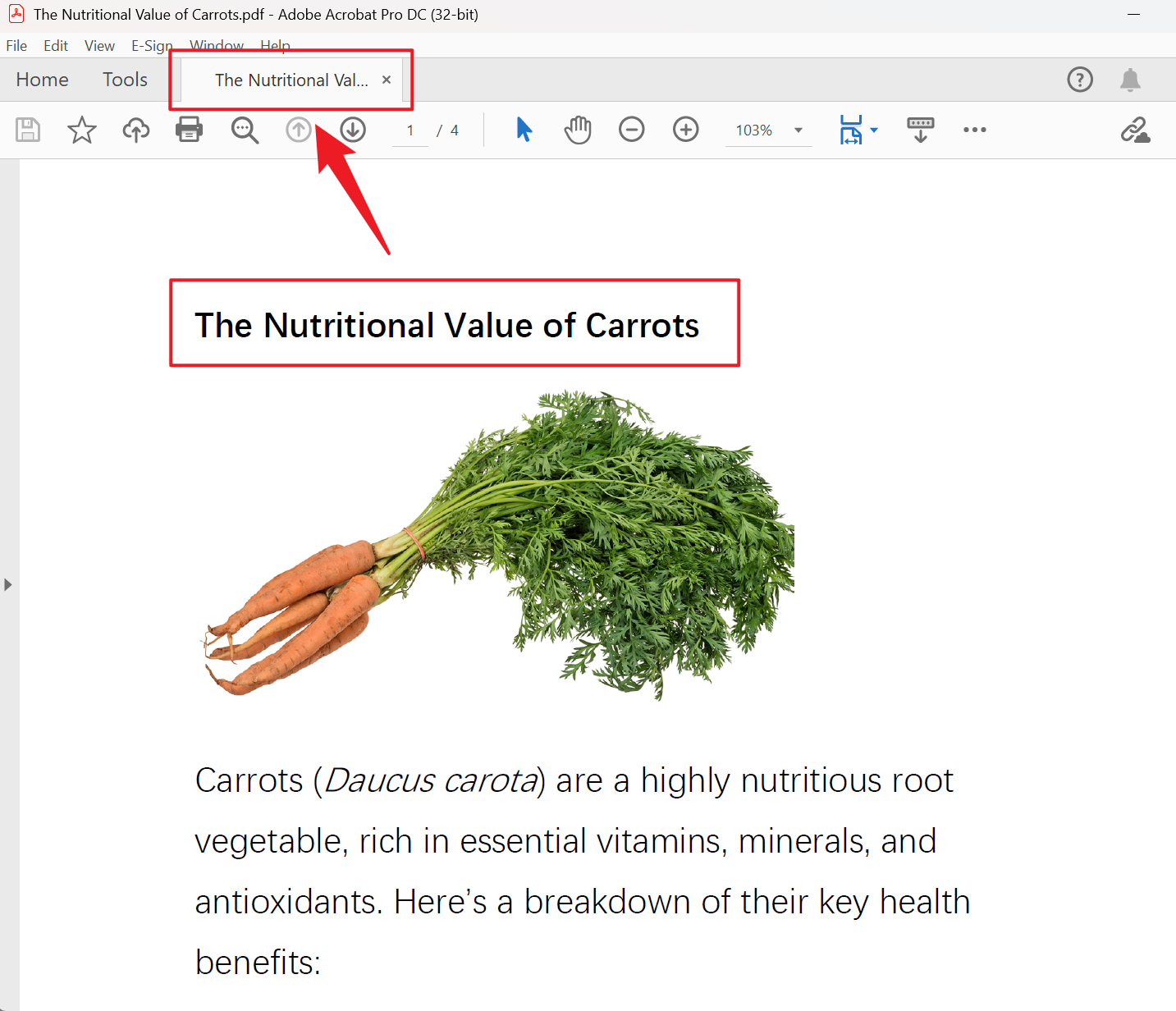
3、Operation Steps
Open 【HeSoft Doc Batch Tool】, select 【File Name】 - 【Rename PDF Files Using First Line】.

【Add Files】 Selectively add PDF format files that need to be renamed.
【Import Files from Folder】 Import all PDF files from the selected folder.
View imported files below.

【How many characters to capture from the front?】 Default is 60 characters, with 1 letter counting as 1 character, and can be adjusted based on actual needs.

After the processing is complete, click the save location to view the renamed PDF files.
