Installation Process and Common Issues for Software .NET Framework Environment
Translation:简体中文繁體中文EnglishFrançaisDeutschEspañol日本語한국어,Updated on:2024-10-23 12:19
Summary:When we use software, we often encounter situations where it cannot be opened or shows an error upon opening. Many times, this is because our Windows system lacks the necessary patches, so we need to install these patches before opening the software. In this article, we will introduce how to install the .NET Framework for Microsoft Windows systems.
Why should you install .NET Framework 4.7?
.NET Framework is an important patch for Microsoft's Windows system. Since our core programs are developed under Microsoft's framework, our software relies on this patch. If your computer is regularly updated, you will likely not encounter this problem. However, in China, many users are still using Windows 7 and do not update in a timely manner, so they need to install it manually.
This article will introduce what to do when your system is older or lacks the .NET Framework patch. The process is very simple; you just need to install it. However, some users may have special computer systems, so be sure to read this article carefully.
When you open the software, it will automatically check whether this patch exists on your computer, as shown in the image below:

If you do not see this prompt after opening the software, it means your computer environment meets the running requirements, and no further action is needed. If this prompt appears after opening the software or if there is still no response after restarting the computer and disabling antivirus software, then you should carefully read this article.
How to install .NET Framework 4.7?
Download this file and install it on your computer.
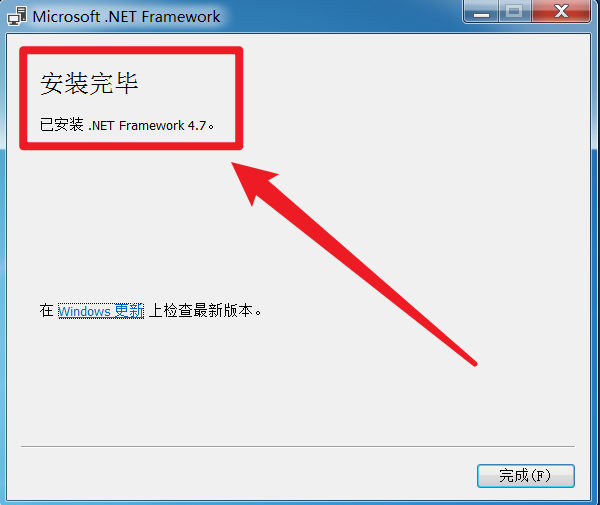
If "Installation Complete" is displayed, congratulations, your patch has been successfully installed, and you no longer need to read this article. Next, you can directly open our software product to run normally. If the installation fails, be sure to carefully follow the steps below to resolve the issue.
Installation Error 1: Installation Unsuccessful, Certificate Chain Processed
Complete Error Message: Installation was unsuccessful, .NET Framework was not installed because the certificate chain was processed but terminated in a root certificate that is not trusted by the trust provider.
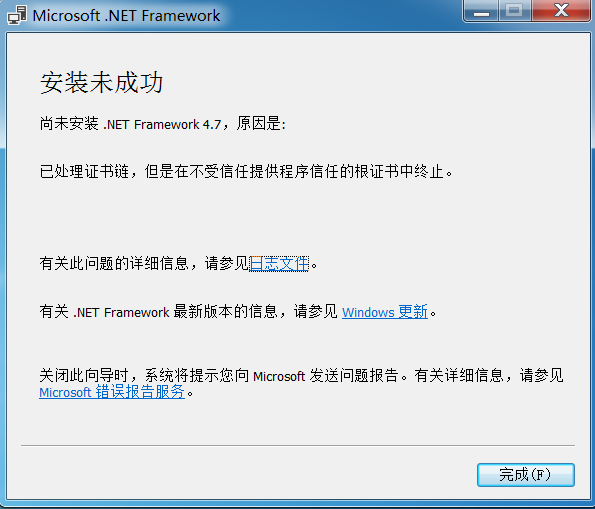
Solution: Download and extract the Microsoft official root certificate file, then double-click it.
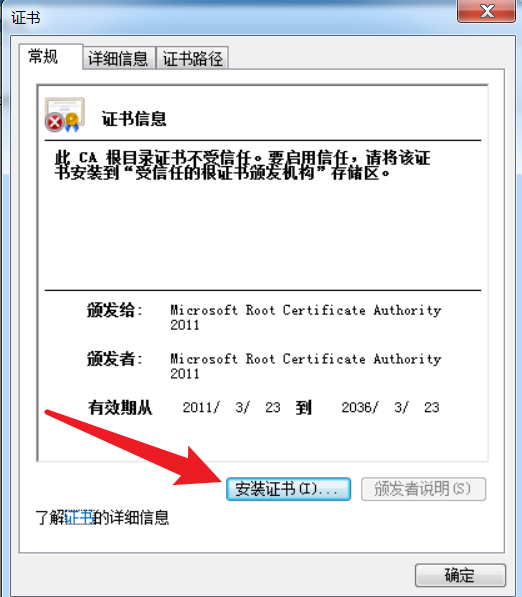
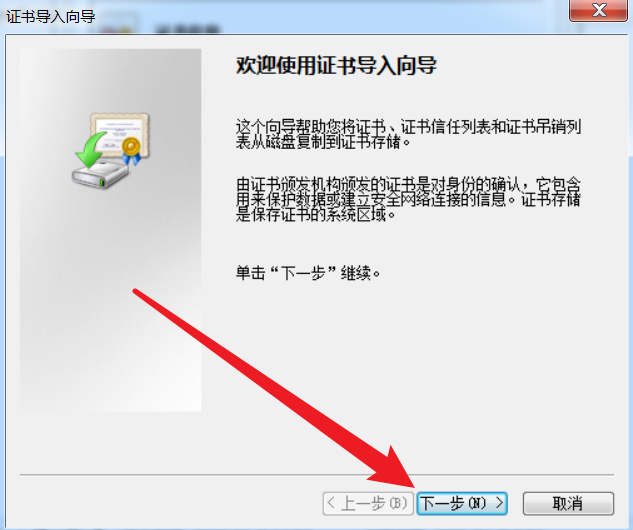
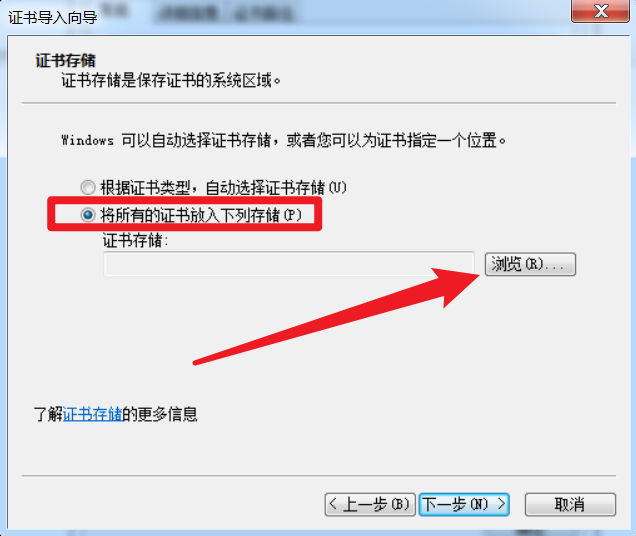
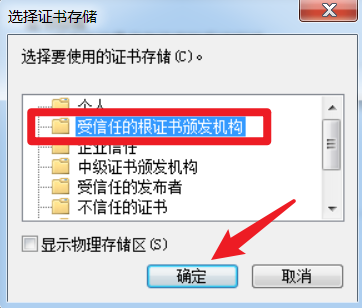
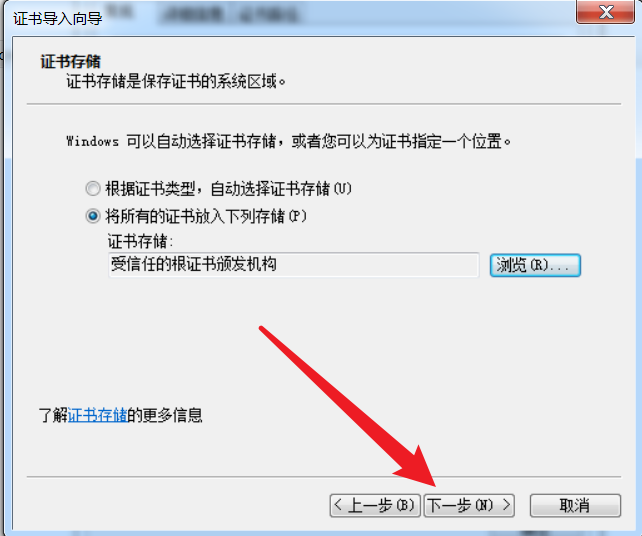
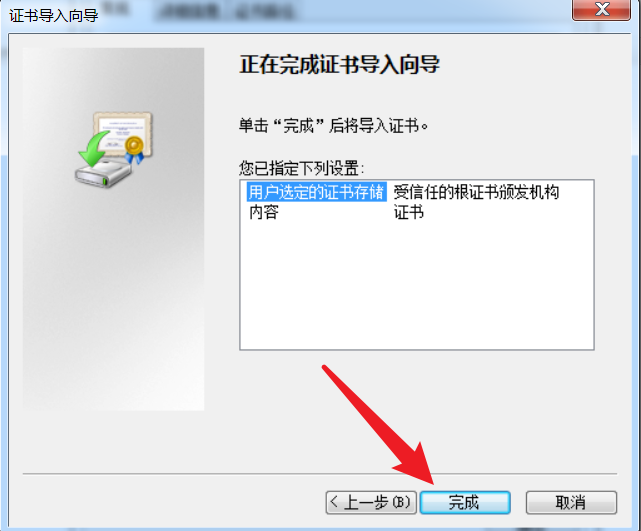
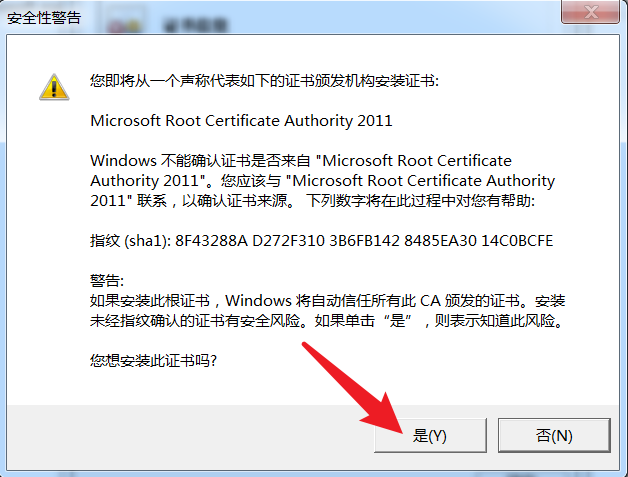
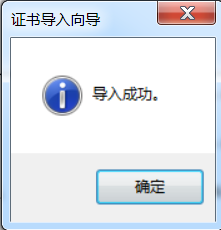
Once "Import Successful" is displayed, you can return to the beginning of this article and reinstall .NET Framework. If there are still errors, please continue reading this article.
Installation Error 2: Installation unsuccessful, the timestamp signature and/or certificate could not be verified or is corrupted
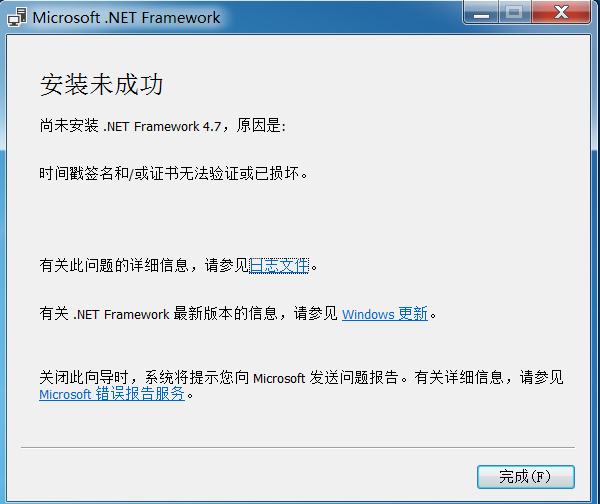
At this point, you need to install the Microsoft official patch again. The installation process is as follows:
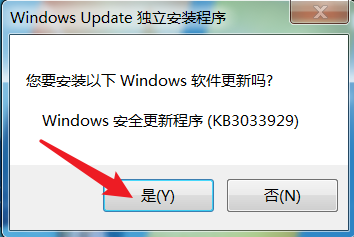

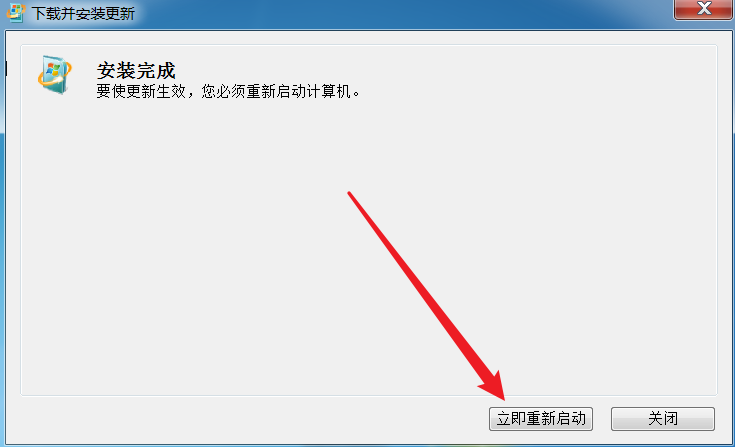
After restarting the computer, return to the initial step of installing .NET Framework in this article. The installation should proceed without errors.
Installation Error 3: A blocking issue occurred, the operating system is not supported or lacks required updates, as detailed in the image below
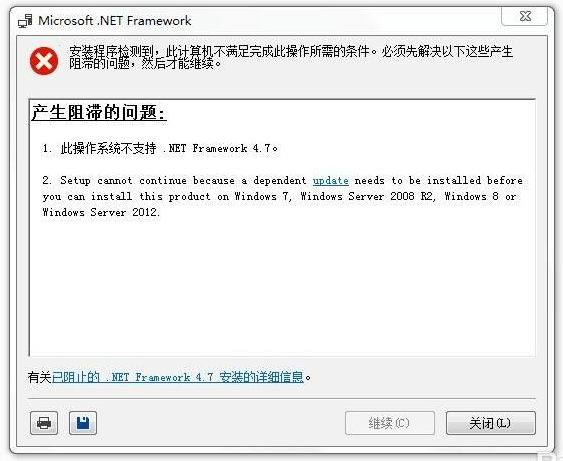
This situation typically occurs on three versions of operating systems: Windows 7 SP1, Windows Server 2008 R2 x64, and Windows Server 2012 x64. The following system patches need to be installed:
- For Windows 7 (32-bit), click here to download and install.
- For Windows 7 (64-bit) or Windows Server 2008 R2 (64-bit), click here to download and install.
- For Windows Server 2012 (64-bit), click here to download and install.
After downloading and completing the installation of the corresponding update package, you can return to the beginning of this article to reinstall .NET Framework.
Installation Error 4: Object or property not found
This issue may occur when installing higher versions of 4.8.
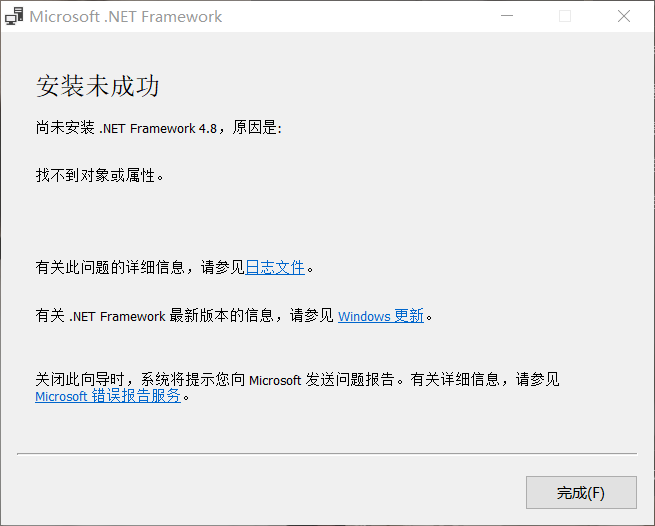
This error is very rare. If you encounter this situation, it indicates that there may have been compatibility issues during the previous system upgrade. In this case, do not use the initially downloaded patch file; instead, directly install this patch file.
If it finally shows "Installation Successful," then you no longer need to read this article. The issue has been resolved.