Merge and stitch all pages of a single file from numerous Office Word documents into one long jpg image
Translation:简体中文繁體中文EnglishFrançaisDeutschEspañol日本語한국어,Updated on:2025-02-25 17:44
Summary:A long image with rich content is convenient for sharing and viewing on web pages, social media, or mobile devices. Instead of flipping pages, you can browse all the content by simply scrolling. In Docx format files, there is a fixed layout and format. If you need to preserve these layouts for quick sharing and displaying the complete content of the document, to avoid inconsistencies caused by different software or devices, you can convert it to a long jpg image format, greatly enhancing the document's compatibility, security, and usability. Next, we will demonstrate how to quickly batch export and convert a large number of Docx files into a single jpg long image on a file-by-file basis.
1、Usage Scenarios
In Docx format files, there are many pages, but to preserve the layout format for publishing on web pages, social media, etc., we can solve this problem by individually stitching and extracting each Word document into a single jpg long image to display all content.
2、Preview
Before Processing:
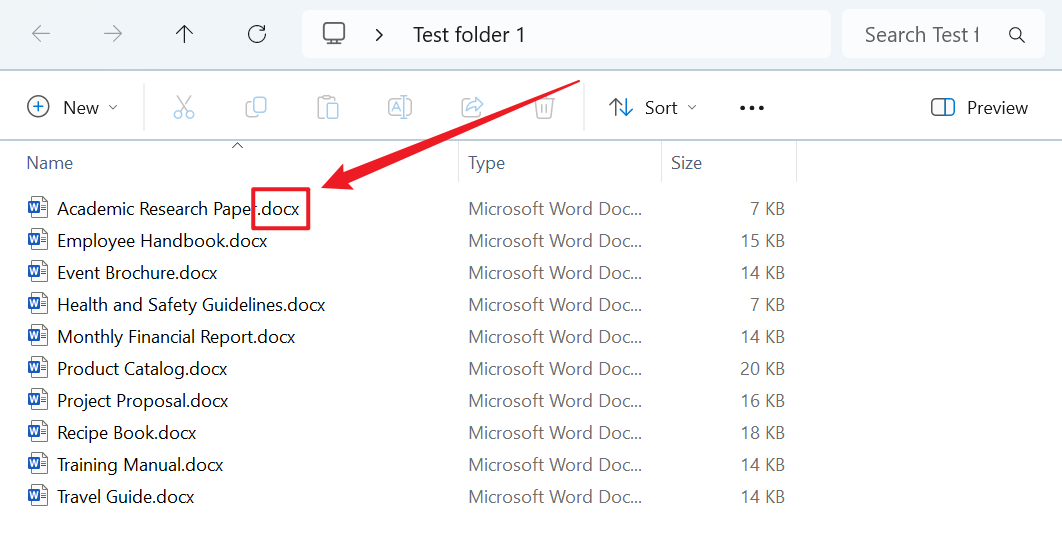
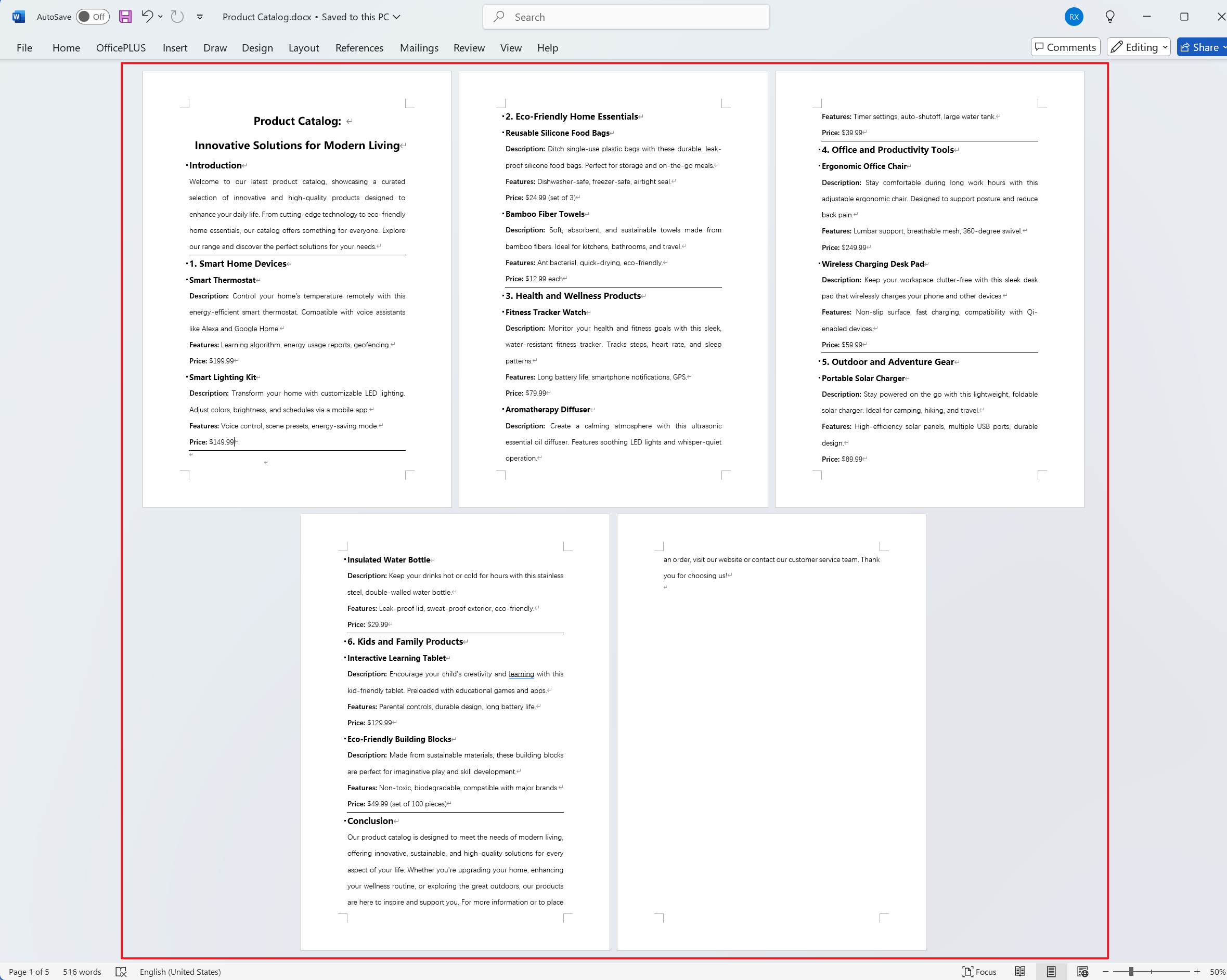
After Processing:
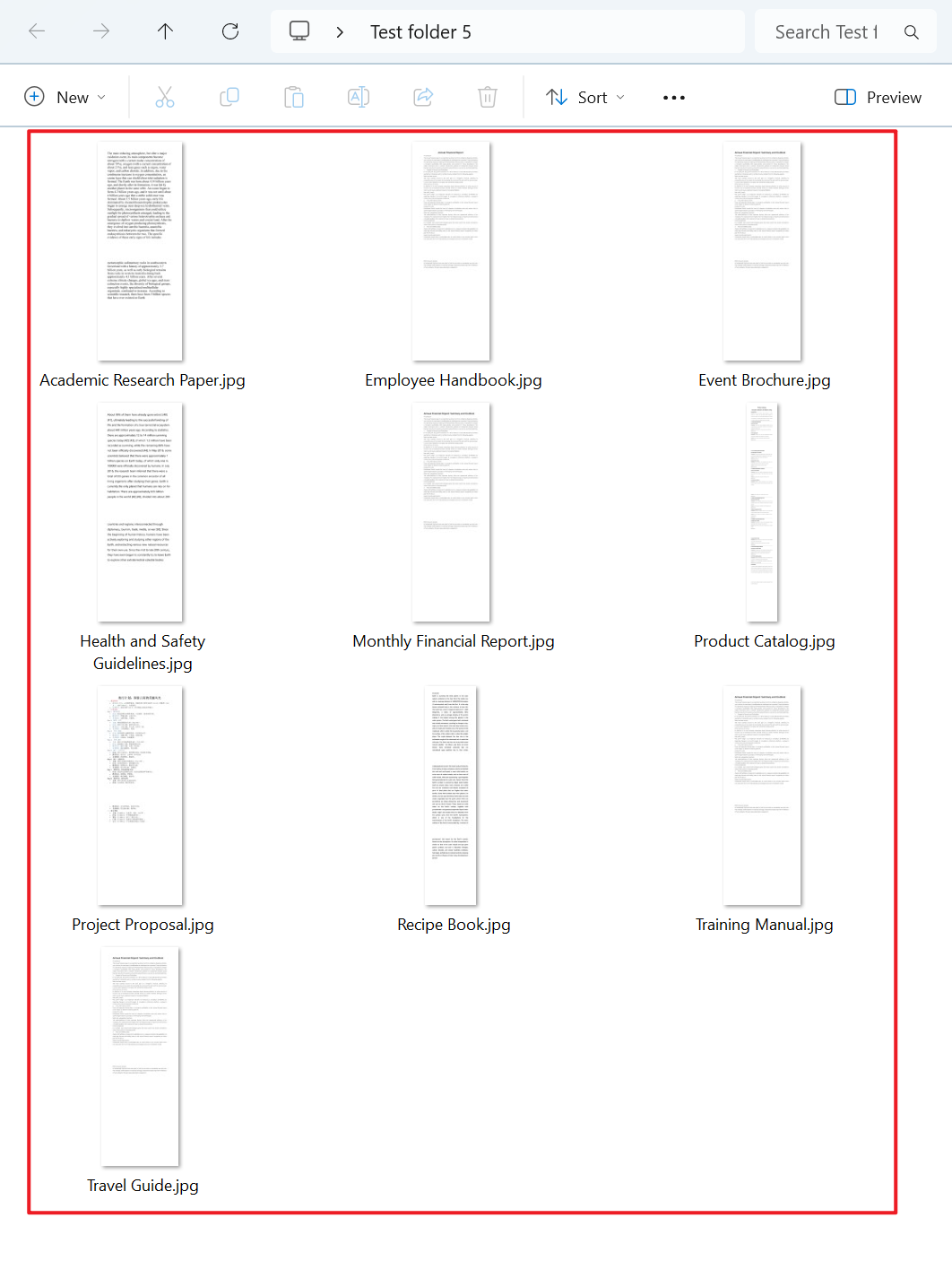
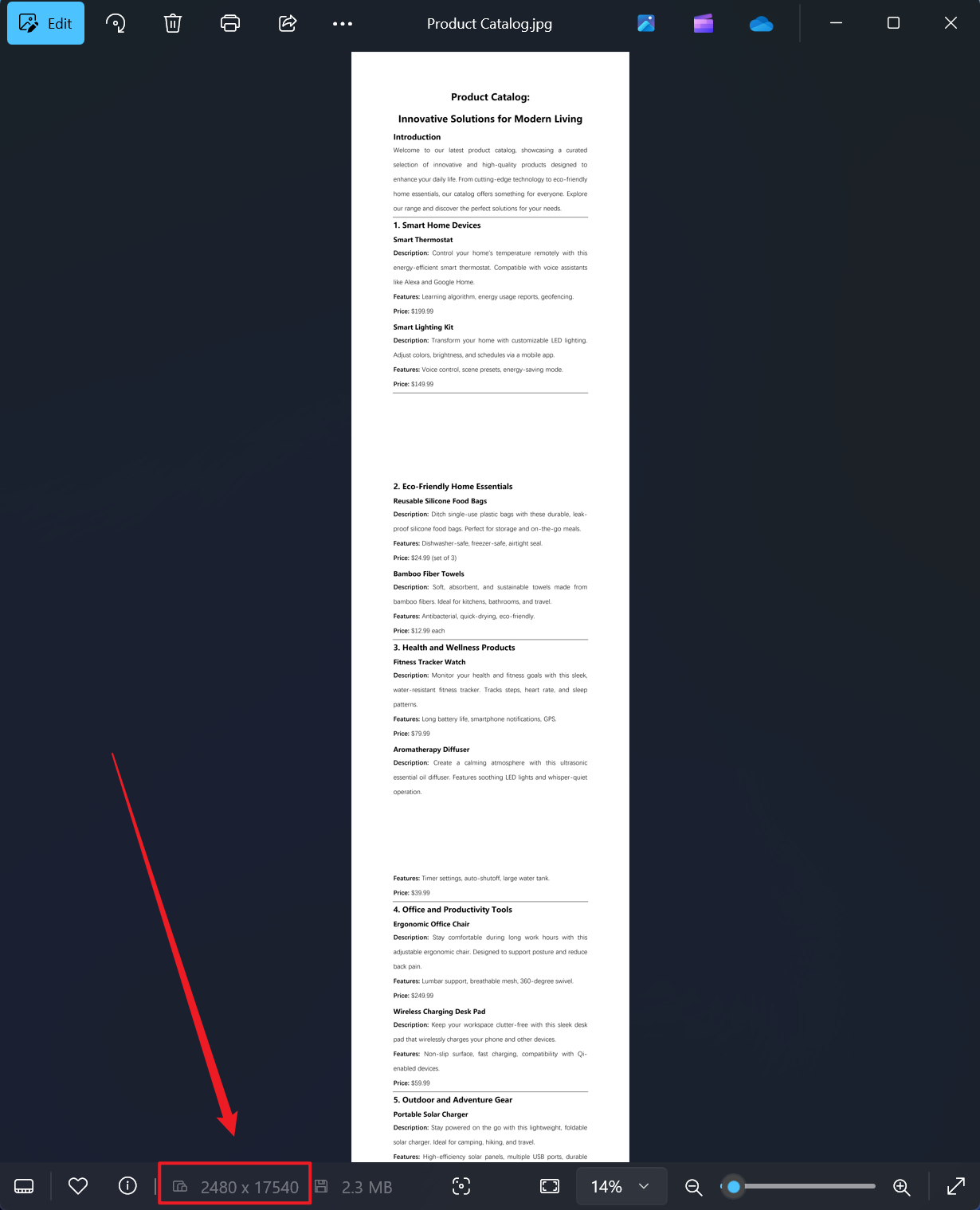
3、Operation Steps
Open 【HeSoft Doc Batch Tool】, select 【Word Tools】 - 【Word to JPG Image】.

【Add Files】Add single or multiple Word documents that need to have all pages converted into one long jpg image.
【Import Files from Folder】Add an entire folder of Word documents that need to have all pages converted into one long jpg image.
You can view the imported files within the red box below.

【Processing Range】Select to process all pages, open 【Stitch Multiple Pages into One Long Image】, then click next.

After processing is complete, click the save location to view the jpg files of the Word documents successfully converted to images.
