Directly export the text copied to the clipboard as a PDF format file
Translation:简体中文繁體中文EnglishFrançaisDeutschEspañol日本語한국어,Updated on:2025-04-17 14:12
Summary:When handling temporarily copied meeting materials or contract terms, it is necessary to convert them into formal documents for archiving. The PDF format can prevent content tampering and ensure consistent display across different devices, avoiding formatting issues. If the copied content, such as financial data, is highly sensitive, PDF also supports adding password protection and permission settings, making it more secure than a regular TXT notepad file. Here is an introduction on how to quickly export the text copied to the clipboard into a PDF format file, avoiding formatting issues.
1、Usage Scenarios
When the copied text content needs to be saved as a formal document, we usually copy it to Word for formatting, and then save it as a PDF. Here, we can skip this step and directly and quickly export the copied text as a PDF file.
2、Preview
Before Processing:
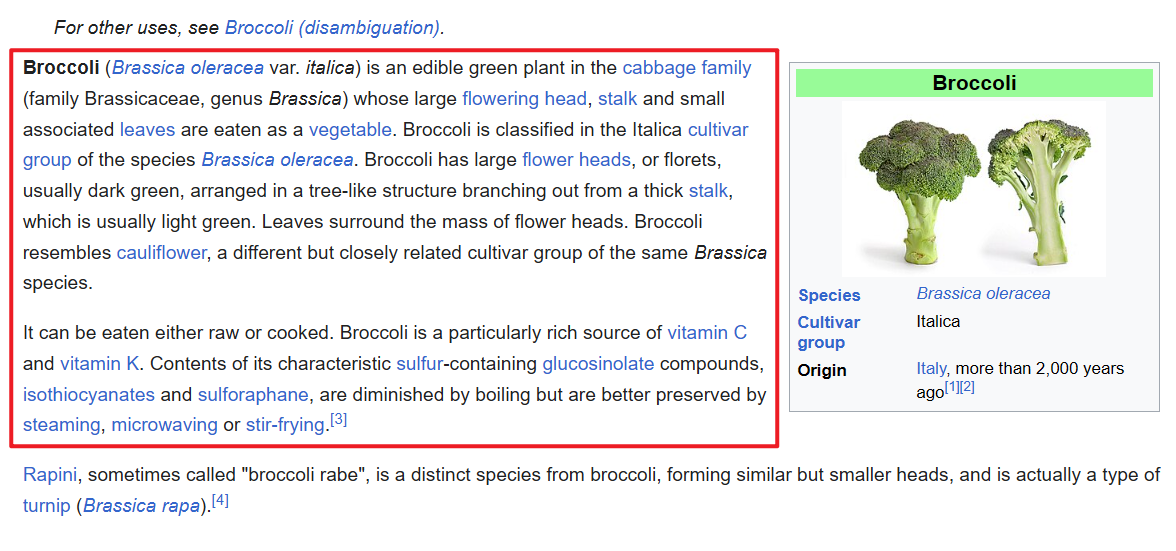
After Processing:
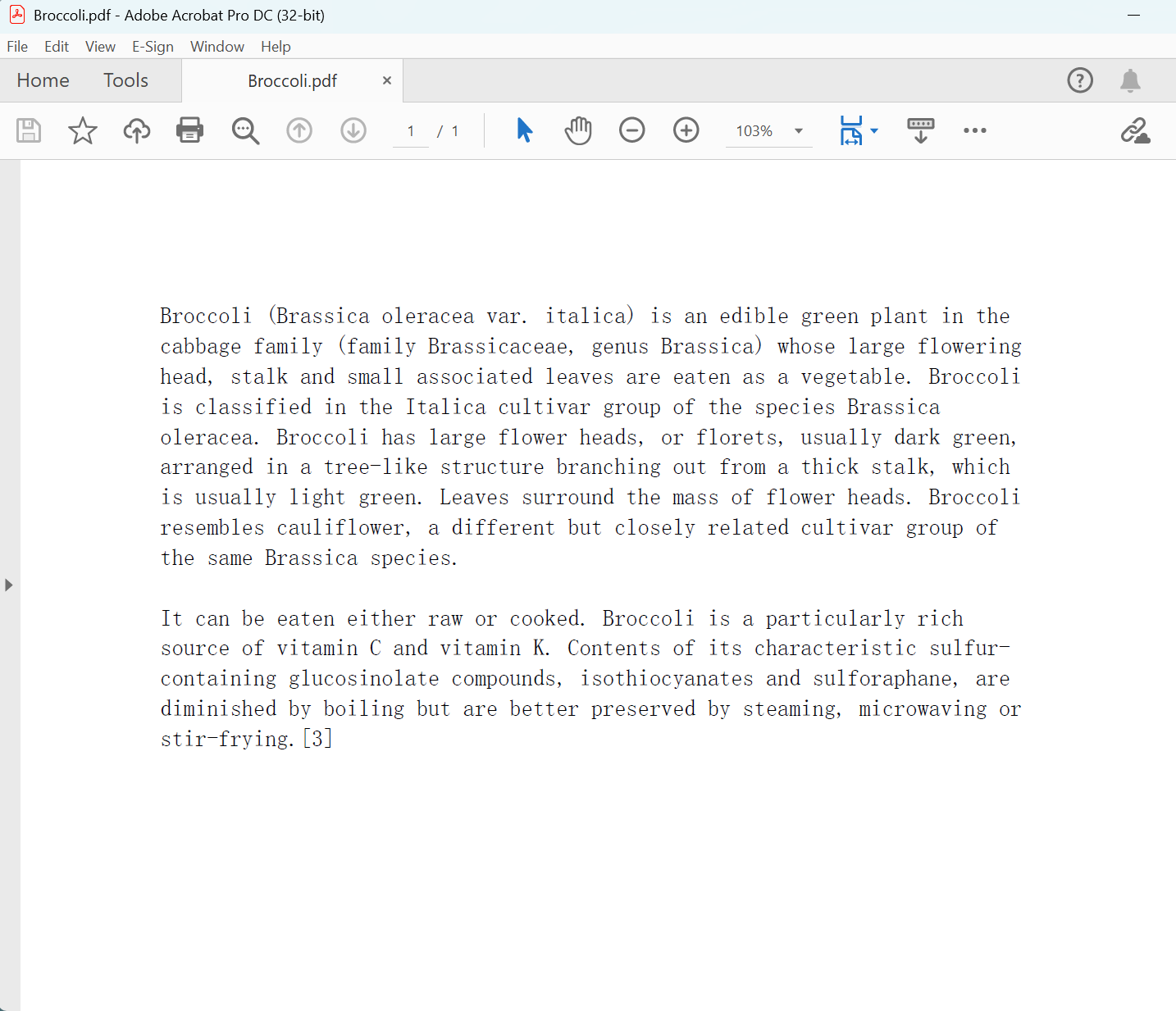
3、Operation Steps
Open 【HeSoft Copy Paste Assistant】, select the copied content, and press Ctrl + C + C to directly enter the operation interface.

Select 【Export as PDF File】 to save the copied text as a PDF format file.
