How to batch delete the same numbers, letters, or keywords from multiple folder names
Translation:简体中文繁體中文EnglishFrançaisDeutschEspañol日本語한국어,Updated on:2025-01-03 17:38
Summary:After creating files, for convenience in organizing and storing, different files are often placed into different folders for aggregation and categorization. The contents of the files may be updated, and the folder names may also change. When the number of files becomes too large and there are too many folders to classify, improper management can easily lead to confusion in folder names. A good folder name can save a lot of effort and help us intuitively understand the contents of the files within the folder. If multiple folder names contain some identical text, letters, or symbols, renaming them one by one to remove these parts can significantly reduce efficiency. Below is a guide on how to batch delete identical content from multiple folder names.
1、Usage Scenarios
When the same text, symbols, letters, or keywords in multiple folder names are no longer needed, they can be batch removed.
For example: Slides Folder 2024, Text Folder 2024, Picture Folder 2024
Need to remove 2024 from them
After removal, it becomes Slides Folder, Text Folder, Picture Folder
2、Preview
Before Processing:

After Processing:
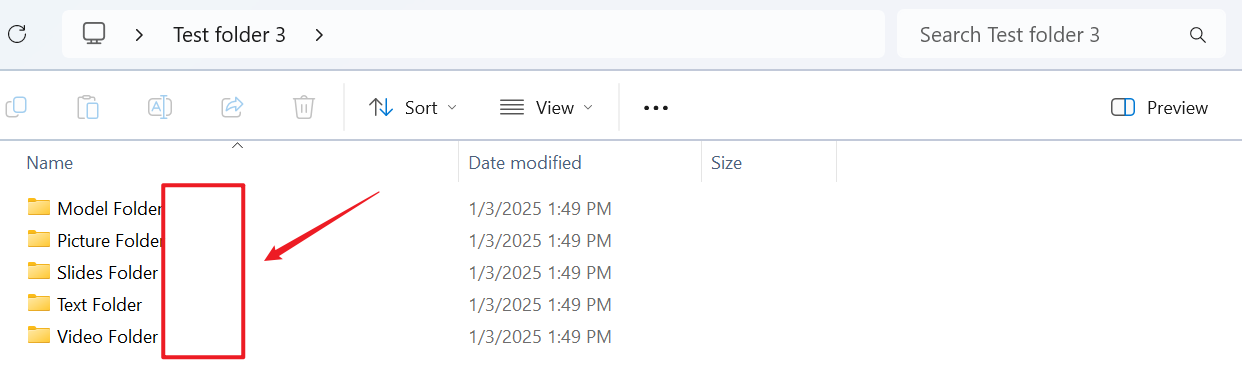
3、Operation Steps
Open 【HeSoft Doc Batch Tool】, and select 【Folder Name】-【Find and Replace Folder Name】.

【Add Folder】 to add multiple folders or subfolders that require batch deletion of identical keywords.
Files can also be dragged directly below.

【Find Text】 Enter the identical content in folder names that needs to be removed.
【Replace With】 Leave this blank without entering any content.

Wait for the processing to complete, then check the modified folders at the save location.
