Split multiple image files into a large number of smaller images based on a fixed resolution in batches
Translation:简体中文繁體中文EnglishFrançaisDeutschEspañol日本語한국어,Updated on:2025-01-17 17:30
Summary:When images have high-resolution quality, such as in medical imaging, satellite maps, or image design editing, there is often a need to extract a small portion of the image for closer observation of areas like lesions, surface coverage types, or specific parts of the design image. When handling a large number of images, manually cropping each image individually can waste a lot of time and result in inefficiency. Below is an introduction on how to use a fixed resolution to split a large number of images into dozens of smaller images simultaneously.
1、Usage Scenarios
Split an image into dozens or hundreds of fixed-size smaller images based on a fixed height and width.
For example: A 1920x1080 resolution image can be split into 25 smaller images of 384x218 size using a fixed width and height of 384x218.
2、Preview
Before Processing:
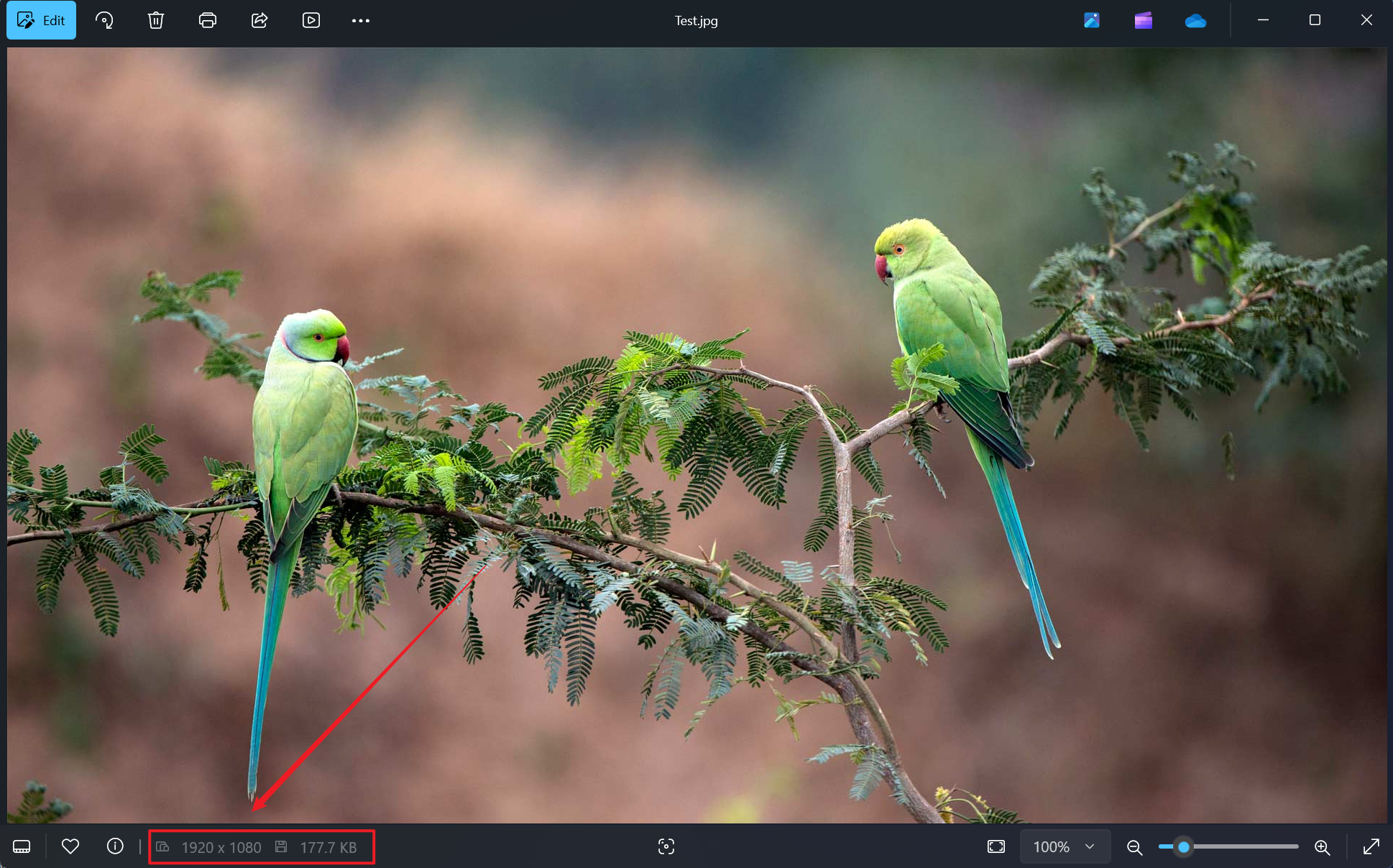
After Processing:
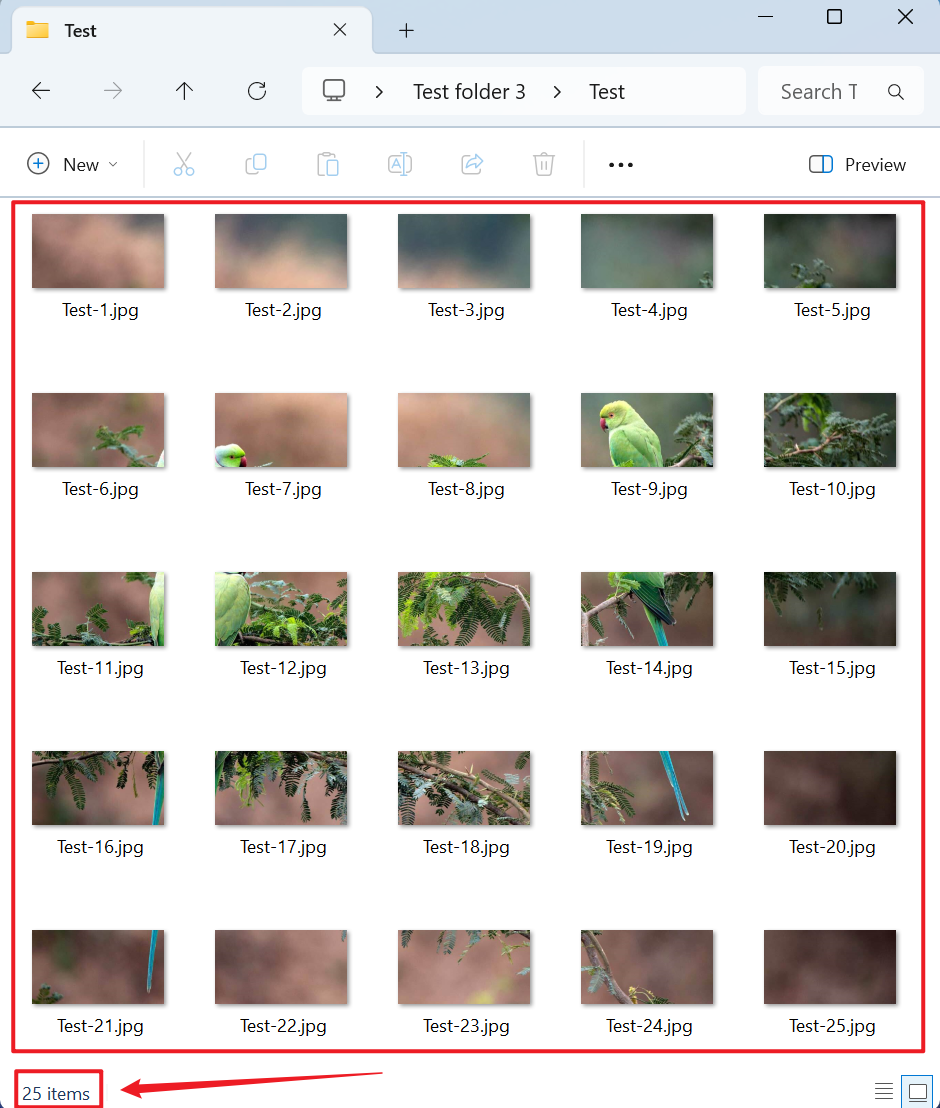
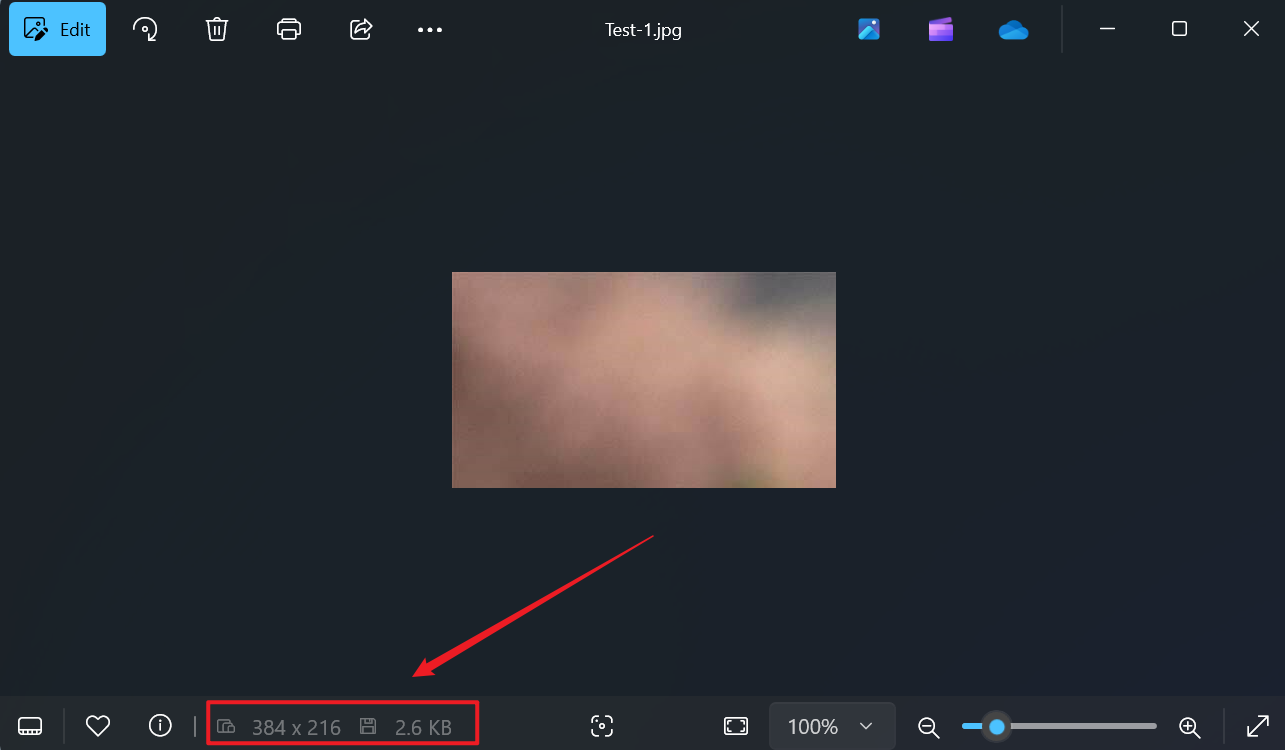
3、Operation Steps
Open 【HeSoft Doc Batch Tool】, select 【Image Tools】 - 【Split Image into Multiple Small Images】.

【Add File】 Add single or multiple image files that need to be split into fixed height and width.
【Import Files from Folder】 Import a folder containing a large number of image files that need to be split into fixed width and height.
You can also drag files directly below. Then click Next.

Select 【Fixed Width and Height Split】, enter the width and height for splitting the image as needed, and click Next after confirming.

Wait for the processing to complete, then click the saved folder to view the split image files.
