Batch rename hundreds of PDFs using the content of their first line as the file name
Translation:简体中文繁體中文EnglishFrançaisDeutschEspañol日本語한국어,Updated on:2025-04-01 15:34
Summary:When there are a large number of PDF files that need efficient management, you can use the first line of the document as the file name. PDFs such as theses and contracts, where the first line contains the title or key information, can be quickly identified and retrieved, significantly enhancing work efficiency in situations like archiving and organizing email attachments. Below is an introduction on how to batch rename a large number of PDF files using the content of the first line as the file name.
1、Usage Scenarios
To handle tens of thousands of similar PDFs such as theses, reports, or contracts, where the first line is usually the title or key information, we can batch rename these files using the first line, avoiding time-consuming manual naming and facilitating retrieval and management.
2、Preview
Before Processing:
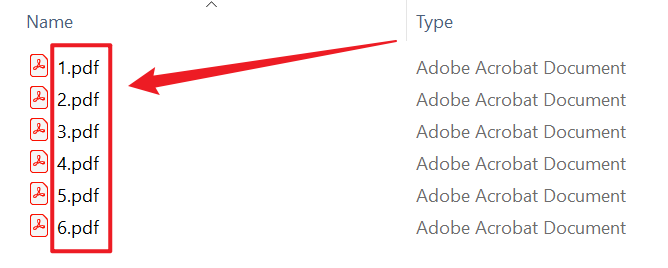
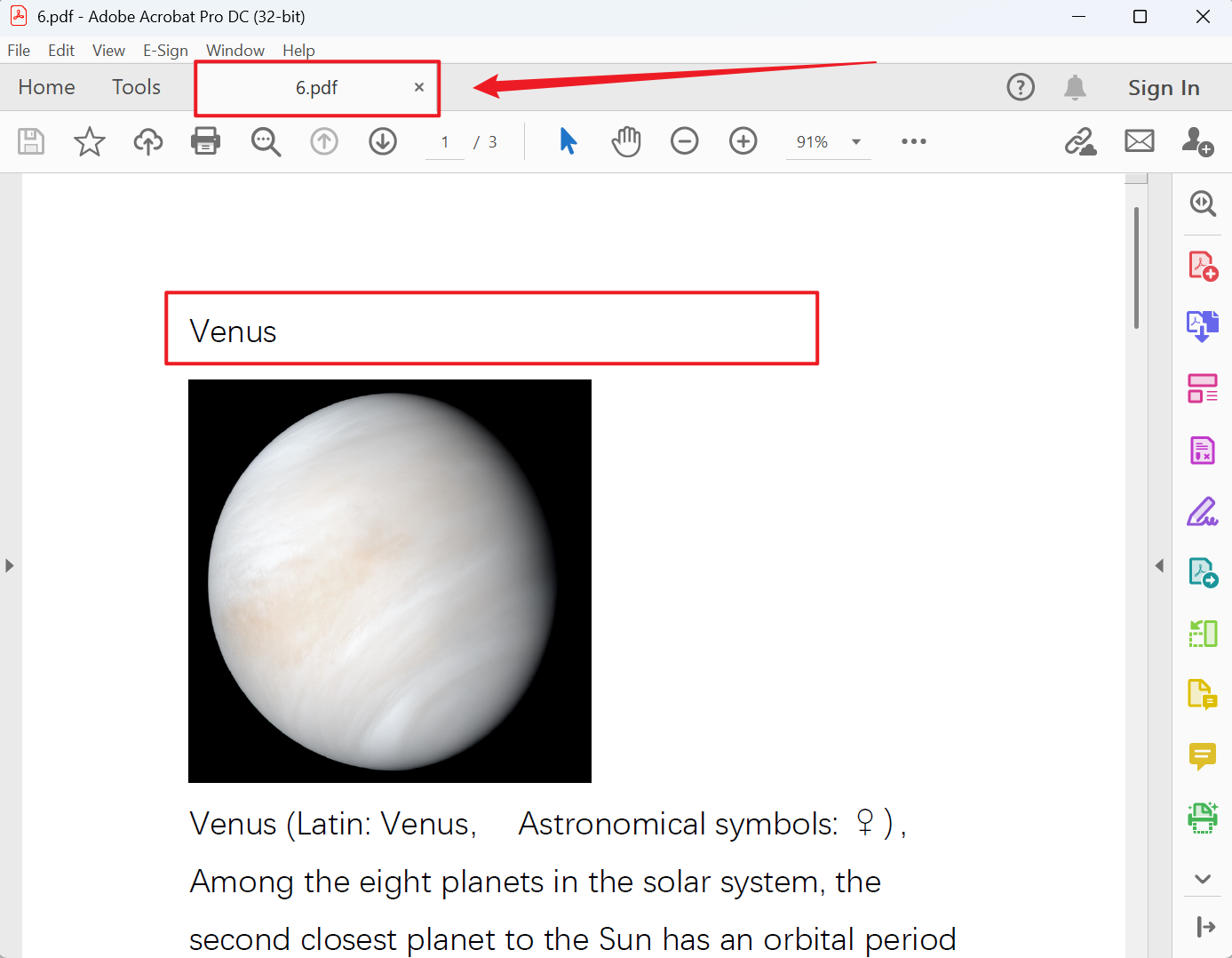
After Processing:
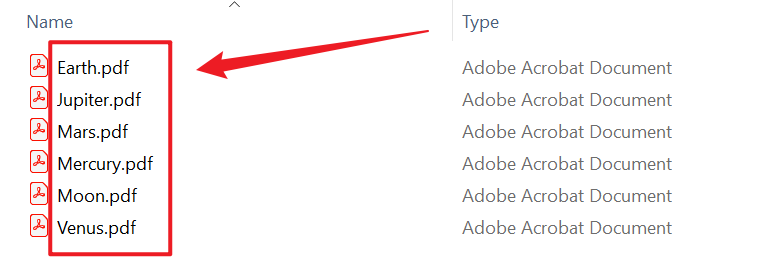
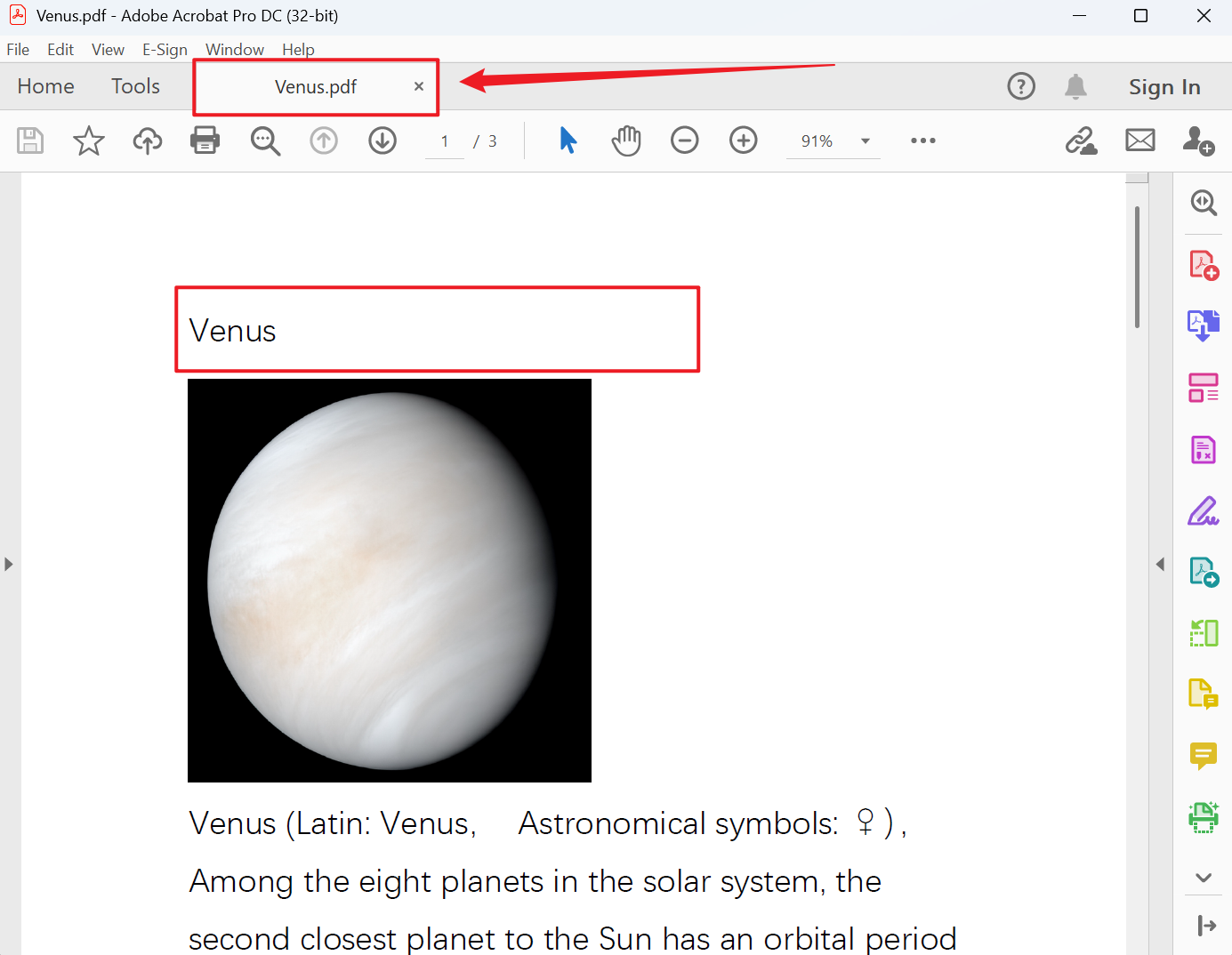
3、Operation Steps
Open 【HeSoft Doc Batch Tool】, select 【File Name】 - 【Rename PDF Files Using First Line】.

【Add Files】Add single or multiple PDF files that need to have their file names changed.
【Import Files from Folder】Import a folder containing a large number of PDFs that need their file names changed.
You can view the imported PDFs below.

【How many characters to extract from the front?】1 letter counts as 1 character. If selecting the entire first line, leave it blank.

After processing is complete, click on the save location to view the renamed PDF files.
