Quickly merge multi-line content copied from the clipboard into a single line
Translation:简体中文繁體中文EnglishFrançaisDeutschEspañol日本語한국어,Updated on:2025-04-16 14:26
Summary:When copying address links to Excel cells, sometimes the links break into multiple lines, causing them to spread across rows. Merging them into a single line can help; when organizing webpage links, merging paginated URLs can be directly used for batch download tools; on design platforms with character limits, removing line breaks can save a lot of character space. Here's how to merge multi-line content from the clipboard into a single line.
1、Usage Scenarios
1. When placing links in Excel cells, merging them prevents them from spreading into multiple cells.
2. When handling code or parameters, merging into a single line allows for proper execution.
2、Preview
Before Processing:
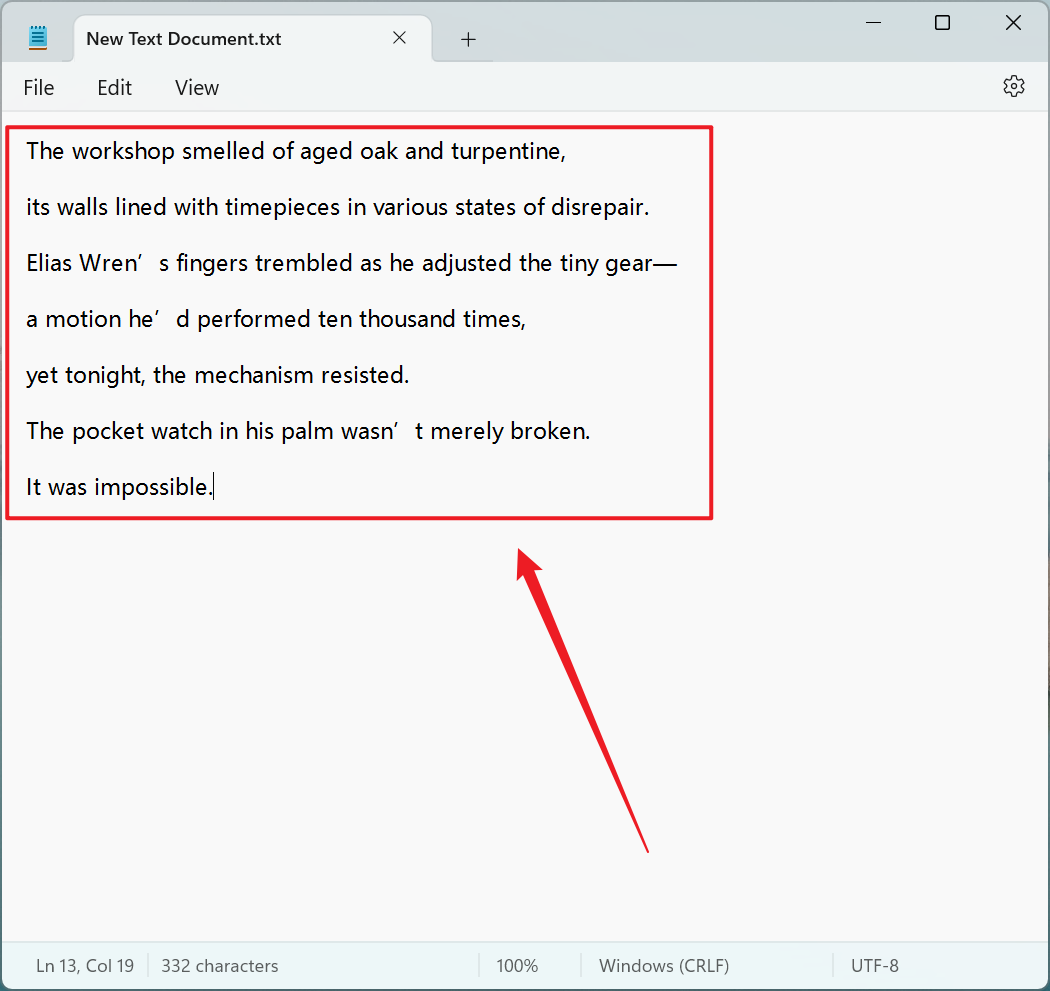
After Processing:
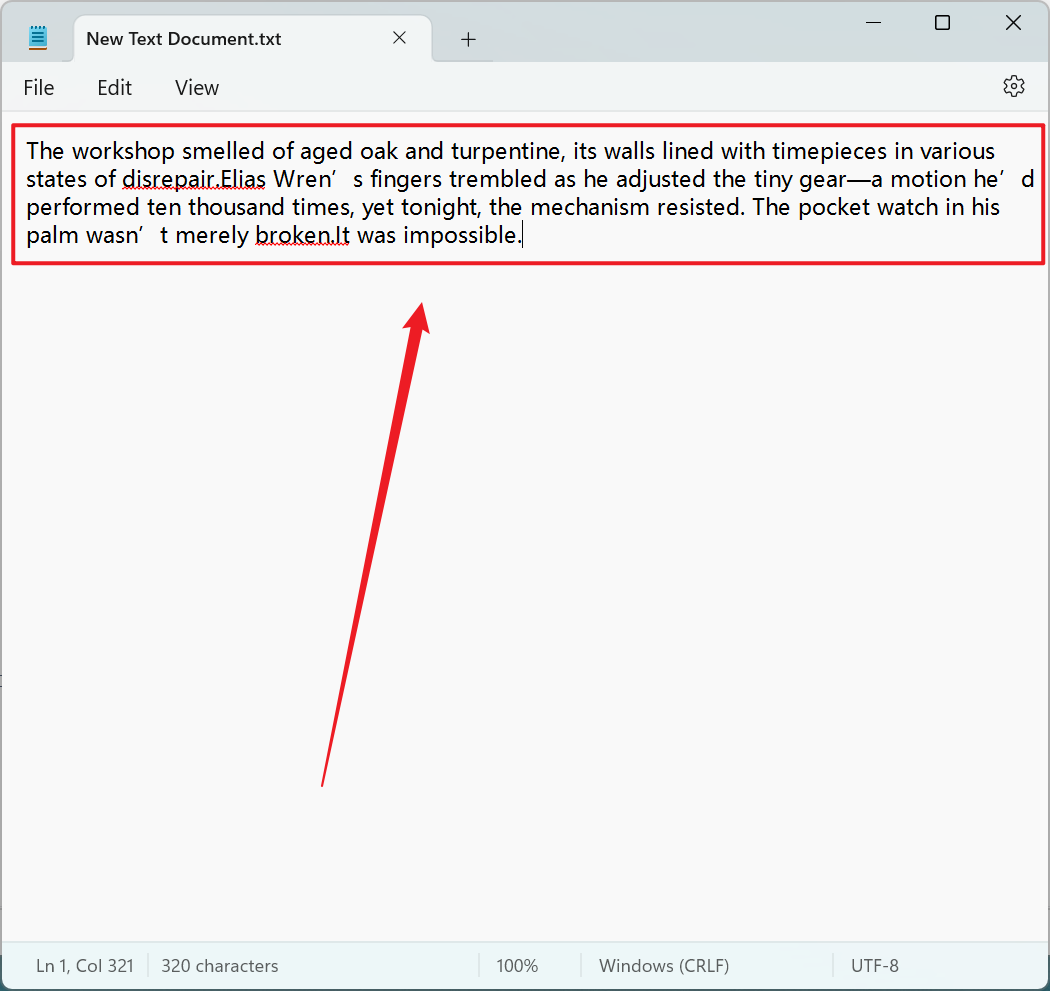
3、Operation Steps
Open 【HeSoft Copy Paste Assistant】, select the copied content, and press Ctrl + C + C to directly enter the operation interface.

Click 【Merge Multiple Lines into One】, and you will see that the pasted text has become a single line.
