How to batch rename the first line content in multiple Notepad and plain text files to the filename
Translation:简体中文繁體中文EnglishFrançaisDeutschEspañol日本語한국어,Updated on:2025-01-14 17:44
Summary:In the process of managing text files, there are a large number of text files with extensions such as txt, html, json, csv, srt, etc., that need to have the first line of text as the filename for easier and more intuitive handling of the files and distinguishing their contents. In plain text files, this is often used for segmenting chapters and titles in novels. Below is an introduction on how to batch rename these Notepad and plain text files using the first line of content as the new filename.
1、Usage Scenarios
Use a portion or all of the content from the first line of plain text format files such as txt, html, json as the filename of the file.
For example: Text files in the format of Test.txt, Test.html, Test.json
Where the first line contents are Apple, Banana, Cherry respectively, renamed to Apple.txt, Banana.html, Cherry.json
2、Preview
Before Processing:
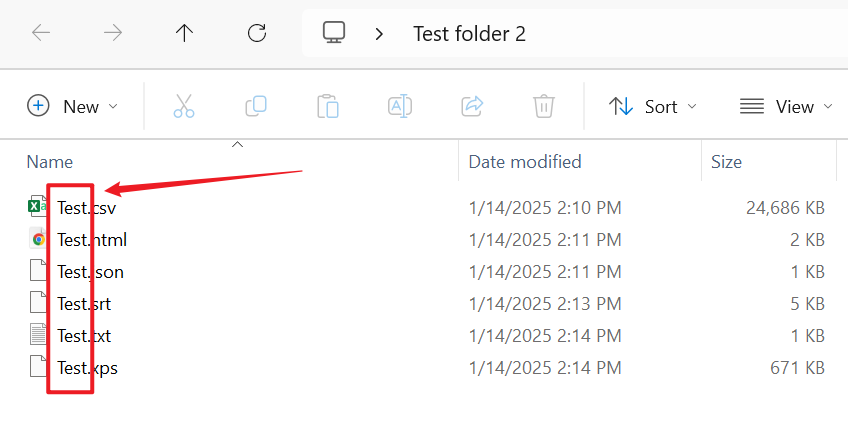
After Processing:
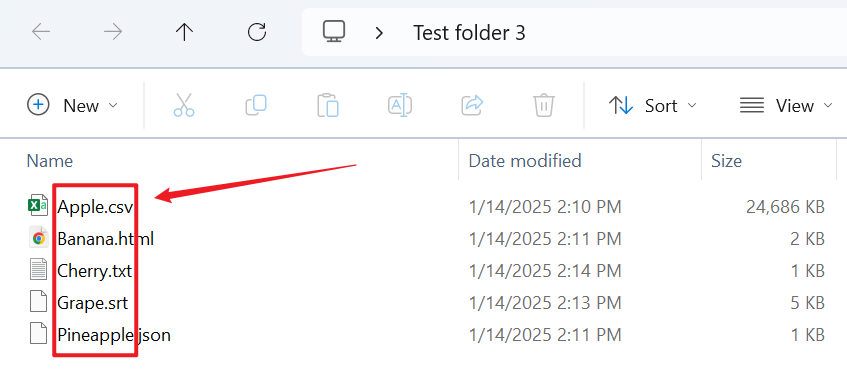
3、Operation Steps
Open the 【HeSoft Doc Batch Tool】, and select 【File Name】 - 【Rename Text Files Using First Line】.

【Add Files】 to add a single or multiple Notepad and plain text files that need to be renamed.
【Import Files from Folder】 to import a folder containing a large number of Notepad and plain text files that need to be renamed.
You can also drag files directly into the area below. Then click Next.

【How many characters to take from the beginning?】1 letter counts as 1 character. If you choose the entire content of the first line, it will be empty.

After waiting for the processing to complete, click on the save location to view the renamed text files.
