Convert the local disk paths in any column of dozens of Excel worksheets into jpg images to overwrite the content of the left-side cell while retaining the local disk paths
Translation:简体中文繁體中文EnglishFrançaisDeutschEspañol日本語한국어,Updated on:2025-02-08 11:12
Summary:In multiple xls, xlsx spreadsheet files on the computer, there are a large number of local image paths, with many columns containing cells with local file paths. To enhance the visualization of the spreadsheet content, you need to convert all the image paths in a specific column into jpg images while retaining the original path content in the cells. How to overwrite the left cell with the generated images? Below is how to batch convert the path content of any column in dozens of Excel workbook files into images, overwriting and deleting the left cell while retaining the local image paths.
1、Usage Scenarios
Convert a selected column of local disk paths in xls, xlsx spreadsheet files into images, overwrite and delete the corresponding left cell, and retain the local image paths in that column.
2、Preview
Before Processing:
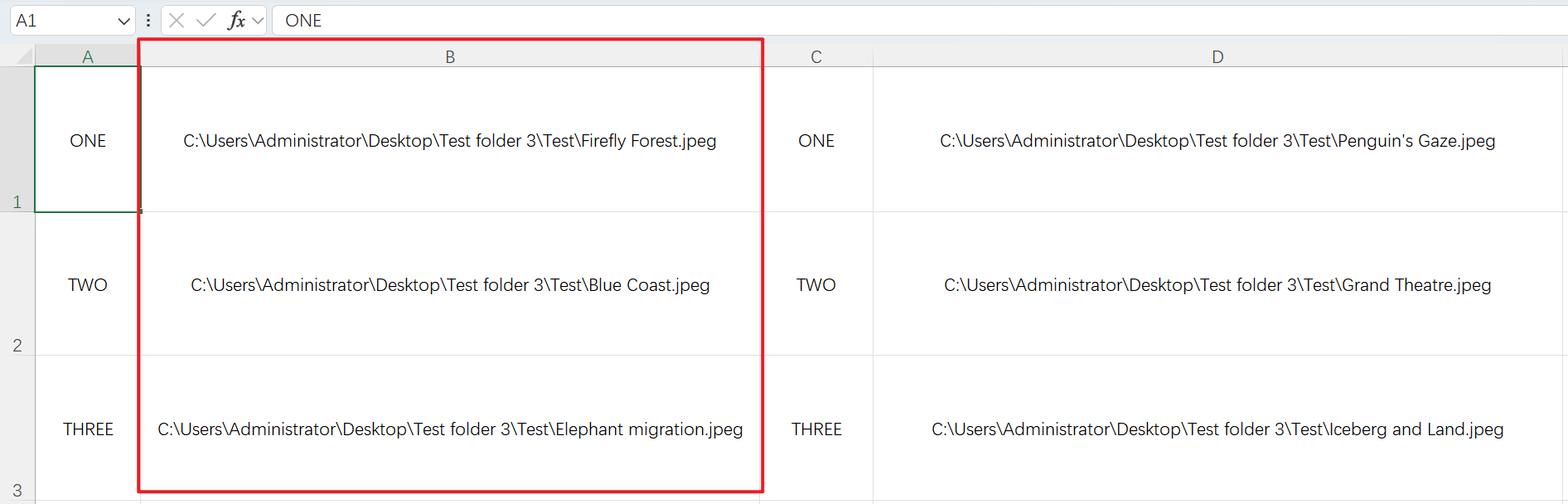
After Processing:
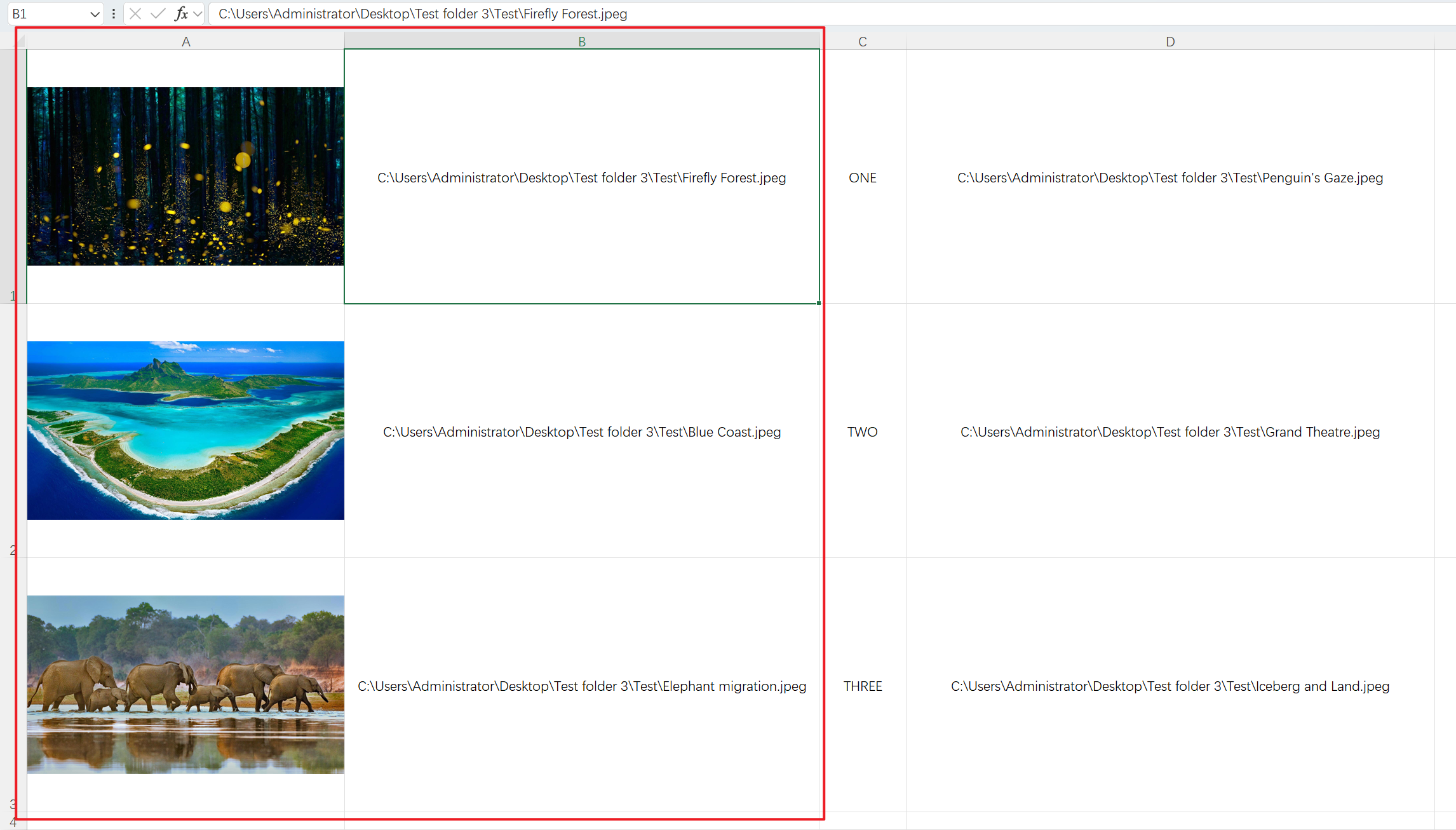
3、Operation Steps
Open 【HeSoft Doc Batch Tool】, select 【Excel Tools】 - 【Convert Image URLs in Excel to Images】.

【Add File】Add single or multiple xlsx files with local computer paths to be converted into images.
【Import Files from Folder】Import a folder containing a large number of xlsx files that need local computer paths converted into images.
You can also choose to drag files directly into the area below.

【Processing Range】Select a fixed column. Under 【Column Name】, choose the column that needs to be converted into images.
【Image Save Location】Based on your own needs, choose to overwrite the image from the local image path to the left or right.
【Fixed Image Cell Width and Height】Enter the width and height of the images according to your requirements.

After processing is complete, click the save location to view the dozens of converted Excel spreadsheet files.
