Batch convert local image paths in twenty Excel worksheets to jpg, png, and other format images, overwrite the right cells, and retain the local image paths
Translation:简体中文繁體中文EnglishFrançaisDeutschEspañol日本語한국어,Updated on:2025-02-06 09:18
Summary:When working with xls or xlsx format files, there are often a large number of local image paths in the table that need to be converted into jpg, png, or other image formats for easier viewing and previewing. If you need to retain the local image paths in the Excel table and still convert the paths into visualized image previews, what should you do? Below is an introduction on how to batch convert all local image paths in the table into image previews by overwriting the left or right cells while retaining the file paths.
1、Usage Scenarios
Retain the local image paths in the Excel table cells and preview the images by overwriting the left or right of the corresponding image paths.
2、Preview
Before Processing:
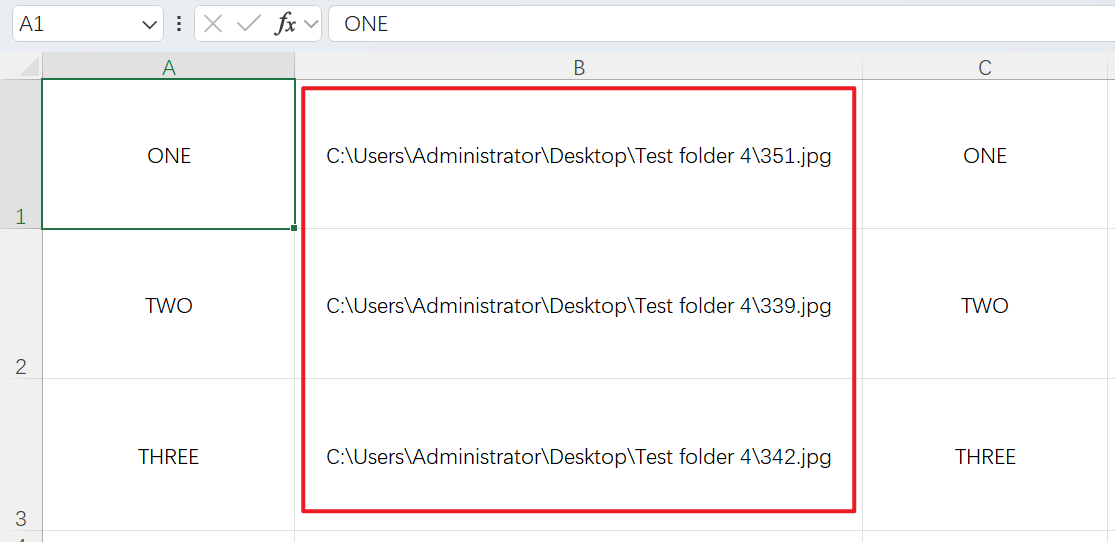
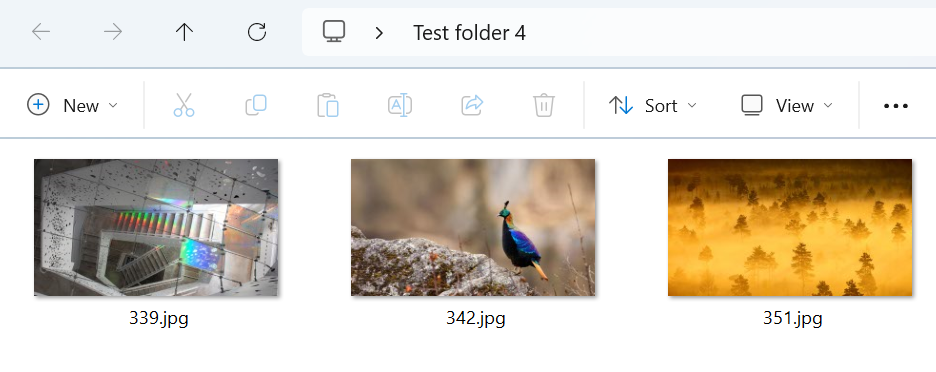
After Processing:
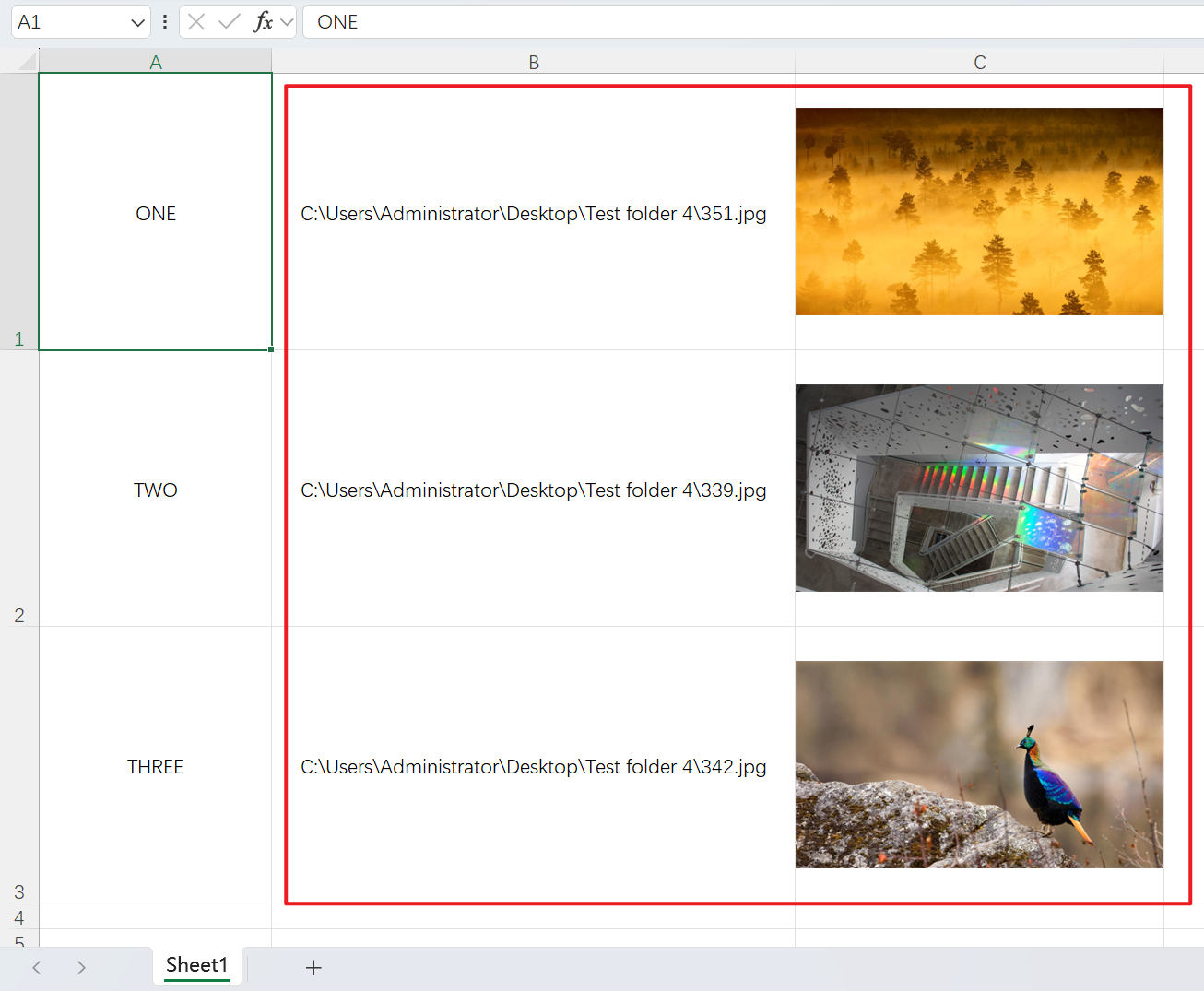
3、Operation Steps
Open 【HeSoft Doc Batch Tool】 and select 【Excel Tools】 - 【Convert Image Addresses in Excel to Images】.

【Add Files】Add single or multiple xlsx files with local image paths to be converted into images.
【Import Files from Folder】Import a folder containing a large number of xlsx files with local image paths to be converted into images.
You can also drag and drop files directly below.

【Processing Range】Select all cells.
【Image Save Location】Choose to overwrite the images from the local image paths to the left or right based on your needs.
【Fixed Image Cell Width and Height】Enter the width and height of the images as needed.

After the processing is complete, click on the save location to view the twenty converted Excel files.
