Batch export images from hundreds of xls, xlsx worksheet cells in jpg format
Translation:简体中文繁體中文EnglishFrançaisDeutschEspañol日本語한국어,Updated on:2025-02-28 17:11
Summary:When there are numerous images in an Excel spreadsheet that are needed for reports, presentations, or web design, exporting these images allows for convenient editing or insertion into other files. Additionally, once exported, the images from Excel spreadsheet cells can be freely shared and transferred. In scenarios where high-quality image printing or large file sizes are involved, this ensures the clarity of the printed images and reduces file size. Below is an explanation on how to batch export image files from multiple xls, xlsx workbooks into jpg format at once.
1、Usage Scenarios
When there are numerous images in Excel spreadsheet cells that need to be used for report creation, image editing, sharing and transferring, high-quality printing, or reducing file size, directly batch export the images within the file in jpg format.
2、Preview
Before Processing:
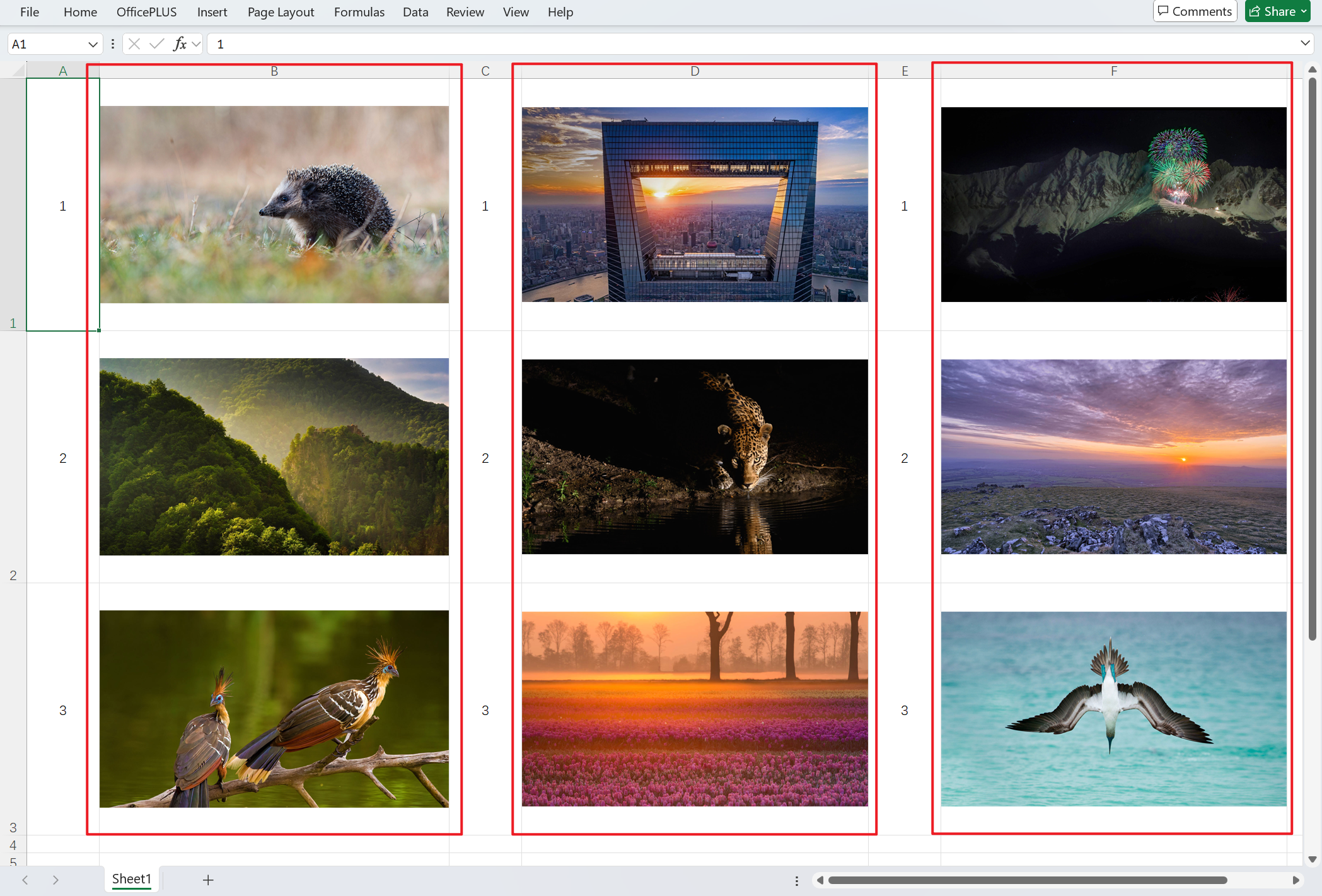
After Processing:
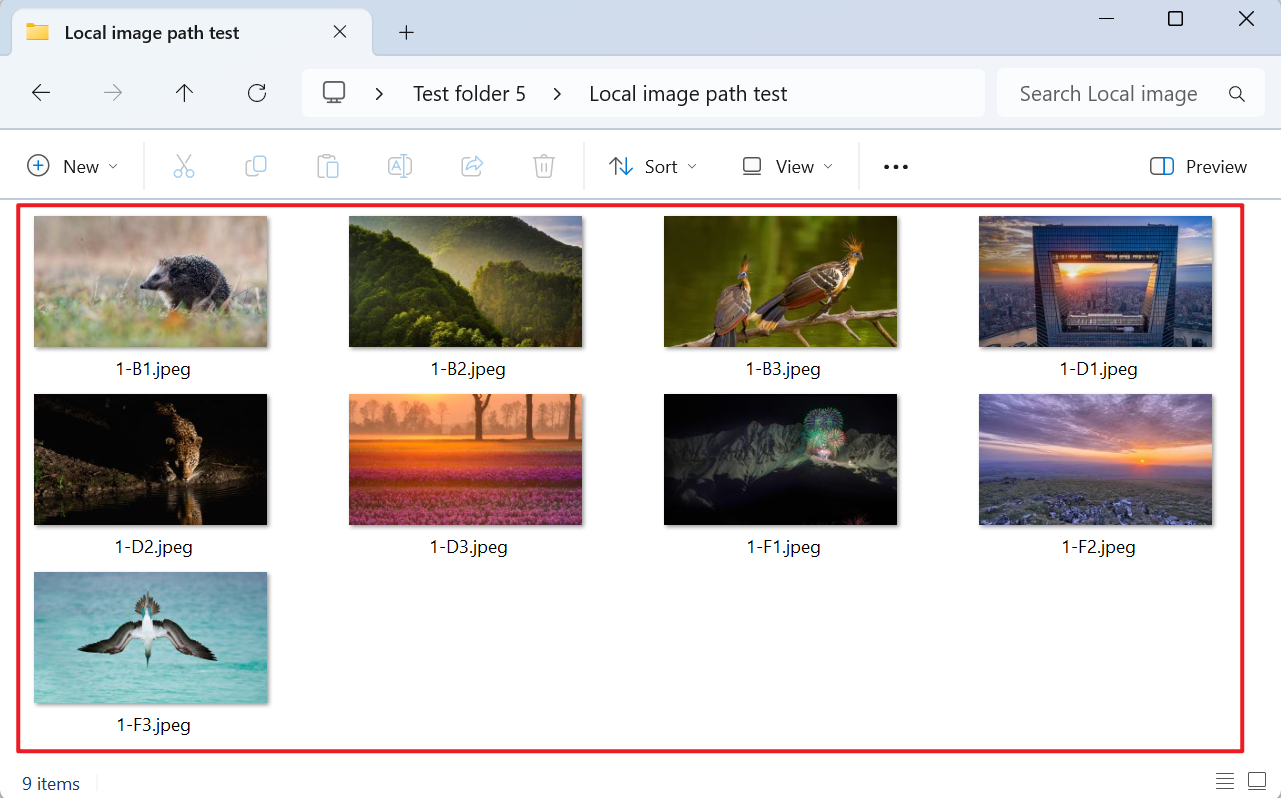
3、Operation Steps
Open 【HeSoft Doc Batch Tool】, select 【Excel Tools】 - 【Export Images from Excel Cells】.

【Add Files】 Add single or multiple Excel files from which cell images need to be exported.
【Import Files from Folder】 Import a folder containing a large number of Excel files from which cell images need to be exported.
Below, you can view the imported files.

Here, select the 【Filename Type】 as the system default, or you can choose content from a specific column of cells to sequentially name the image files.

After the processing is complete, click the save location to view the exported jpg images.
