Use the first number in the filename to categorize and summarize a large number of files in bulk
Translation:简体中文繁體中文EnglishFrançaisDeutschEspañol日本語한국어,Updated on:2025-01-15 10:37
Summary:After creating multiple files and naming them, in order to carefully distinguish these files based on their content and purpose, a numerical order for the filenames has been adopted to make the files more organized and easier to manage. Once the classification criteria are determined, the next step is to summarize and categorize these files for easier searching and management. Below is an introduction on how to use the first number in the filenames of a large number of files to perform overall classification.
1、Usage Scenarios
Categorize the files based on the first number seen in the filename and place them into newly created numbered folders.
For example: Excel 1.xlsx, JPG 2.jpg, PDF 3.pdf
After categorizing based on the first number, move them into newly created numbered folders 1, 2, and 3 respectively.
2、Preview
Before Processing:
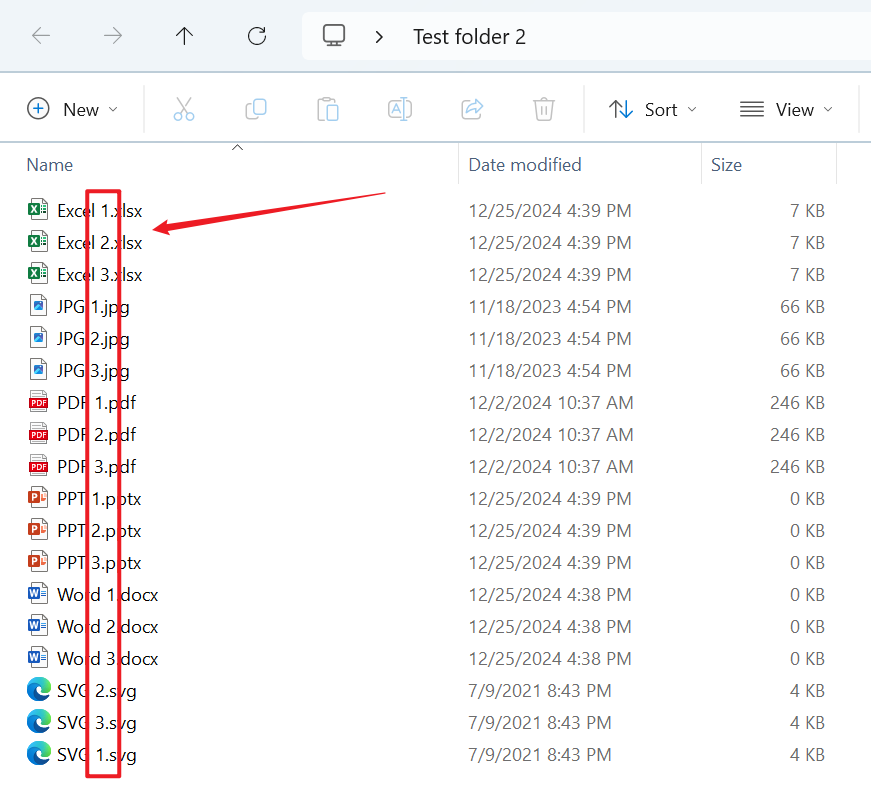
After Processing:
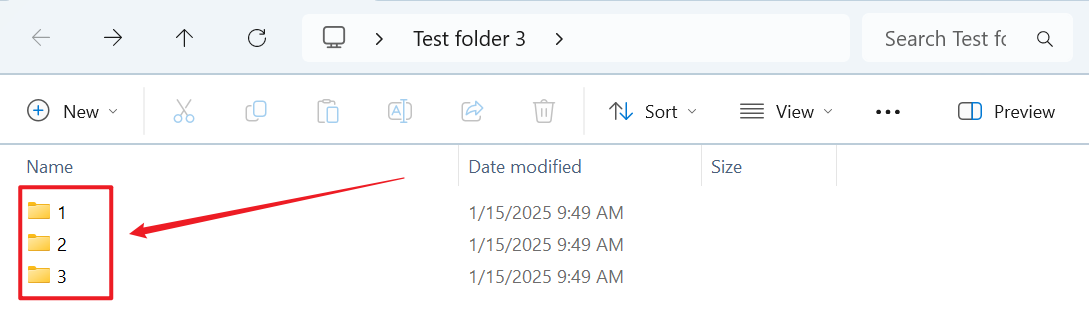
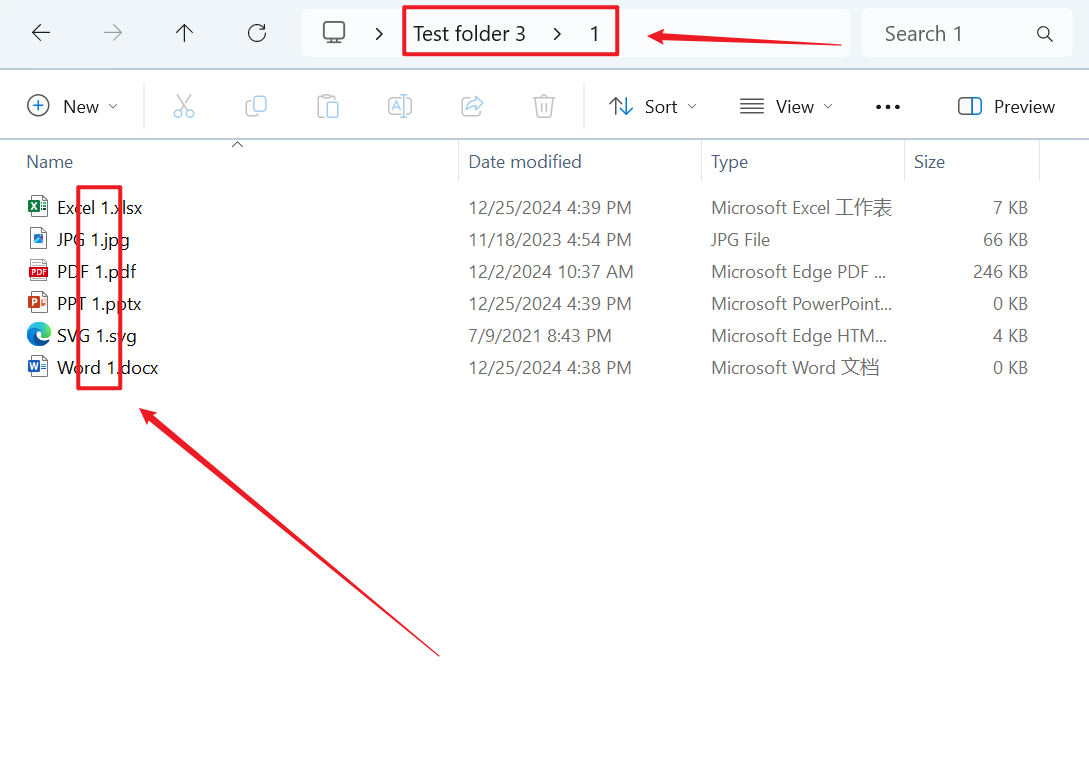
3、Operation Steps
Open the 【HeSoft Doc Batch Tool】, and select 【File Organization】 - 【Categorize Files by Filename】.

【Add Files】 to add a single or multiple files that need to be categorized by the first number in the filename.
【Import Files from Folder】 to import a folder containing a large number of files that need to be categorized by the first number in the filename.
You can also drag files directly into the area below. Then click Next.

Select 【Categorization Method】 as categorizing by the first number.

Wait for the processing to complete, then click on the save location to view the categorized folders.
