Rename the file names of ten doc, docx, and other format files using the first line of content within the document
Translation:简体中文繁體中文EnglishFrançaisDeutschEspañol日本語한국어,Updated on:2025-02-08 17:04
Summary:When multiple Word document file names need to be uniformly changed according to the content of the article to improve file recognition and ease of management, the first line of the title within the article is used to rename the files. A good file name can directly indicate its purpose without the need for further opening or additional explanation. When there are a large number of Word documents that need to be changed to the first line of content within their articles, opening each file one by one to view and rename is very time-consuming. Below is an introduction on how to batch modify the file names of a specified number of doc, docx, and other document files to the first line of content within the files at once.
1、Usage Scenarios
Change the file name of doc, docx files to the first line title content within the file.
For example: Three Word document files Draft 1.docx, Draft 2.docx, Draft 3.docx have first line contents of Annual Financial Report 2025, Marketing Strategy Plan 2025, Employee Training Manual respectively.
After batch renaming, they become Annual Financial Report 2025.docx, Marketing Strategy Plan 2025.docx, Employee Training Manual.docx
2、Preview
Before Processing:
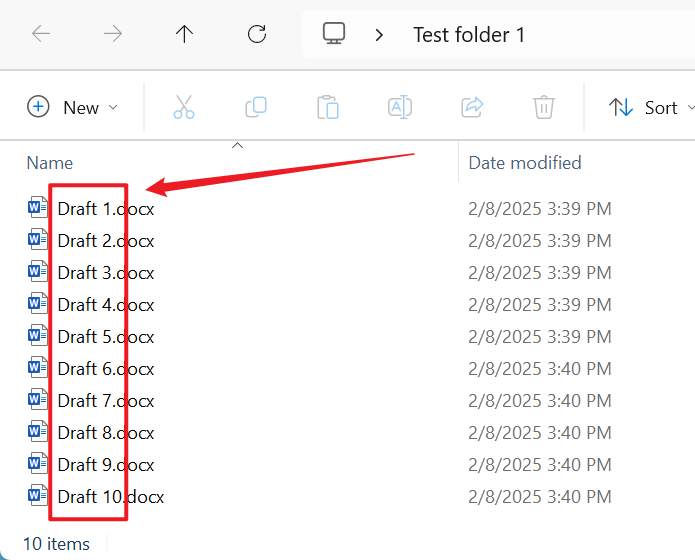
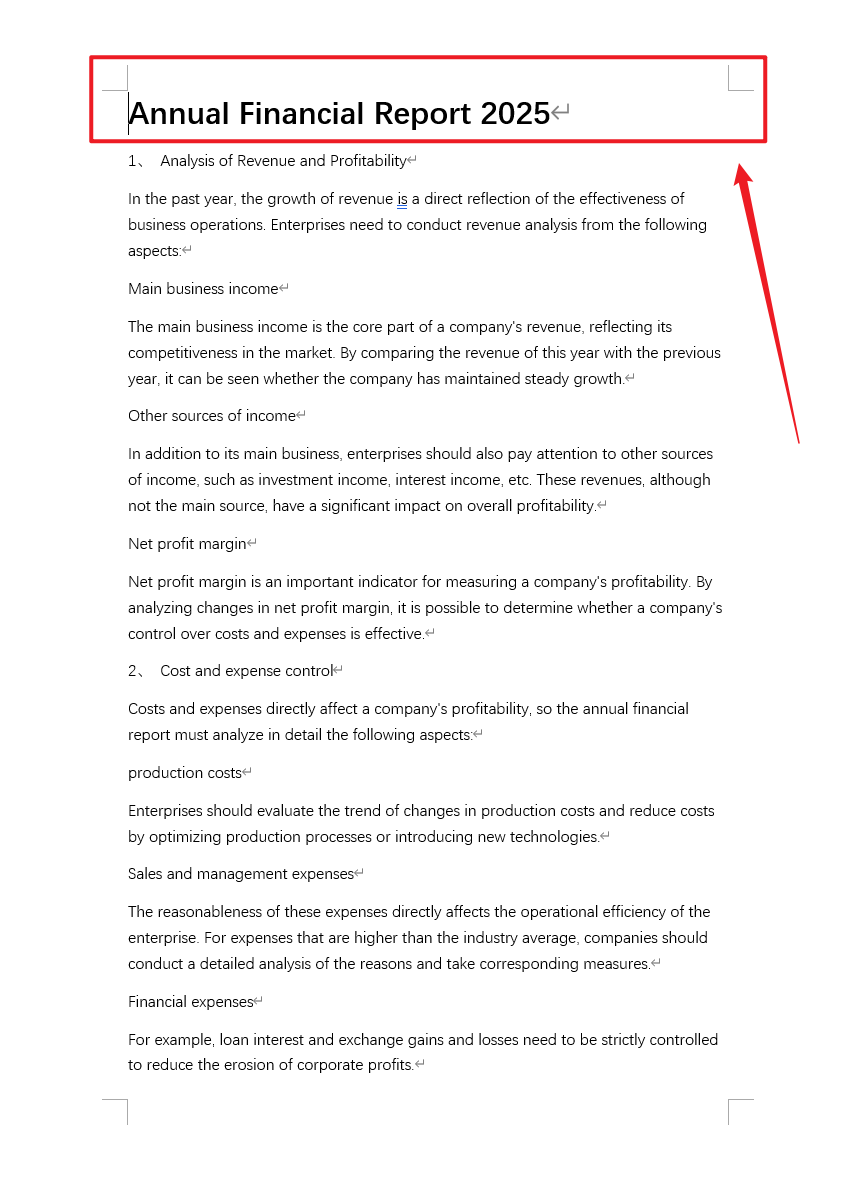
After Processing:
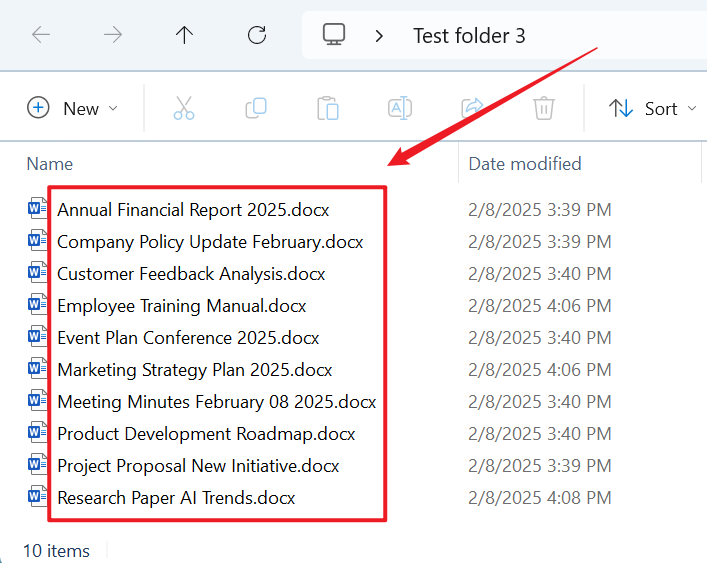
3、Operation Steps
Open 【HeSoft Doc Batch Tool】, select 【File Name】 - 【Rename Word Files Using First Line】.

【Add File】Add single or multiple Word documents that need to be renamed.
【Import Files from Folder】Import a folder containing a large number of Word documents that need to be renamed.
You can also drag the files directly below. Then click Next.

【How many characters to extract from the front?】1 letter counts as 1 character. Leave blank to select the entire first line.

After processing is complete, click the save location to view the renamed Word documents.
