Batch delete all blank lines from thousands of TXT plain text files at once
Translation:简体中文繁體中文EnglishFrançaisDeutschEspañol日本語한국어,Updated on:2025-03-28 14:21
Summary:TXT notepad files may have an abnormal generation of a large number of blank lines. Before conducting data analysis or text mining, removing these blank lines can reduce interference, ensure the continuity of valid content, and enhance processing efficiency. Although blank lines do not affect code execution, deleting them not only reduces file size but also makes the text more compact and concise, facilitating storage, transmission, reference, and troubleshooting. Below is an introduction on how to quickly batch delete unnecessary blank lines in many TXT plain files, supporting TXT, Json, HTML, XML, SRT, CSV, and other text formats.
1、Usage Scenarios
When hundreds of TXT plain text files have countless blank lines generated due to anomalies, we can uniformly batch delete the blank line contents in these TXT notepad files to ensure content aesthetics and coherence while saving storage space.
2、Preview
Before Processing:
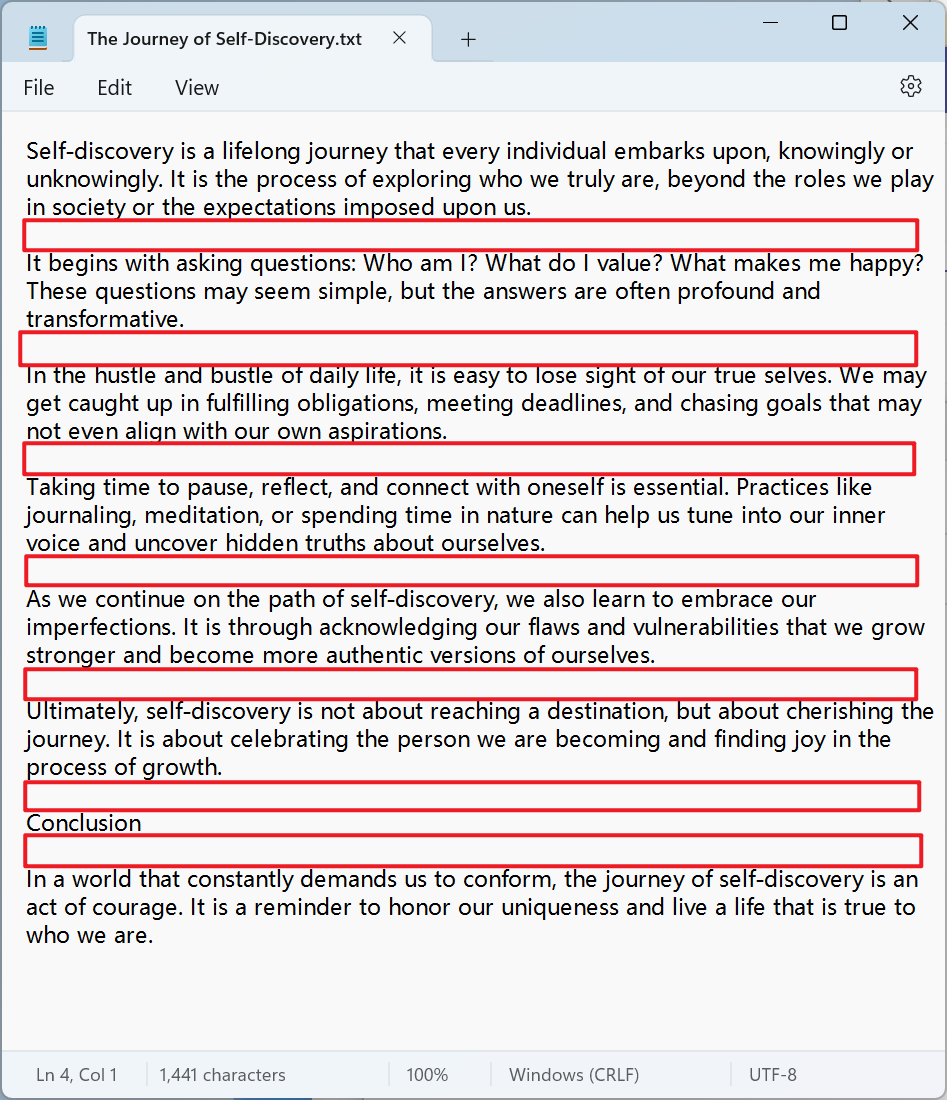
After Processing:
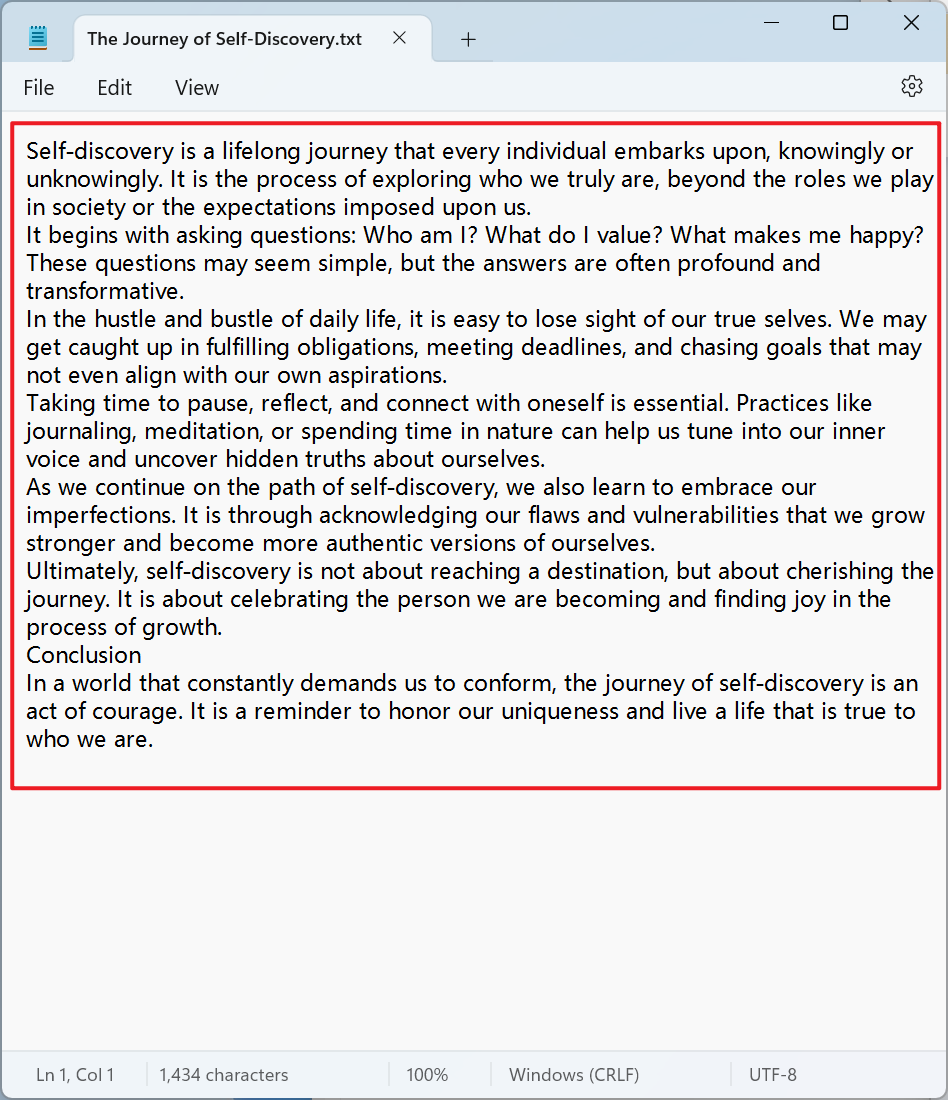
3、Operation Steps
Open 【HeSoft Doc Batch Tool】, select 【Text Tools】 - 【Remove Blanks in Text】.

【Add Files】Add single or multiple TXT plain text files that need blank lines removed.
【Import Files from Folder】Import all TXT plain text files from the selected folder.
You can view the imported files below.

【Action】Check below to delete all blank lines.

After processing is complete, click on the save location to view the TXT notepad files with blank lines successfully removed.
