Uniformly batch remove the excess whitespace at the end of each line in a large number of TXT notepad files
Translation:简体中文繁體中文EnglishFrançaisDeutschEspañol日本語한국어,Updated on:2025-04-09 14:57
Summary:After exporting from the system or manually editing a large number of TXT plain text files, many trailing spaces may be generated. These trailing spaces can cause file parsing errors or data processing issues, and make the text appear messy and unorganized, affecting the browsing and reading experience. By removing trailing spaces, the text can be made more standardized and tidy, facilitating reading, parsing, and storage. Here is an introduction on how to batch remove the trailing whitespace from the content of each line in many TXT notepad files at once, supporting various text formats such as TXT, JSON, HTML, XML, SRT, CSV.
1、Usage Scenarios
When there are multiple large-scale TXT text files, the trailing spaces at the end of each line can accumulate and take up significant additional storage space, making the text content appear messy and unorganized. Here, we can batch remove the trailing whitespace from each line in the notepad files to optimize document resources and improve document neatness.
2、Preview
Before Processing:
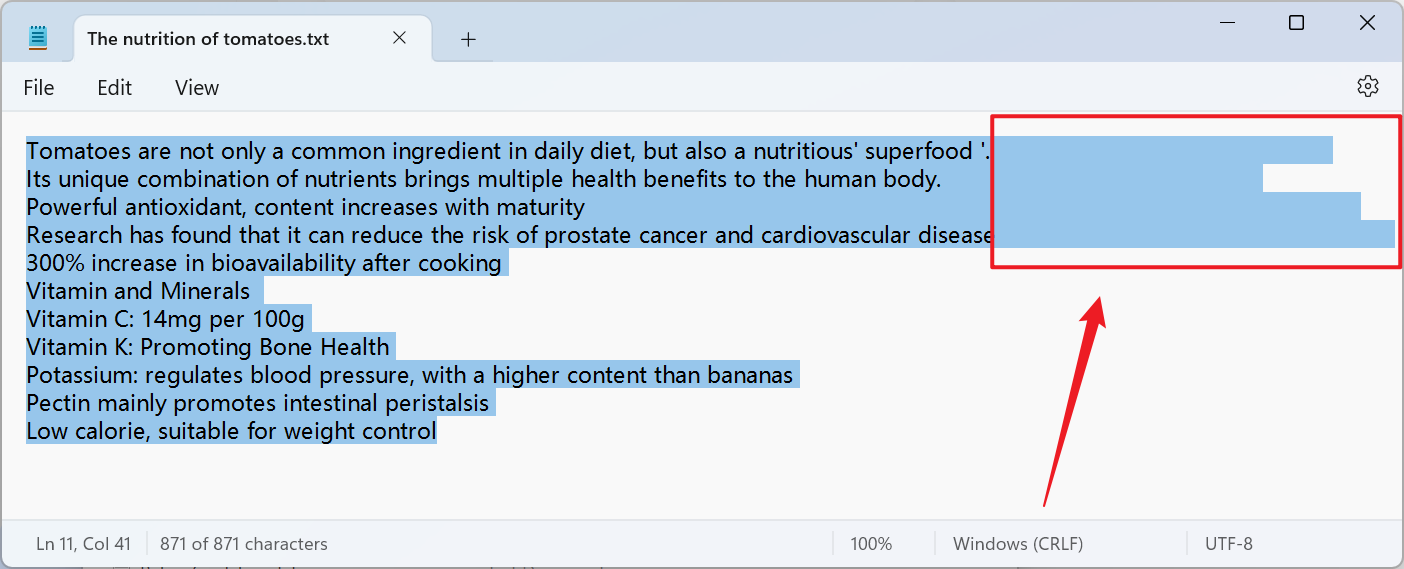
After Processing:
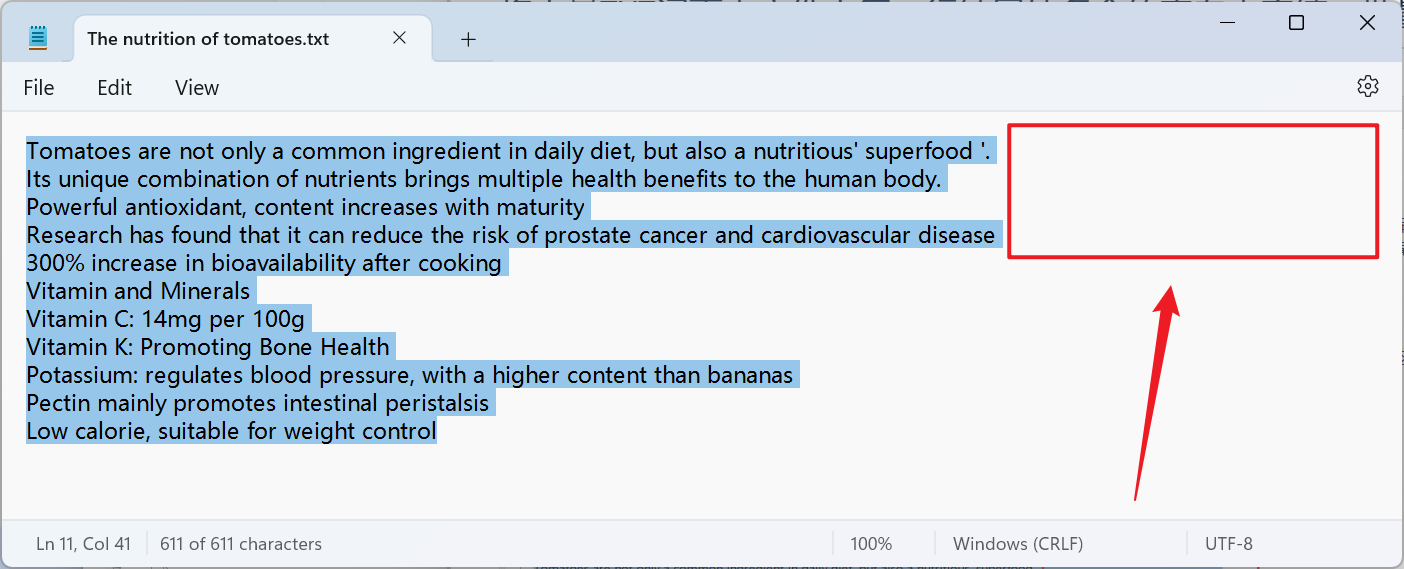
3、Operation Steps
Open 【HeSoft Doc Batch Tool】, select 【Text Tools】 - 【Remove Blanks in Text】.

【Add Files】Add one or more TXT plain text files from which you want to remove the trailing whitespace from each line.
【Import Files from Folder】Import all TXT plain text files from the selected folder.
You can view the imported files below.

【Operation】Check the option below to remove the trailing whitespace from each line.

After processing is complete, click the save location to view the TXT notepad files where the trailing whitespace from each line has been successfully removed.
