Batch remove the whitespace at the beginning of the entire content in a large number of TXT plain text files at once
Translation:简体中文繁體中文EnglishFrançaisDeutschEspañol日本語한국어,Updated on:2025-04-09 15:49
Summary:When text files generated by the system or tools contain unnecessary whitespace, this whitespace can affect the readability and processing efficiency of the files; in collaborative work, leading whitespace can disrupt the uniformity of document formatting, adding unnecessary modification work. Moreover, excessive whitespace can waste storage space, especially when dealing with a large number of files. By removing the leading whitespace, the file content becomes neater, and important information can be presented quickly. Here is an introduction on how to batch quickly delete the leading whitespace in a large number of TXT notepad files, supporting various text formats such as TXT, JSON, HTML, XML, SRT, CSV.
1、Usage Scenarios
In situations where many TXT notepad files are involved in team collaboration or project management, a large amount of whitespace may be generated at the beginning of the file content. Here, we can batch remove the leading whitespace in all TXT plain text file content to reduce unnecessary revision work and maintain format consistency.
2、Preview
Before Processing:
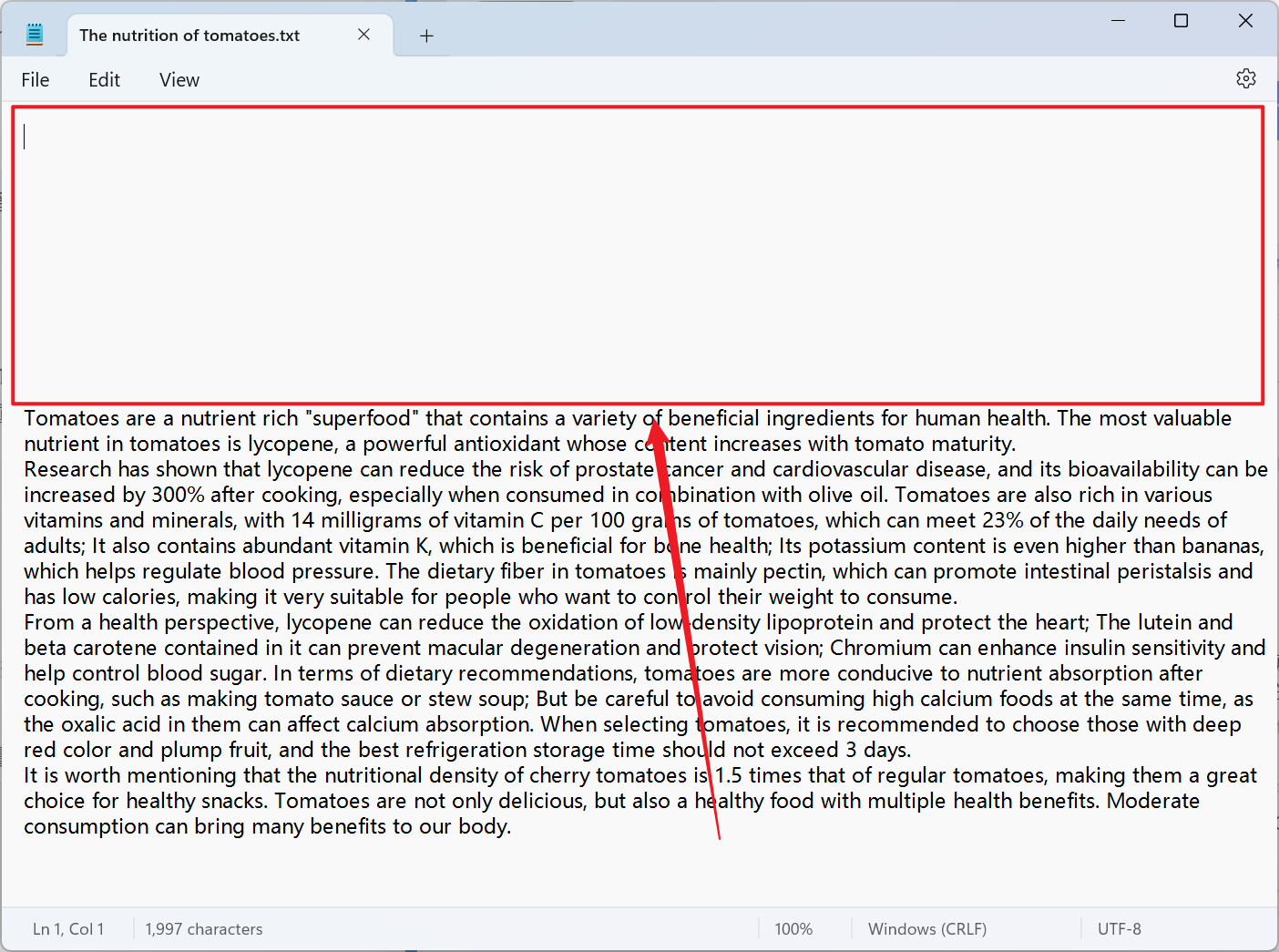
After Processing:
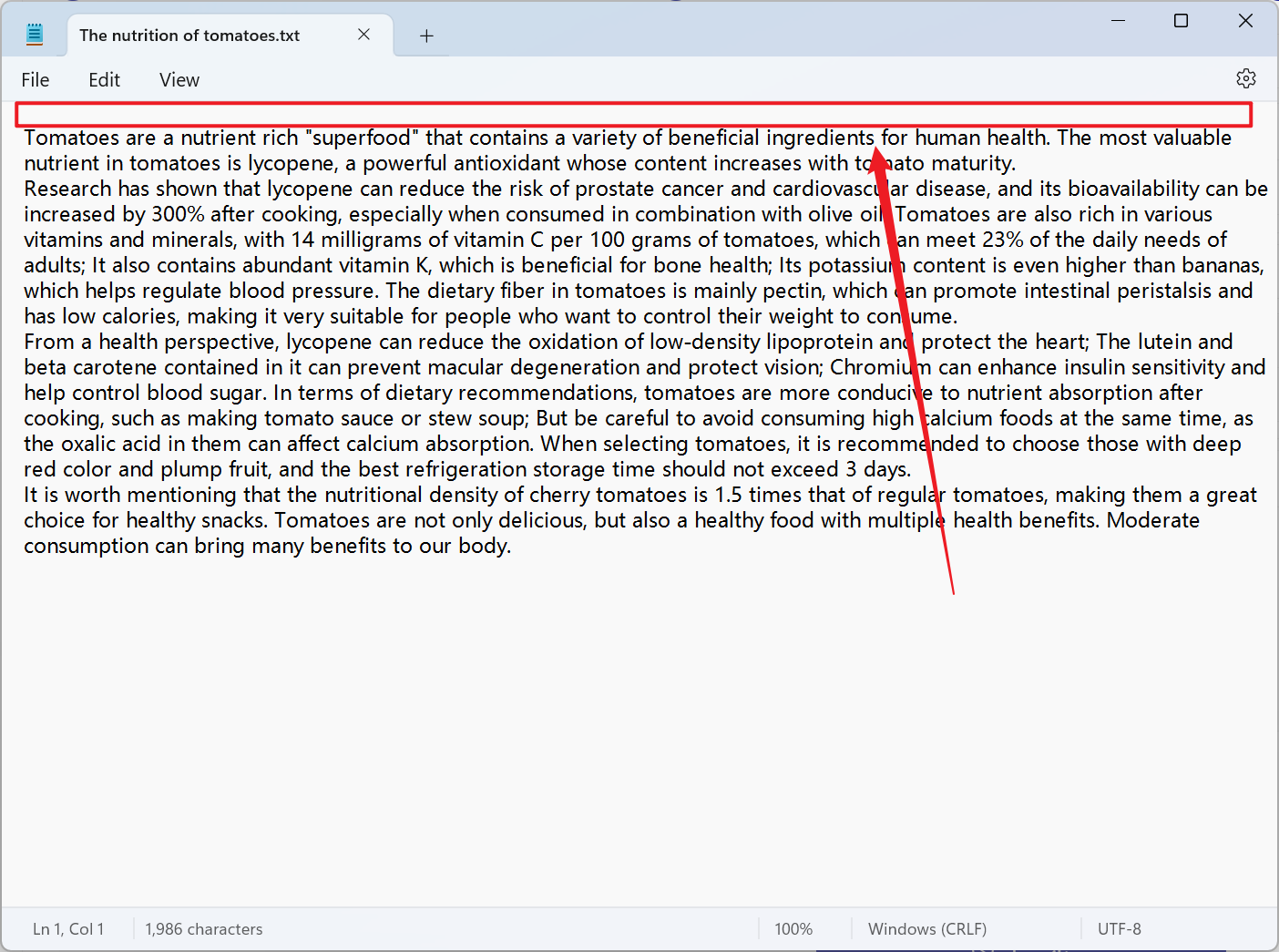
3、Operation Steps
Open 【HeSoft Doc Batch Tool】, select 【Text Tools】 - 【Remove Blanks in Text】.

【Add Files】Add one or more TXT plain text files from which you want to remove the leading whitespace.
【Import Files from Folder】Import all TXT plain text files from the selected folder.
You can view the imported files below.

【Operation】Check the option below to remove the leading whitespace from the entire content.

After processing is complete, click the save location to view the TXT notepad files where the leading whitespace has been successfully removed.
