Batch delete the trailing blanks at the end of each line in a large number of TXT plain text files all at once
Translation:简体中文繁體中文EnglishFrançaisDeutschEspañol日本語한국어,Updated on:2025-03-31 15:45
Summary:Removing the trailing blanks at the end of each line in TXT notepad files can optimize text standardization and compatibility, with significant effects on database imports, code version management, and cross-platform file exchange. Eliminating the trailing blanks can prevent parsing errors, reduce file size, and enhance script execution. Below is an explanation on how to quickly batch delete the trailing blanks at the end of each line in hundreds of TXT plain text files, supporting multiple text formats such as TXT, Json, HTML, XML, SRT, CSV.
1、Usage Scenarios
When a large number of TXT text files need to be imported into a database or exchanged, we can directly batch delete these trailing blanks to prevent parsing errors or field misalignment at the end of each line, ensuring data format consistency.
2、Preview
Before Processing:
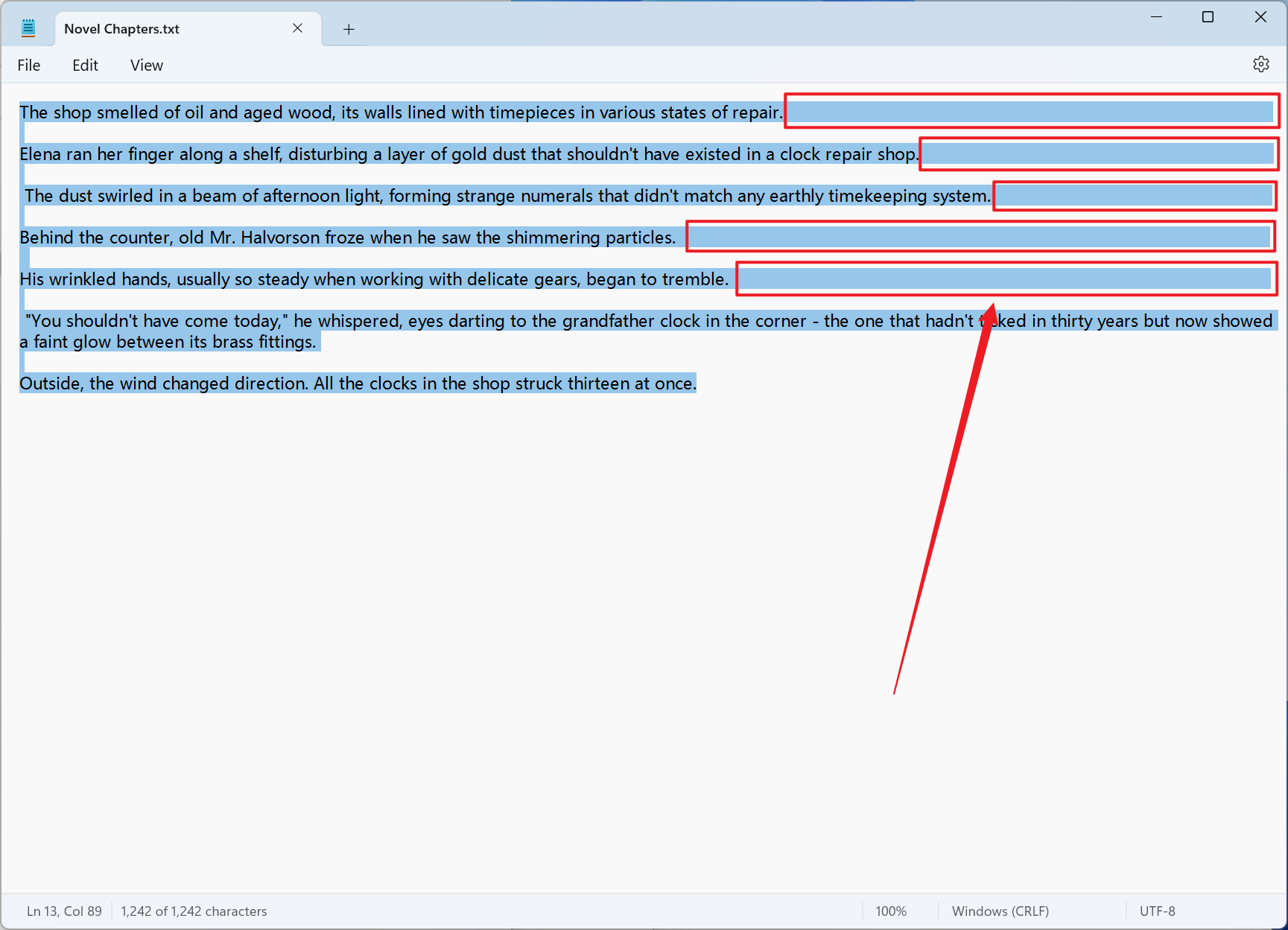
After Processing:
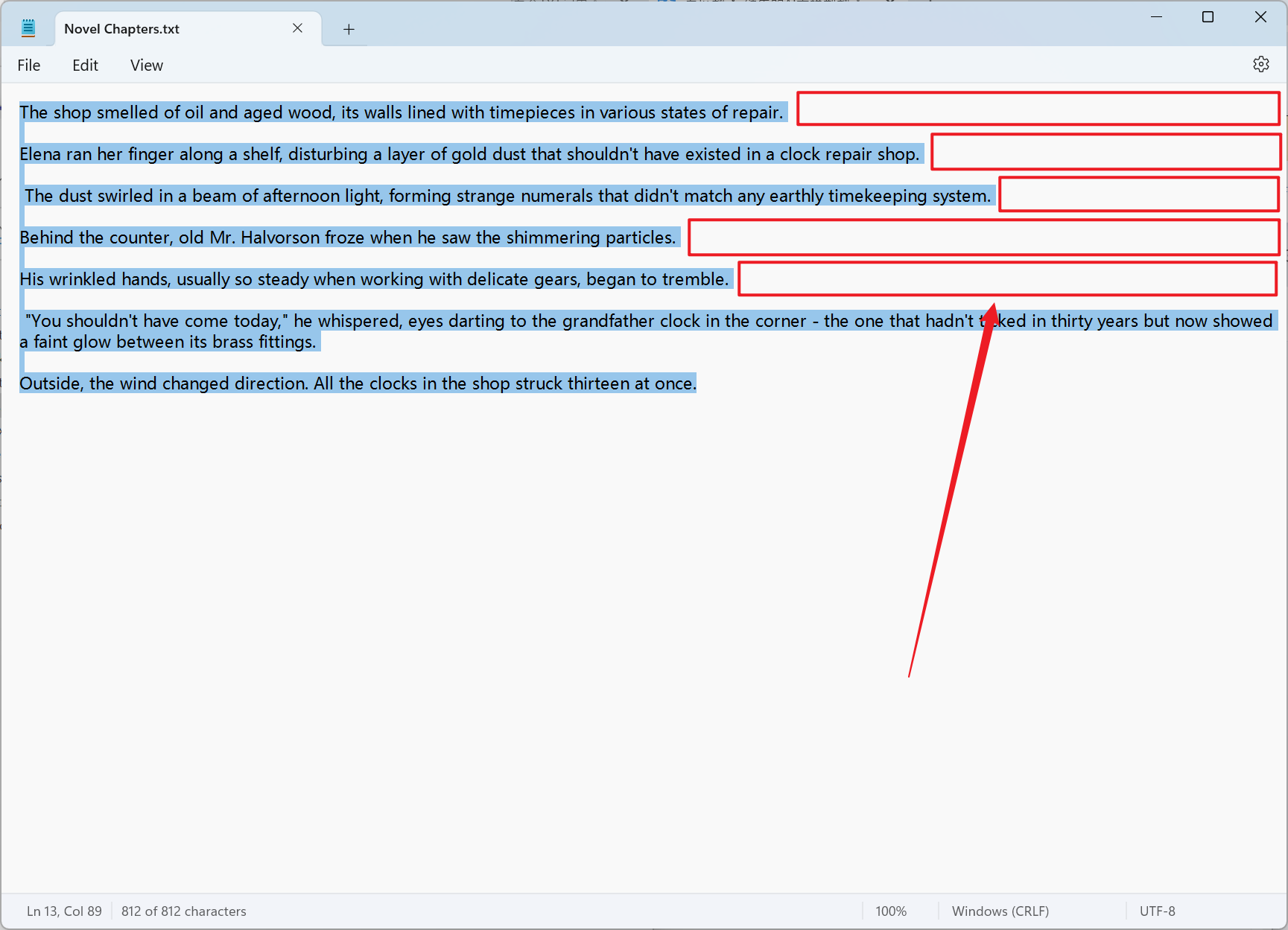
3、Operation Steps
Open 【HeSoft Doc Batch Tool】, select 【Text Tools】 - 【Remove Blanks in Text】.

【Add Files】Add single or multiple TXT plain text files that need the trailing blank part at the end of each line removed.
【Import Files from Folder】Import all TXT plain text files from the selected folder.
You can view the imported files below.

【Action】Check below to delete the trailing blanks at the end of each line.

After processing is complete, click on the save location to view the TXT notepad files where the trailing blanks at the end of each line have been successfully deleted.
