Batch remove all blank lines from thousands of TXT notepad files
Translation:简体中文繁體中文EnglishFrançaisDeutschEspañol日本語한국어,Updated on:2025-04-08 17:02
Summary:Removing all blank lines from TXT plain text is typically used to enhance file compactness and readability. For example, when file content needs to be imported as data or processed by a program, blank lines may cause parsing errors or waste storage space. Additionally, in log files or configuration files, blank lines may unnecessarily increase length and interfere with information retrieval and analysis. Therefore, cleaning up unnecessary blank lines can simplify the structure of the content while enhancing the document's professionalism and consistency. Below is an introduction on how to batch delete all blank lines from a large number of TXT plain text files, supporting various text formats such as TXT, JSON, HTML, XML, SRT, CSV.
1、Usage Scenarios
When multiple people collaborate on editing many TXT notepad files, different individuals may add numerous blank lines due to habit. Once the content is complete, the format needs to be unified. At this point, we can batch remove these blank lines to streamline the content and improve processing efficiency.
2、Preview
Before Processing:
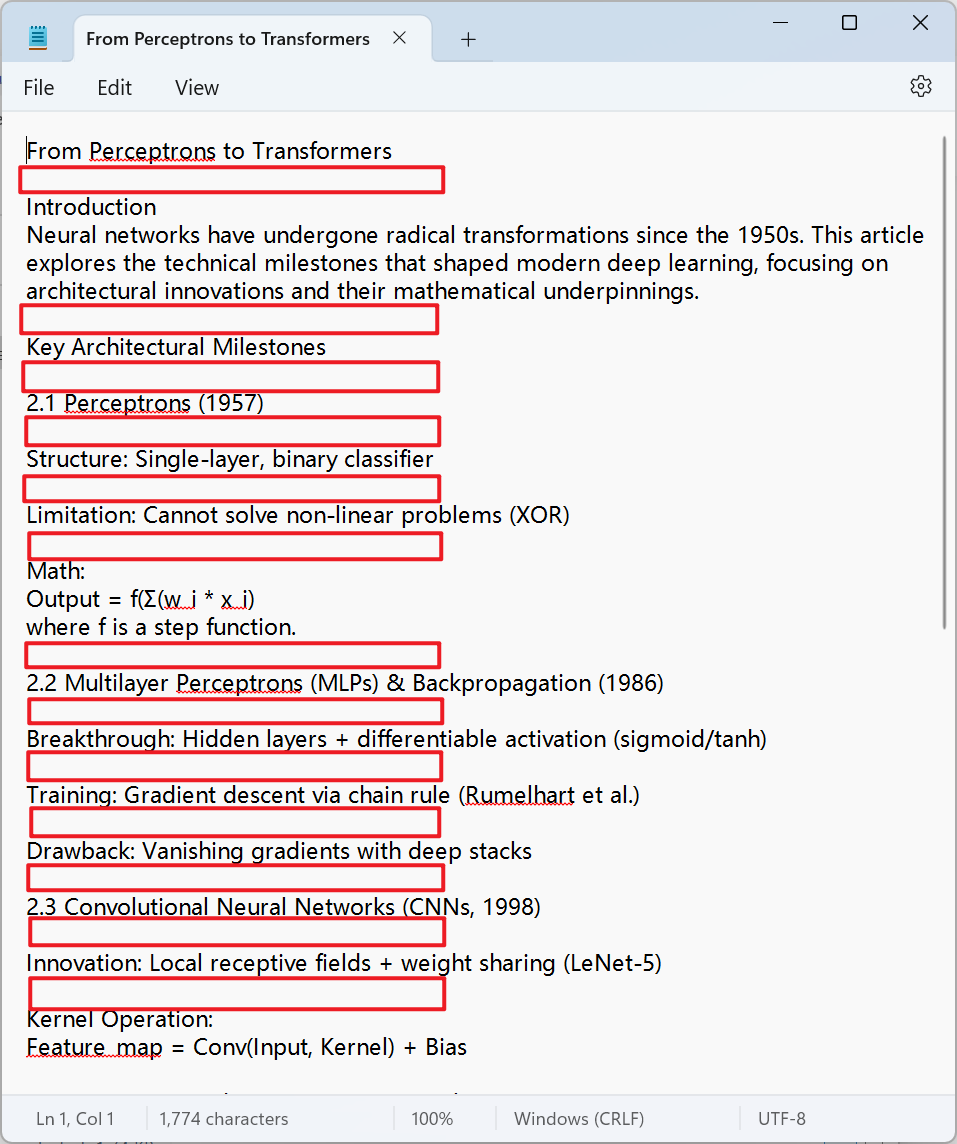
After Processing:
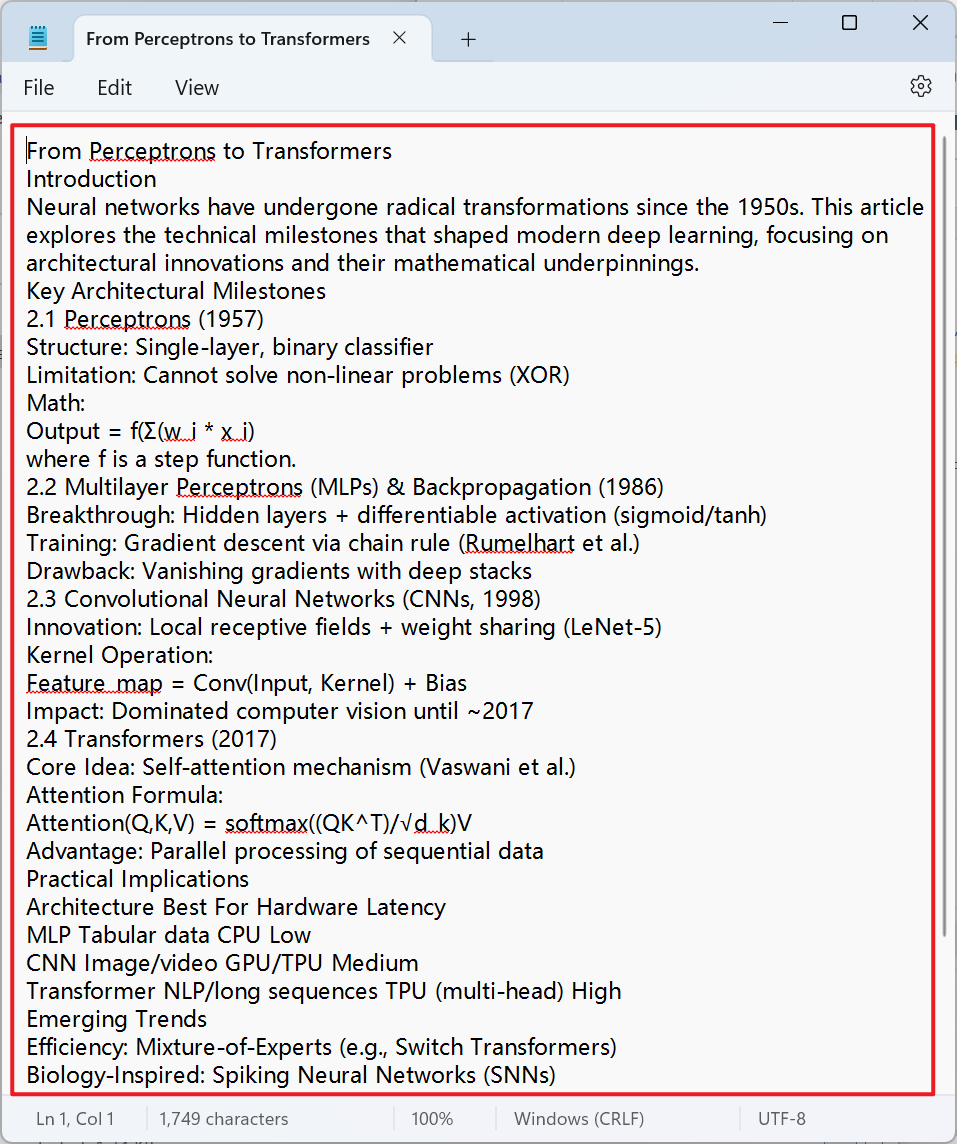
3、Operation Steps
Open 【HeSoft Doc Batch Tool】, select 【Text Tools】 - 【Remove Blanks in Text】.

【Add Files】Add one or more TXT notepad files from which you want to remove blank lines.
【Import Files from Folder】Import all TXT notepad files from the selected folder.
You can view the imported files below.

【Operation】Check the box below to delete all blank lines.

After processing is complete, click the save location to view the TXT notepad files where blank lines have been successfully removed.
