Batch delete to remove the blank parts at the beginning of each line in a large number of TXT plain text contents
Translation:简体中文繁體中文EnglishFrançaisDeutschEspañol日本語한국어,Updated on:2025-03-31 11:50
Summary:Deleting blank spaces at the beginning of each line in a TXT notepad file ensures the standardization of text content and optimizes processing efficiency. This operation is particularly important for data cleaning, code standardization, and text analysis. When there are blank spaces at the beginning of lines due to mistakes or post-production in TXT files, removing these helps resolve data parsing misalignment issues caused by spaces, while also reducing file size. Below is an introduction on how to uniformly batch delete the beginning blanks in each line of multiple TXT plain text files, supporting multiple text formats such as TXT, Json, HTML, XML, SRT, CSV.
1、Usage Scenarios
When receiving or downloading a large number of TXT notepad files where each line starts with blank content, and there is a need to ensure text standardization or for data cleaning, we can batch delete these blanks at the beginning of each line to ensure data parsing accuracy and text standardization.
2、Preview
Before Processing:
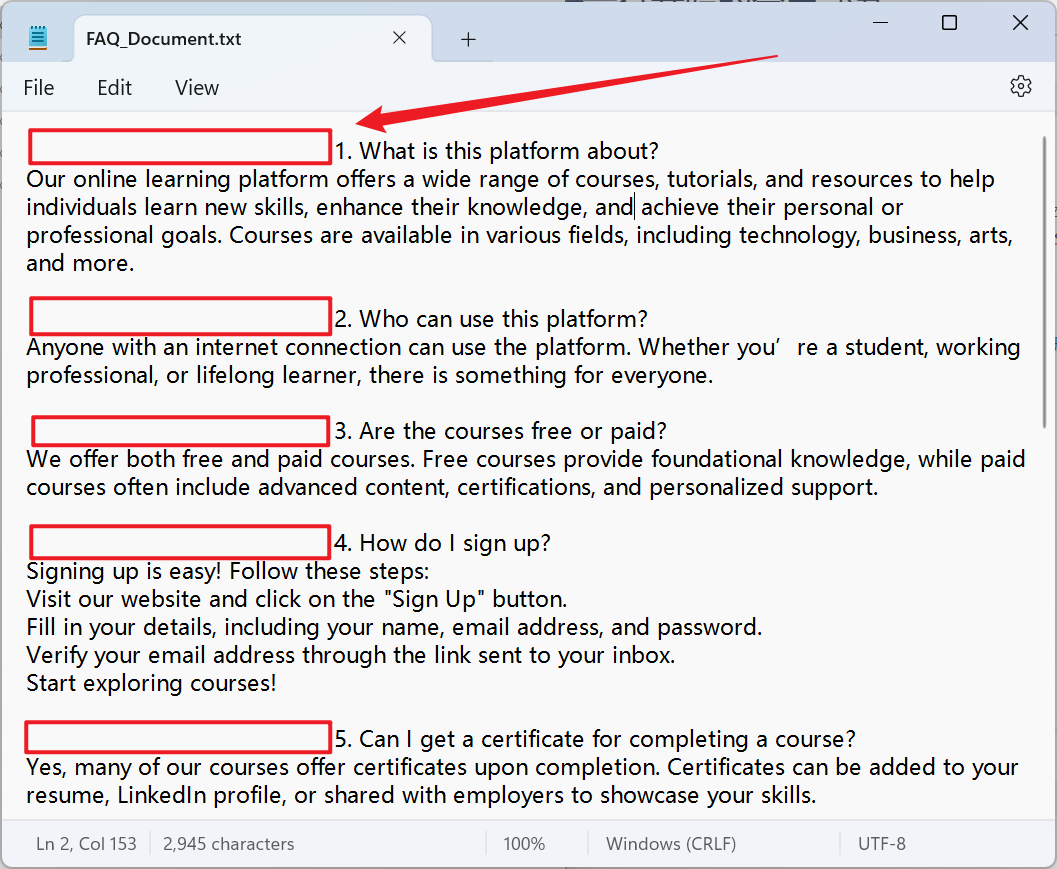
After Processing:
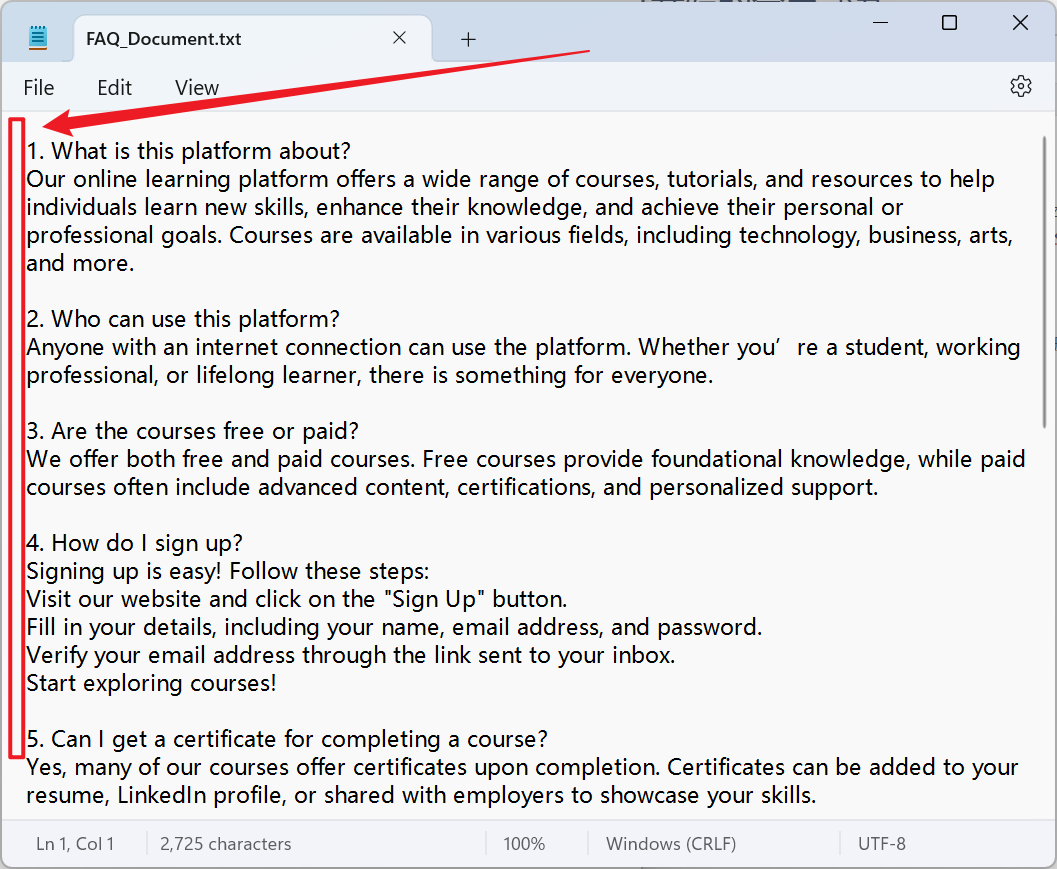
3、Operation Steps
Open 【HeSoft Doc Batch Tool】, select 【Text Tools】 - 【Remove Blanks in Text】.

【Add Files】Add single or multiple TXT plain text files that need the beginning blank part of each line removed.
【Import Files from Folder】Import all TXT plain text files from the selected folder.
You can view the imported files below.

【Action】Check below to delete the beginning blank of each line.

After processing is complete, click on the save location to view the TXT notepad files where the beginning blank part of each line has been successfully deleted.
