Quickly batch delete the beginning blank parts of the content in hundreds of TXT notepad files
Translation:简体中文繁體中文EnglishFrançaisDeutschEspañol日本語한국어,Updated on:2025-03-28 17:34
Summary:When there are blank parts at the beginning of a TXT plain text file, it may affect data processing or formatting standards. This situation is common in data import scenarios, where blank lines at the start of the content may cause parsing errors and interfere with code logic execution during script processing. Additionally, removing blanks at the beginning of documents can make key information more prominent and enhance the formality of documents. Below is an introduction on how to uniformly batch delete blank content at the beginning of many TXT plain text files, supporting multiple text formats such as TXT, Json, HTML, XML, SRT, CSV.
1、Usage Scenarios
When multiple TXT text files have a large amount of blank content at the beginning, and need to be imported into Excel or Python to prevent parsing errors or to standardize the document's professionalism and readability, we can batch delete the blank parts at the start of these text files to ensure that the first line of data is correctly recognized.
2、Preview
Before Processing:
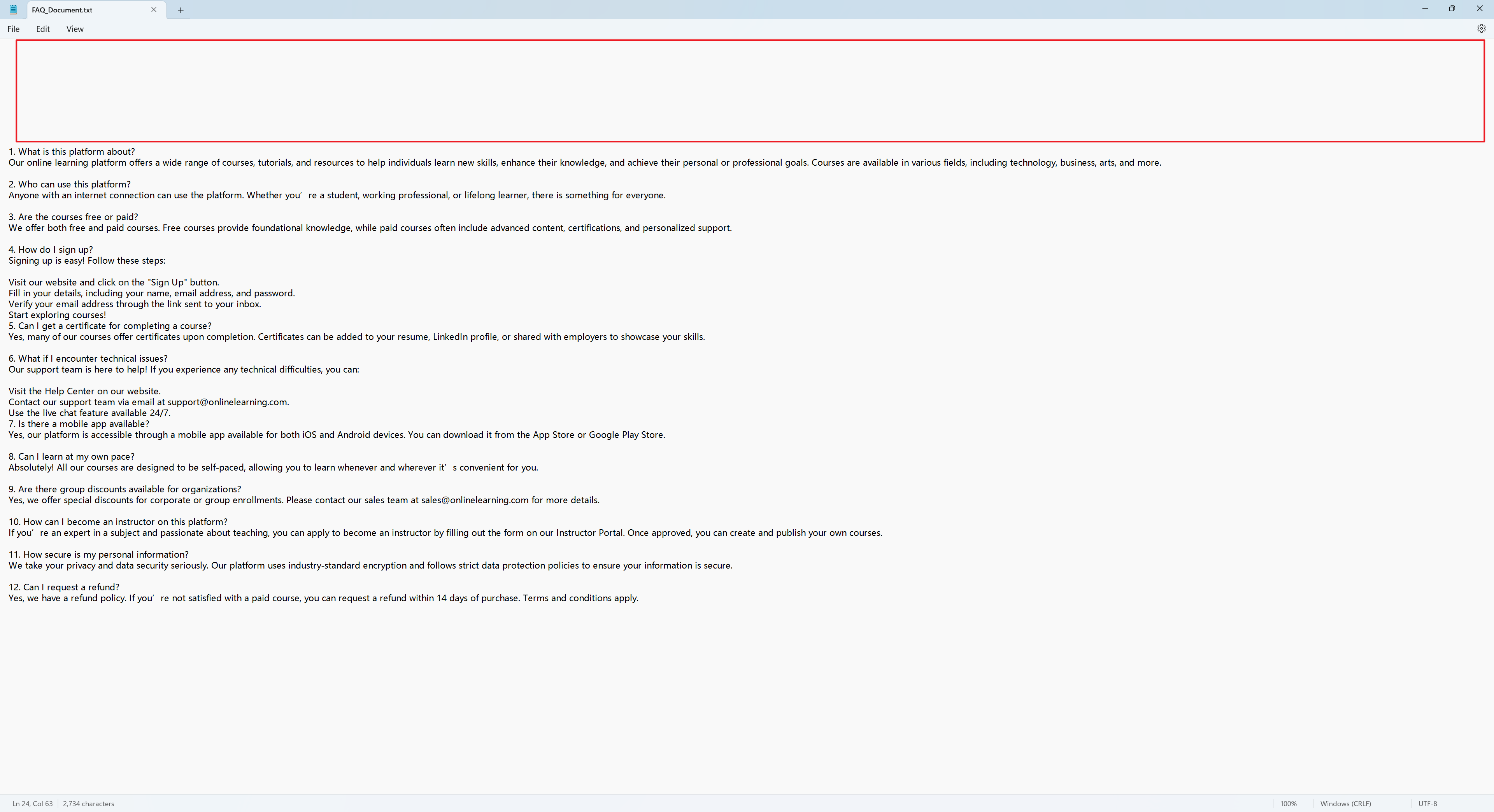
After Processing:
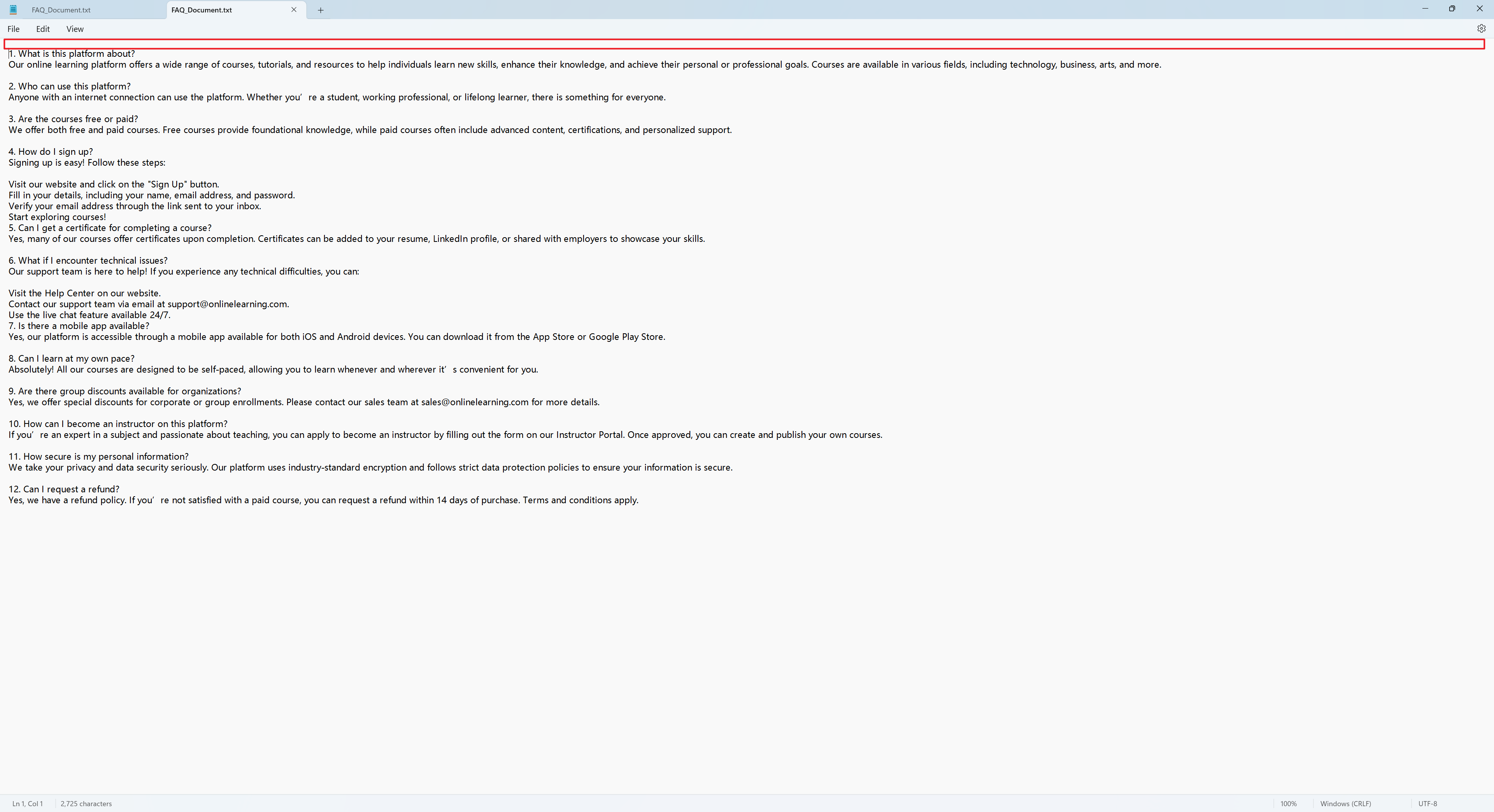
3、Operation Steps
Open 【HeSoft Doc Batch Tool】, select 【Text Tools】 - 【Remove Blanks in Text】.

【Add Files】Add single or multiple TXT plain text files that need the beginning blank parts removed.
【Import Files from Folder】Import all TXT plain text files from the selected folder.
You can view the imported files below.

【Action】Check below to delete the entire beginning blank parts.

After processing is complete, click on the save location to view the TXT notepad files where the beginning blank content has been successfully deleted.
