Add the total number of pages to the end of the names of hundreds of Office Word documents in batch
Translation:简体中文繁體中文EnglishFrançaisDeutschEspañol日本語한국어,Updated on:2025-04-01 17:04
Summary:When you need to quickly identify the volume of documents or manage multiple versions of files, you can add the total number of pages at the end of Word file names. This operation is particularly suitable for scenarios such as handling contracts and reports, where assessing content length is crucial. The page number information in the file name can intuitively enhance decisions on paper usage for printing or binding specifications, and it facilitates tracking changes in page numbers of revised versions. Below is an introduction on how to batch add the total number of pages to the far right of the file names in a large number of Doc, Docx, and other Word documents, supporting multiple formats such as Word, Excel, PPT, and PDF.
1、Usage Scenarios
When handling a large number of files in formats such as Doc and Docx, adding total page count information to the end of the file names can provide a straightforward display of the page count. This helps in preparing paper usage in advance and avoids the need to repeatedly open files to view them, especially when printing and binding documents or quickly assessing content volume.
2、Preview
Before Processing:
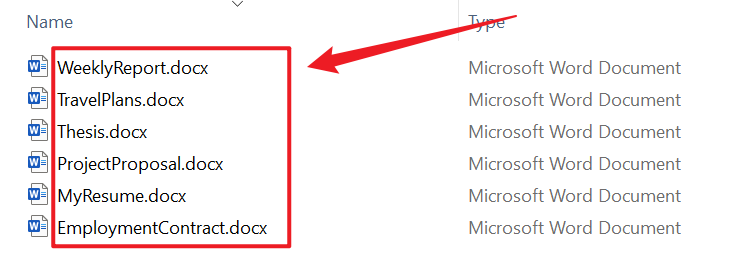
After Processing:
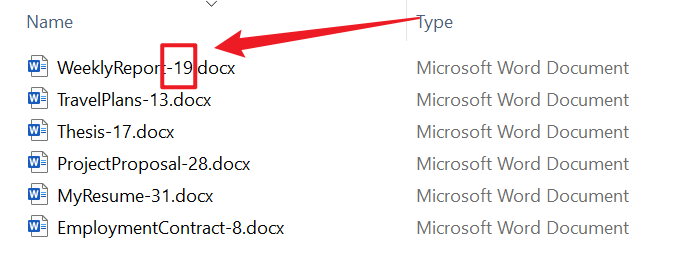
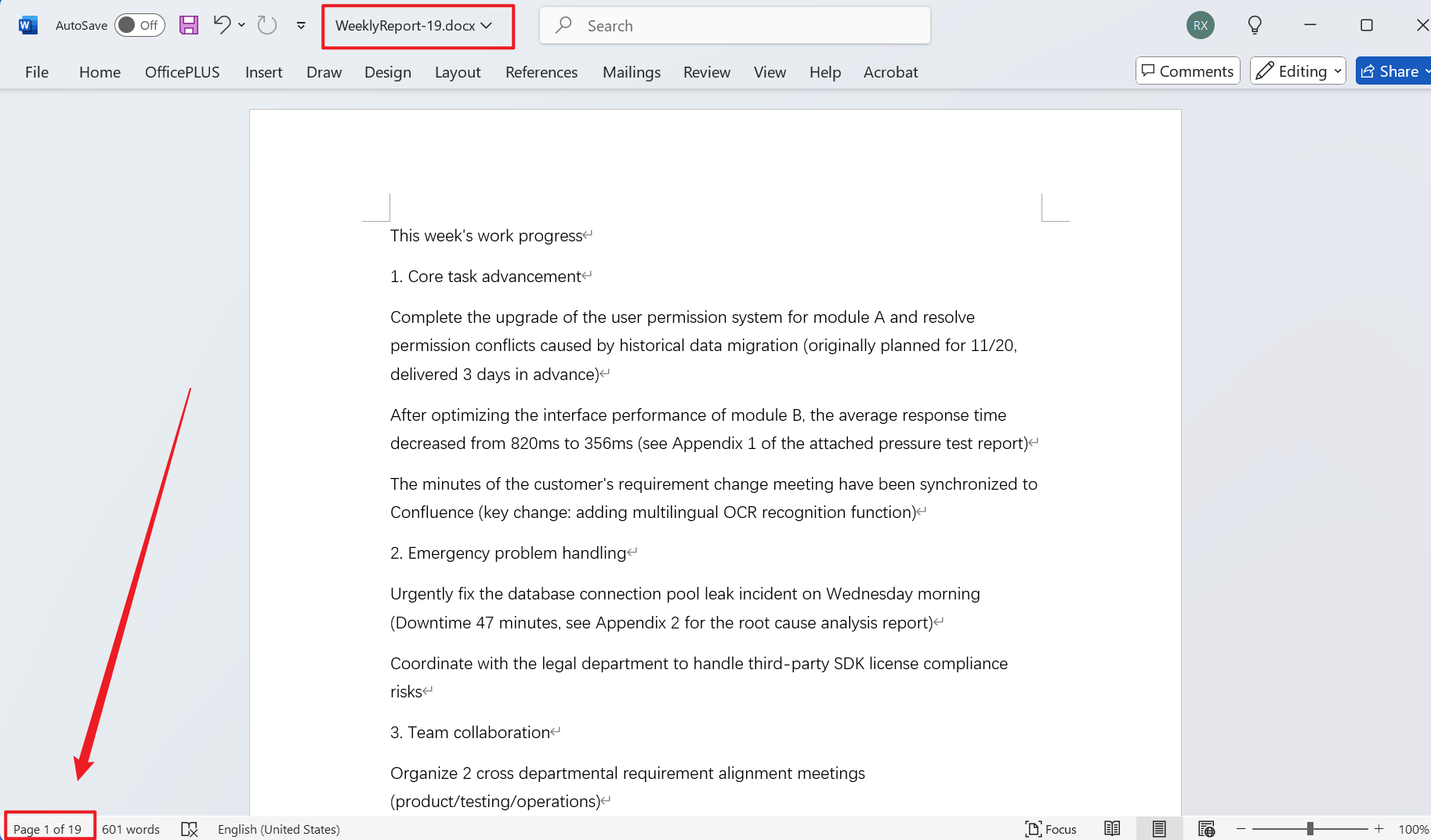
3、Operation Steps
Open 【HeSoft Doc Batch Tool】 and select 【File Name】 - 【Add Total Page Count to File Name】.

【Add Files】Add single or multiple Word documents that need the total page count added to the end of their file names.
【Import Files from Folder】Import a folder containing a large number of Word documents that need the total page count added to the end of their file names.
You can view the imported Doc, Docx, and other format files below.

【Position】Choosing the end position adds the total page count to the end of the file name, whereas choosing the start position adds the total page count to the beginning of the file name.
【Custom Text on the Left】Add custom content to the left of the total page count.
【Custom Text on the Right】Add custom content to the right of the total page count.

After processing is complete, click the path behind the save location to view the Word documents with the total page count added.
